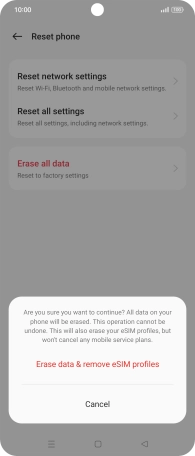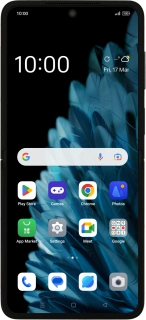
OPPO Find N2 Flip
Android 13
1. Find "Reset phone"
Slide two fingers downwards starting from the top of the screen.
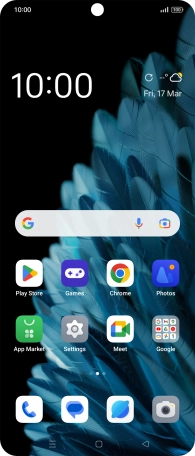
Press the settings icon.
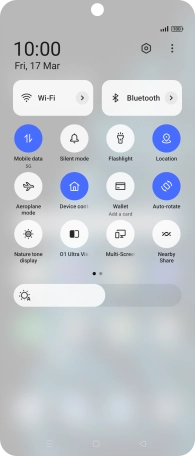
Press Additional Settings.
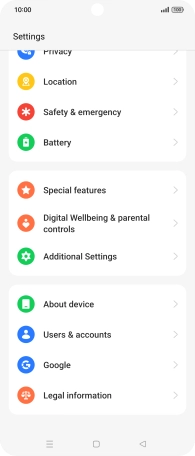
Press Back up and reset.
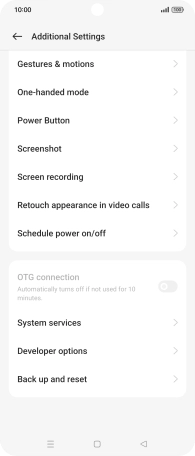
Press Reset phone.
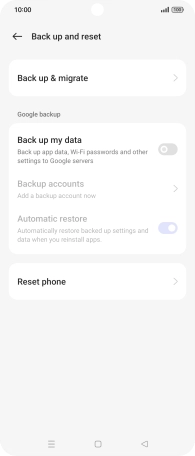
2. Restore factory default settings
Press Erase all data.
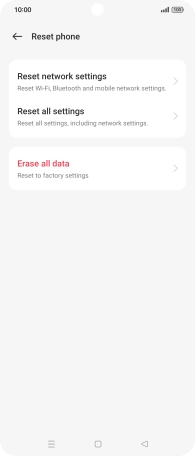
Press the required setting.
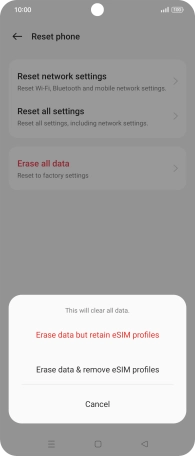
Press the required setting. Wait a moment while the factory default settings are restored. Follow the instructions on the screen to set up your phone and prepare it for use.