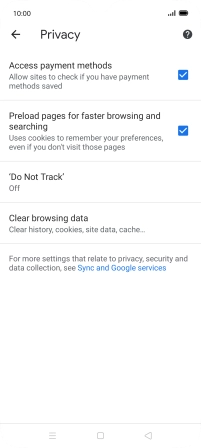OPPO Find X2 Lite
Android 10.0
1. Open internet browser
Press the Chrome icon.

2. Clear browser data
Press the menu icon.
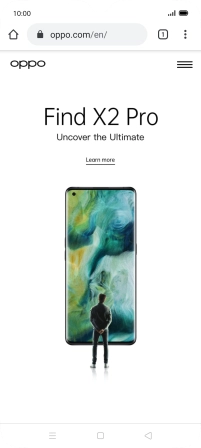
Press Settings.
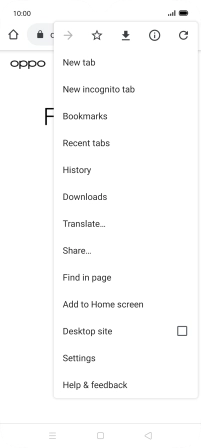
Press Privacy.
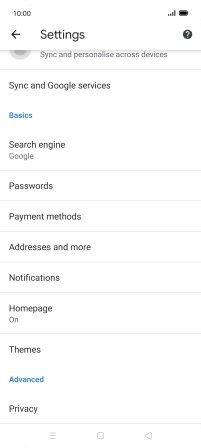
Press Clear browsing data.
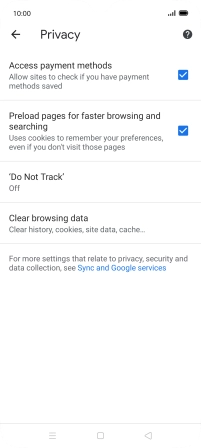
Press the fields next to the required data types.
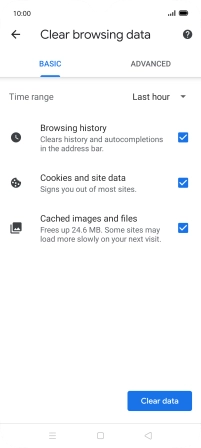
Press Clear data.
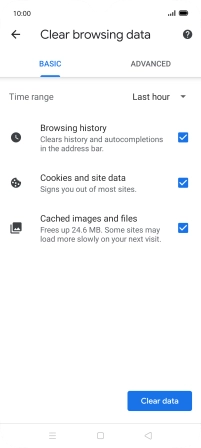
Press Clear.
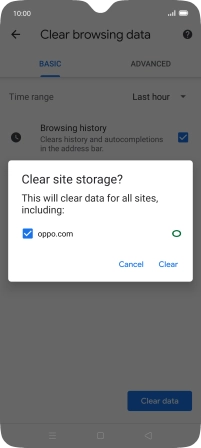
3. Return to the home screen
Press the Home key to return to the home screen.