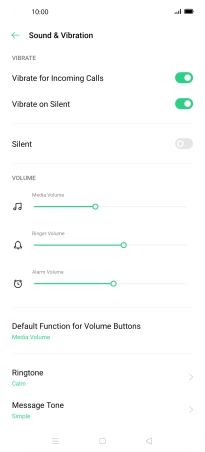OPPO Find X2 Pro
Android 10.0
1 Find "Notification Management"
Press the message icon.

Press the menu icon.
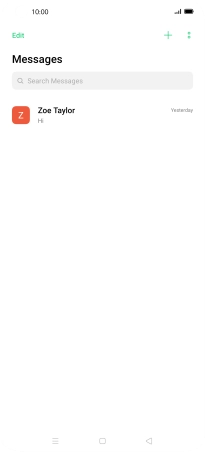
Press Settings.
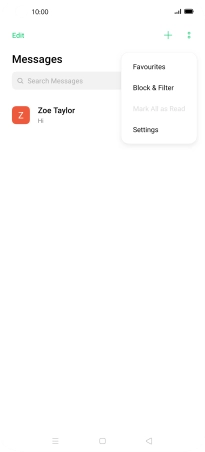
Press Notification Management.
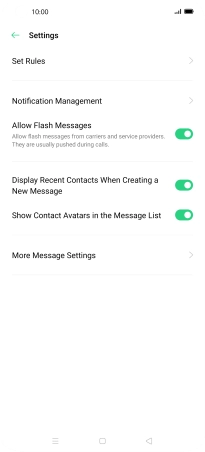
2 Turn on message notifications
Press the indicator next to "Allow Notifications" to turn on the function.
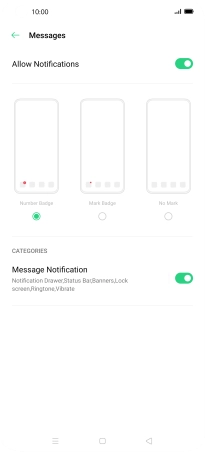
3 Select message tone
Slide two fingers downwards starting from the top of the screen.

Press the settings icon.

Press Sound & Vibration.
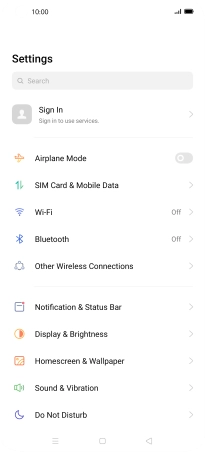
Press Message Tone.
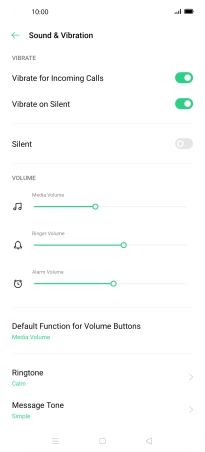
Press the required message tones to hear them.
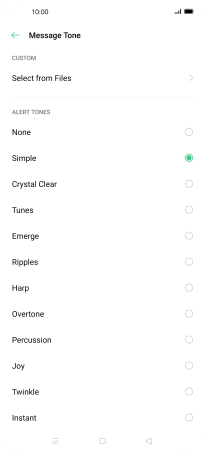
Once you've found a message tone you like, press the Return key.
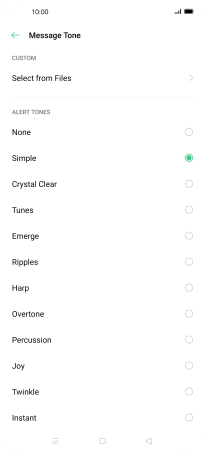
4 Return to the home screen
Press the Home key to return to the home screen.