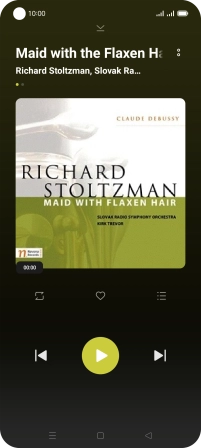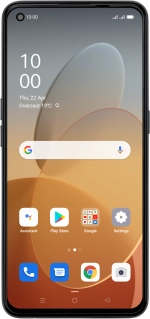
OPPO Find X3 Lite
Android 11.0
1. Find "Music"
Slide your finger upwards on the screen.
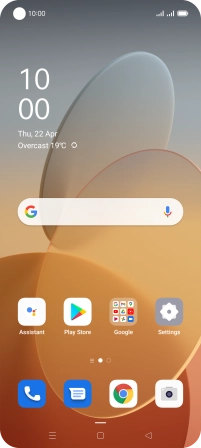
Press Music.
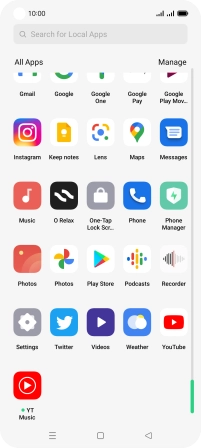
2. Play audio file
Press the required category and go to the required audio file.
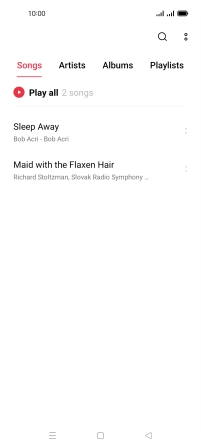
Press the required audio file.
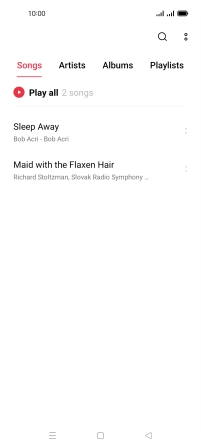
3. Select volume
Press the top or bottom Volume key to select volume.

4. Go to the next or previous audio file
Press the song title at the bottom of the screen.
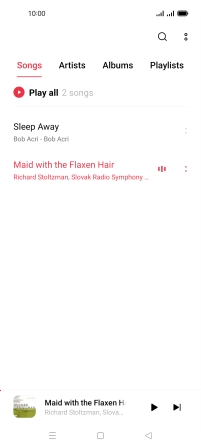
Press arrow right to go to the next audio file.
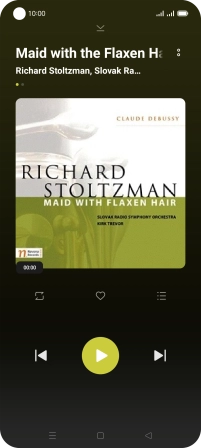
Press arrow left twice to go to the previous audio file.
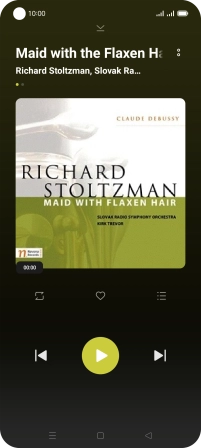
5. Turn repeat and shuffle on or off
Press the playback mode icon to select the required setting.
You can choose whether you want the music player to repeat one or more audio files.
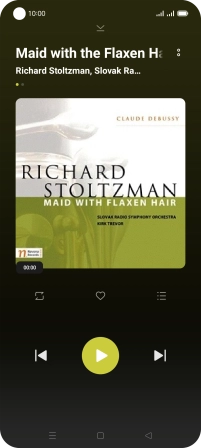
6. Add audio file to playlist
Press the menu icon.
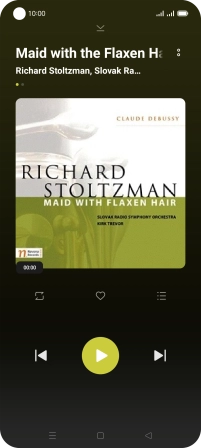
Press Add to playlist.
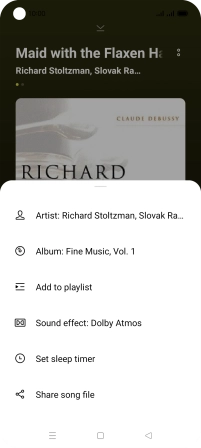
Press New.
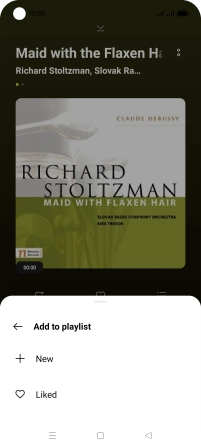
Key in the required name for the playlist and press the confirm icon.
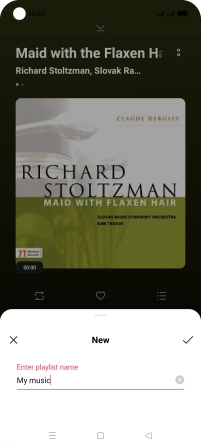
7. Return to the home screen
Press the Home key to return to the home screen.