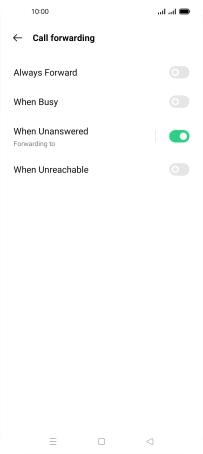OPPO Find X3 Pro
Android 11.0
1. Find "Call forwarding"
Press the phone icon.

Press the menu icon.
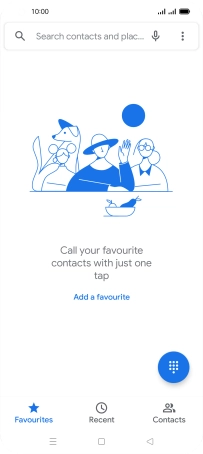
Press Settings.
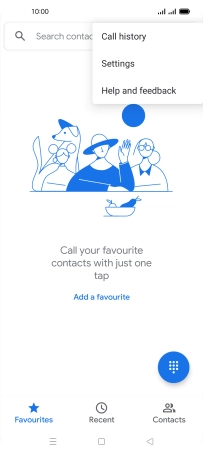
Press Calling accounts.
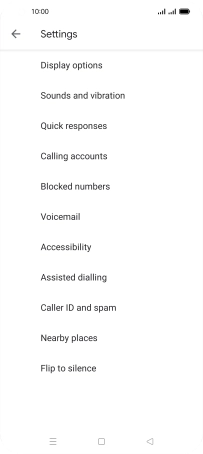
Press Carrier call settings.
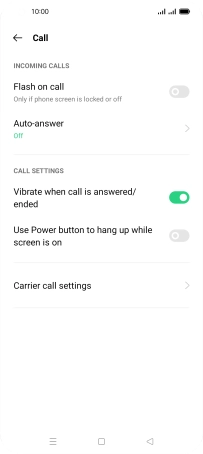
Press Call forwarding.
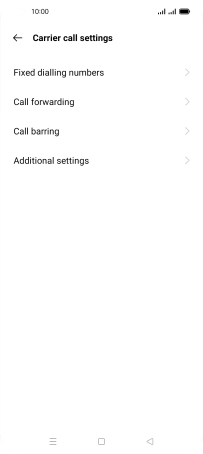
2. Divert calls to voicemail
Press the required SIM.
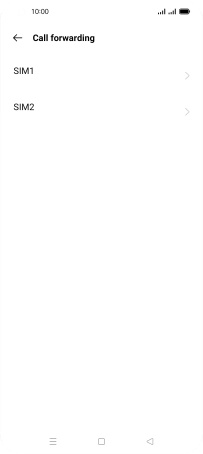
Press the indicator next to the required divert type.
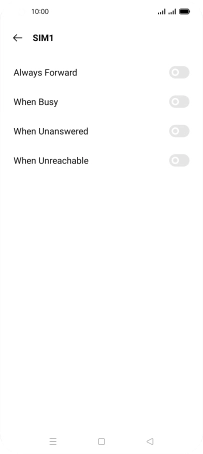
Key in +447836121121 and press the confirm icon.
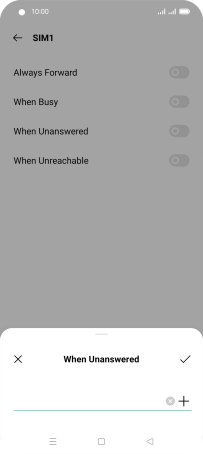
+447836121121
3. Return to the home screen
Press the Home key to return to the home screen.