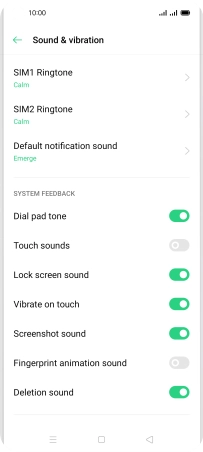OPPO Reno4 Pro 5G
Android 10.0
1. Find "Notifications"
Press the message icon.

Press the menu icon.
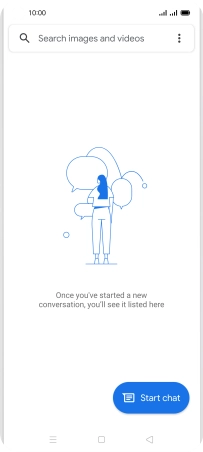
Press Settings.
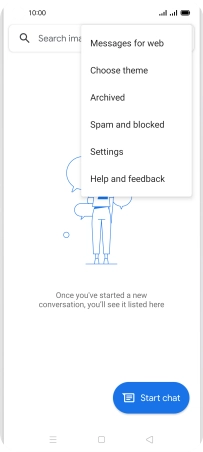
Press General.
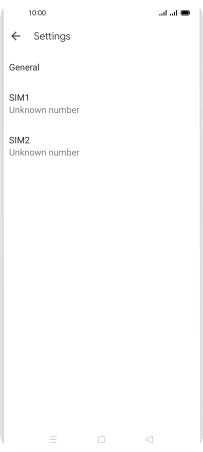
Press Notifications.
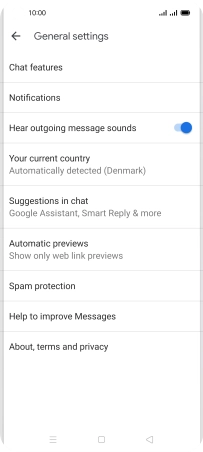
2. Turn on message notifications
Press the indicator next to "Allow notifications" to turn on the function.
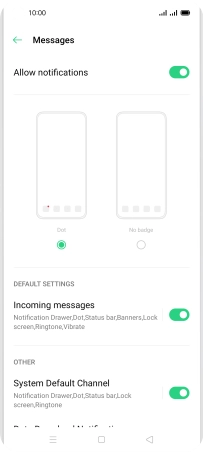
3. Return to the home screen
Press the Home key to return to the home screen.
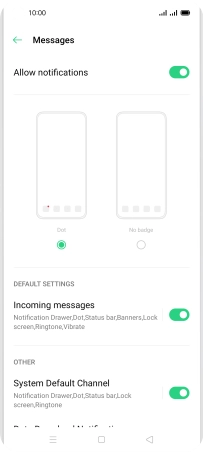
4. Select message tone
Slide two fingers downwards starting from the top of the screen.

Press the settings icon.
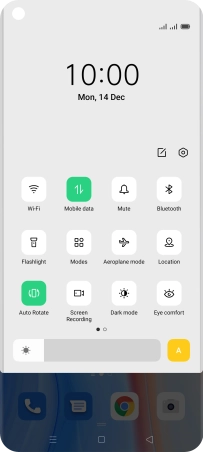
Press Sound & vibration.
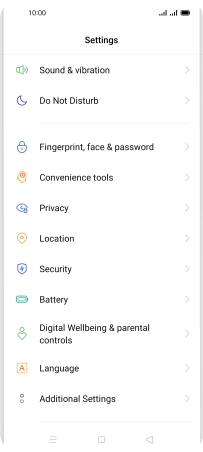
Press Default notification sound.
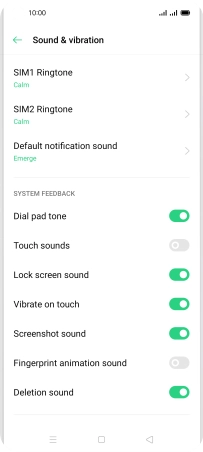
Press the required message tones to hear them.
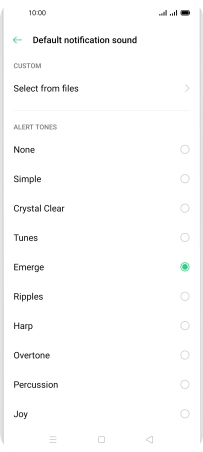
Once you've found a message tone you like, press the Return key.
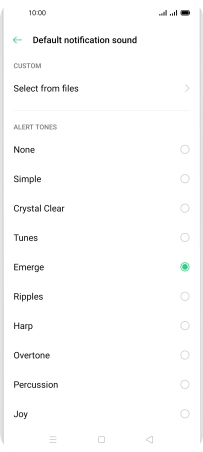
5. Return to the home screen
Press the Home key to return to the home screen.