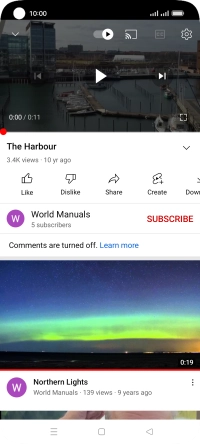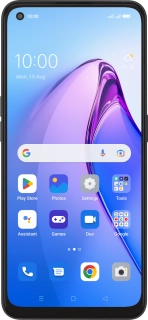
OPPO Reno8 5G
Android 12.0
1. Find "YouTube"
Slide your finger upwards on the screen.
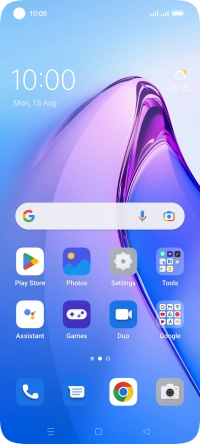
Press YouTube.
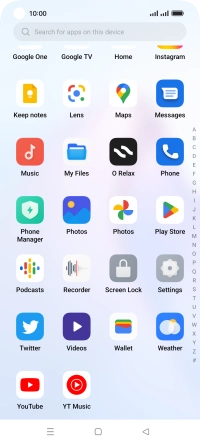
2. Upload video clip to YouTube
Press the upload icon.
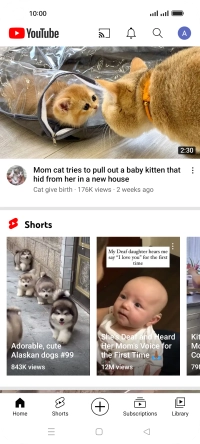
Press Upload a video.
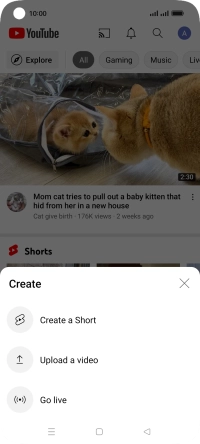
Press the required video clip.
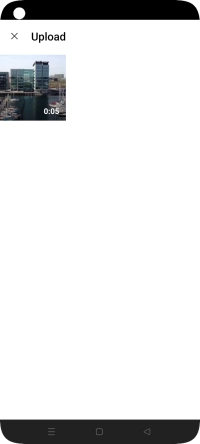
Press Next.
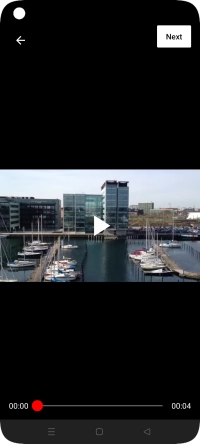
Press the field below "Title".
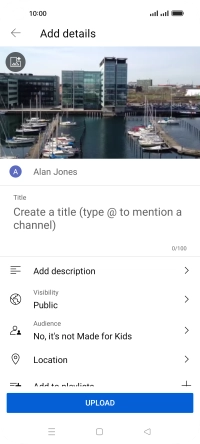
Key in the required text and press UPLOAD.
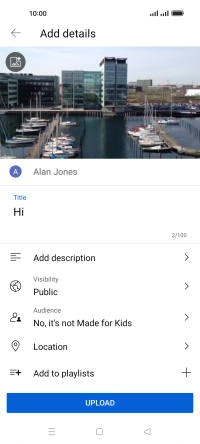
3. Search for video clips
Press the search icon.
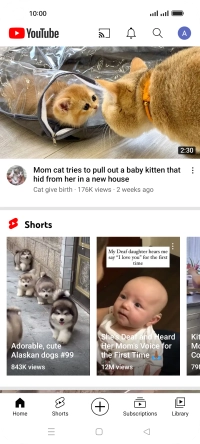
Key in the required search word and press the search icon.
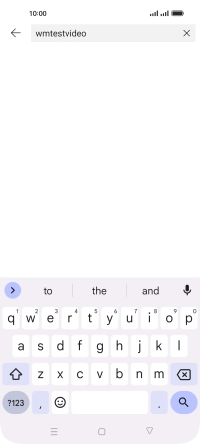
Press the required video clip.
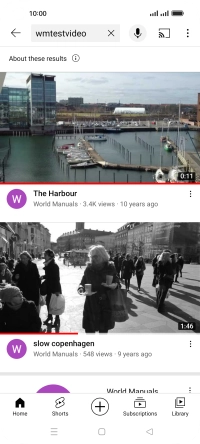
4. Save video clip
Press and hold the save icon.
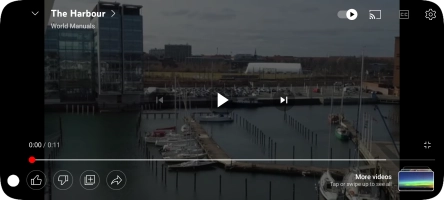
Press the required playlist.
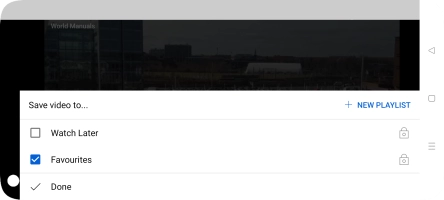
Press Done.
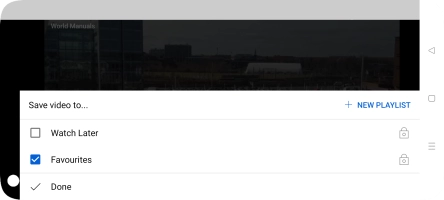
To create a new playlist, press NEW PLAYLIST and follow the instructions on the screen to create a new playlist.
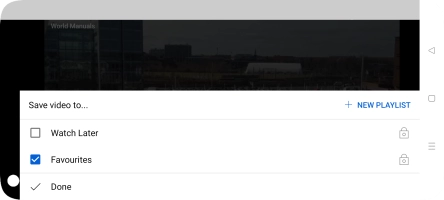
5. Return to the home screen
Press the Home key to return to the home screen.