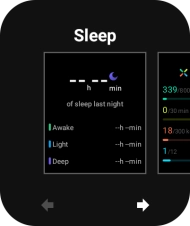OPPO Watch
Android Wear OS
1. Select watch face
Press and hold the screen.

Slide your finger left to see different watch faces.
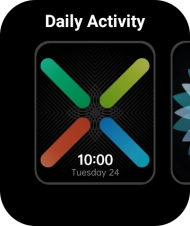
Press the required watch face.
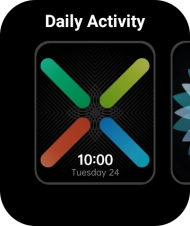
2. Add widget
Slide your finger left on the screen.

Press any widget.
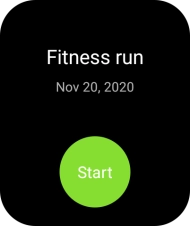
Slide your finger left on the screen.
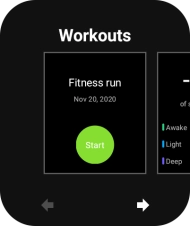
Press the add icon.
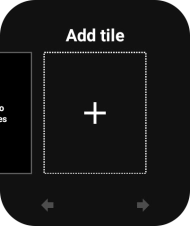
Press the required widget to add it.
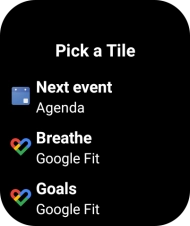
3. Remove widget
Press and hold the required widget.
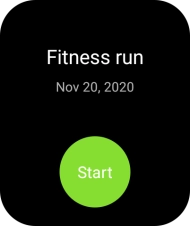
Slide your finger upwards on the required widget to remove it.
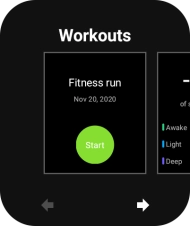
4. Return to the home screen
Press the Home key to return to the home screen.