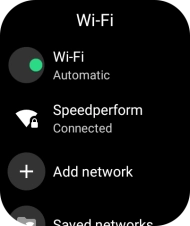OPPO Watch
Android Wear OS
1. Find "Wi-Fi"
Press the Home key.

Press the settings icon.
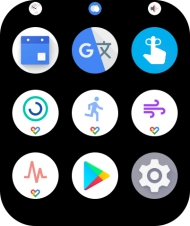
Press Connectivity.
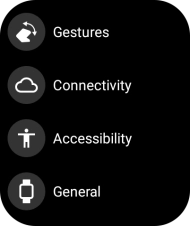
Press Wi-Fi.
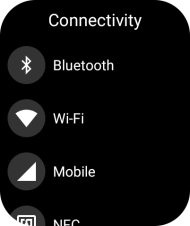
2. Turn on Wi-Fi
Press Wi-Fi to turn on the function.
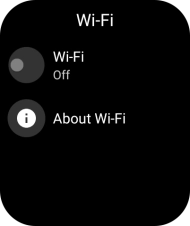
3. Connect to a Wi-Fi network
Press Add network.
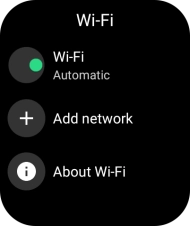
Press the required network.
If the Wi-Fi network is password protected, a lock icon is displayed next to the name of the Wi-Fi network. You can get the password from the network provider or administrator.
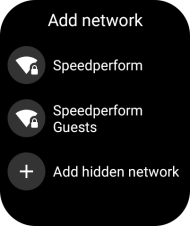
Press Enter on watch.
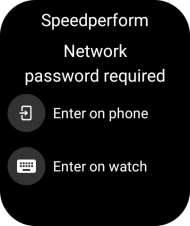
Key in the password for the Wi-Fi network and press the confirm icon.
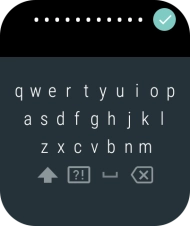
4. Return to the home screen
Press the Home key to return to the home screen.