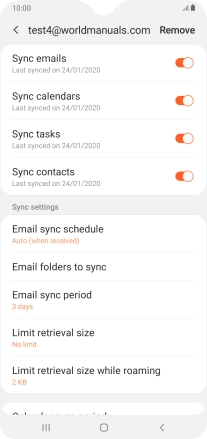Samsung Galaxy A10
Android 9.0
1. Find "Accounts"
Slide two fingers downwards starting from the top of the screen.

Press the settings icon.
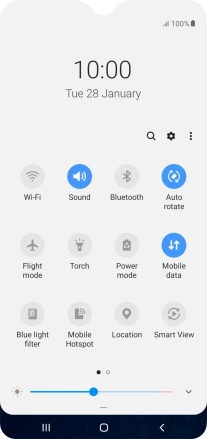
Press Accounts and backup.
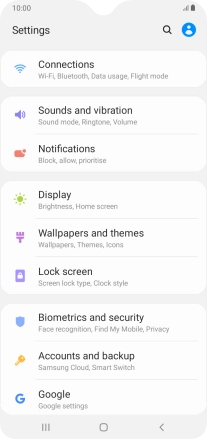
Press Accounts.
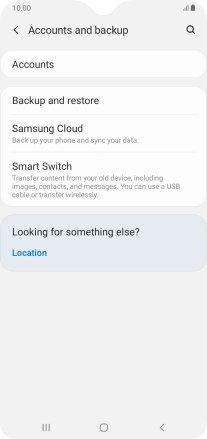
2. Create new email account
Press Add account.
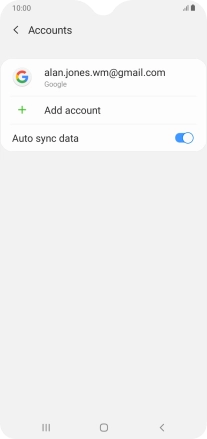
Press Microsoft Exchange ActiveSync.
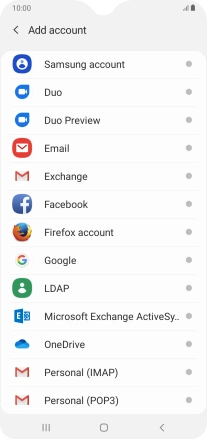
3. Enter email address
Press Email address and key in your email address.
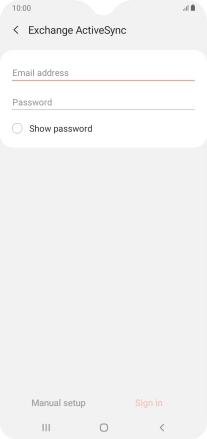
4. Enter password
Press Password and key in the password for your email account.
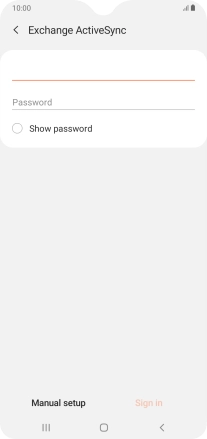
Press Sign in.
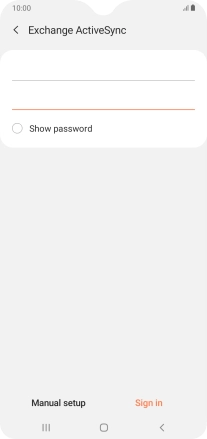
5. Enter domain and username
Press the field below "Domain\username" and key in the domain and username separated by a "\".
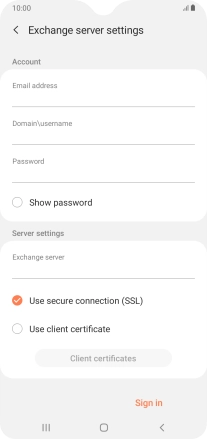
6. Enter server name
Press the field below "Exchange server" and key in the server address.
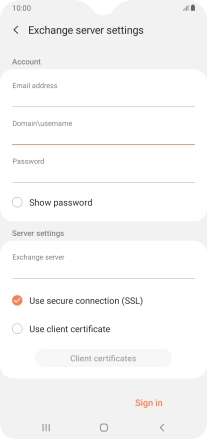
7. Turn SSL encryption on or off
Press the field next to "Use secure connection (SSL)" to turn the function on or off.
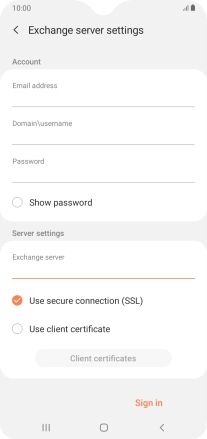
Press the field next to "Use client certificate" to turn the function on or off.
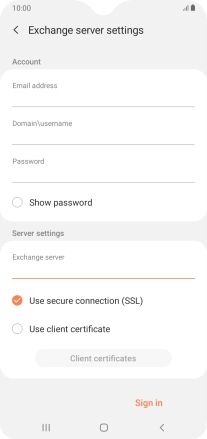
If you turn on the function, press Client certificates and follow the instructions on the screen to install the required certificate.
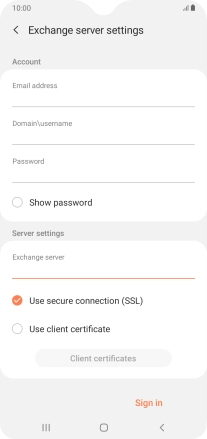
Press Sign in.
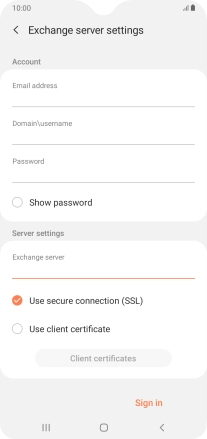
8. Return to the home screen
Press the Home key to return to the home screen.
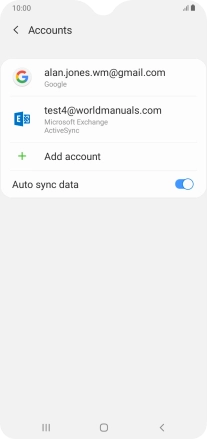
9. Find "Email"
Slide your finger upwards on the screen.

Press Samsung.
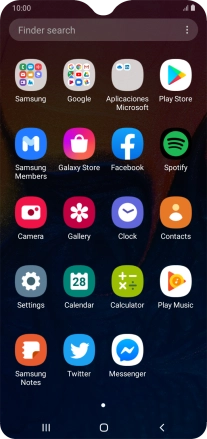
Press Email.
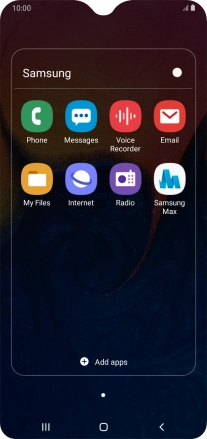
10. Turn email message notifications on or off
Slide your finger right starting from the left side of the screen.
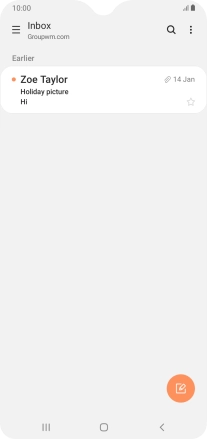
Press the settings icon.
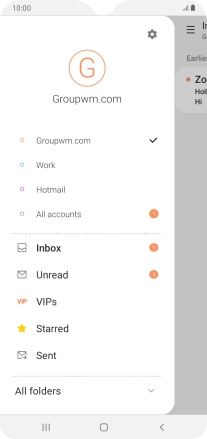
Press Notifications.
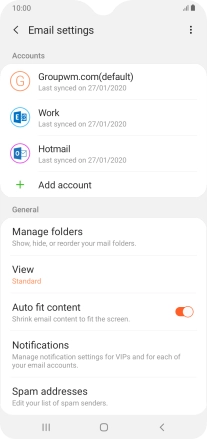
Press the indicator next to "Show notifications" below the required email account to turn the function on or off.
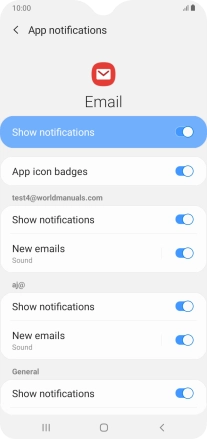
Press the Return key.
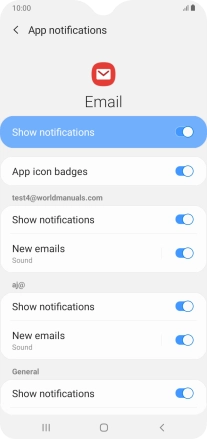
11. Turn on email message synchronisation
Press the required account.
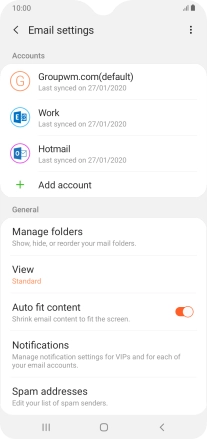
Press the indicator next to "Sync emails" to turn on the function.
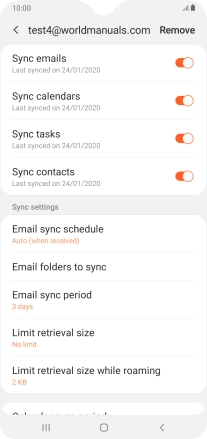
12. Enter email account name
Press Account name and colour.
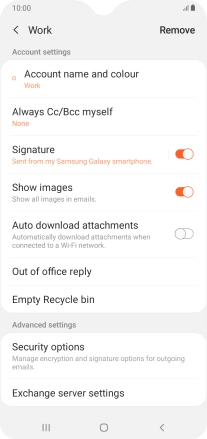
Key in the required name for the email account and press Done.
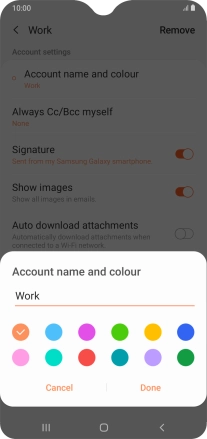
13. Select setting for synchronisation during off-peak hours
Press Email sync schedule.
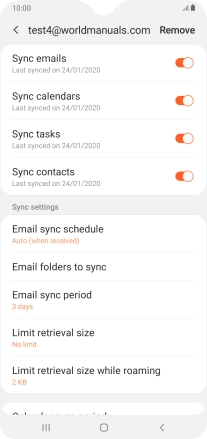
Press Set sync schedule.
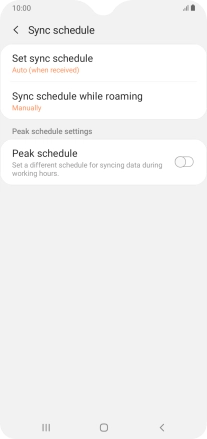
Press the required setting.
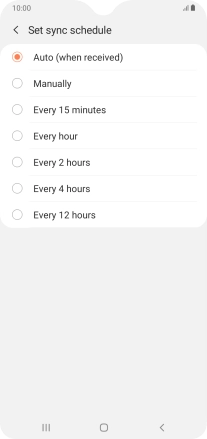
14. Select setting for synchronisation during peak hours
Press the indicator next to "Peak schedule" to turn on the function and follow the instructions on the screen to select the required settings.
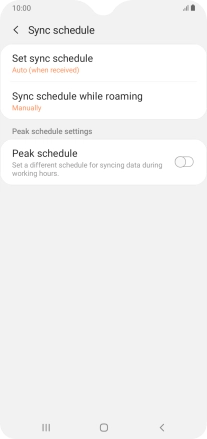
Press the Return key.
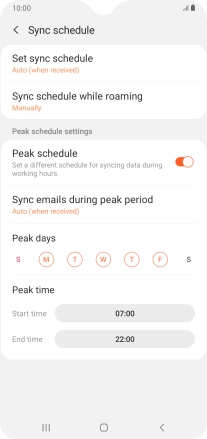
15. Select data types for synchronisation
Press the indicators next to the required data types to turn synchronisation on or off.
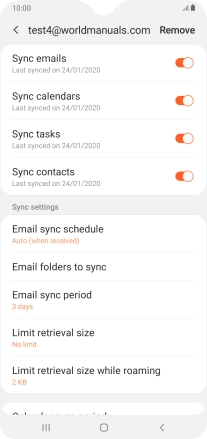
16. Return to the home screen
Press the Home key to return to the home screen.