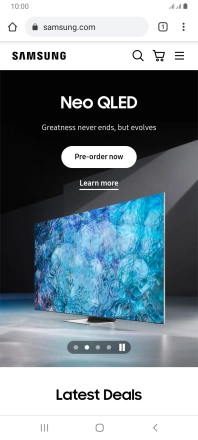Samsung Galaxy A12
Android 10.0
1. Find "Chrome"
Slide your finger upwards on the screen.

Press Google.
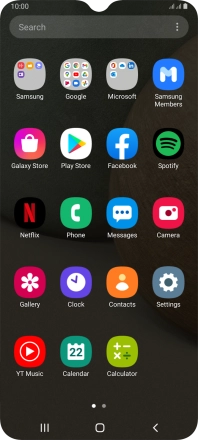
Press Chrome.
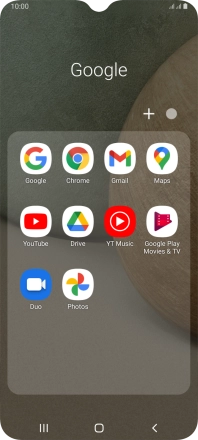
2. Enter web address
Press the address bar.
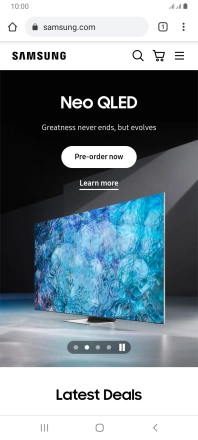
Key in the address of the required web page and press Go.
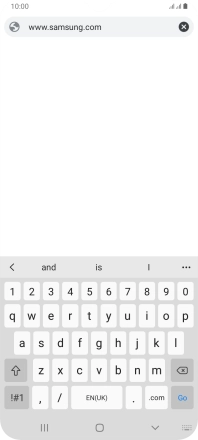
3. Add current web page to bookmarks
Press the menu icon.
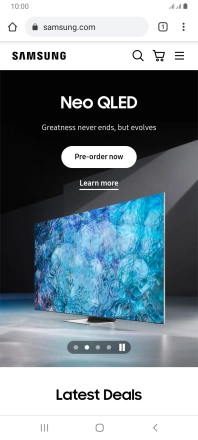
Press the star.
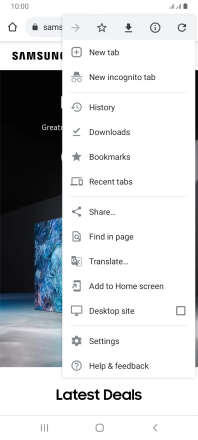
4. Go to a bookmark
Press the menu icon.
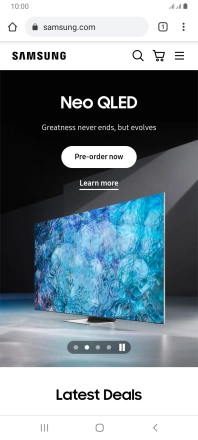
Press Bookmarks.
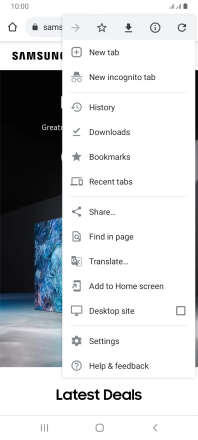
Press the required bookmark.
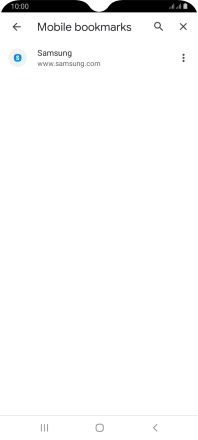
5. Return to the home screen
Press the Home key to return to the home screen.