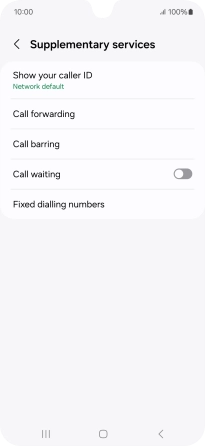Samsung Galaxy A16 5G
Android 14
1. Find "Supplementary services"
Press the call icon.

Press the menu icon.
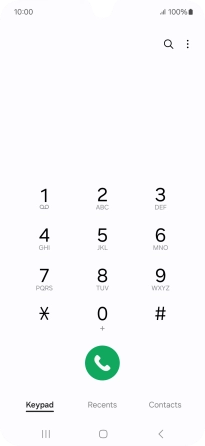
Press Settings.
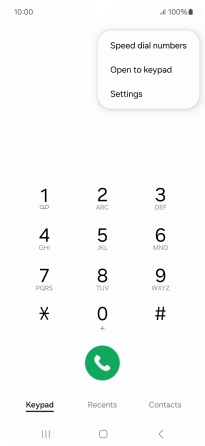
Press Supplementary services.
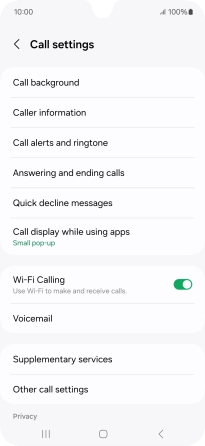
2. Turn call waiting on or off
Press the indicator next to "Call waiting" to turn the function on or off.
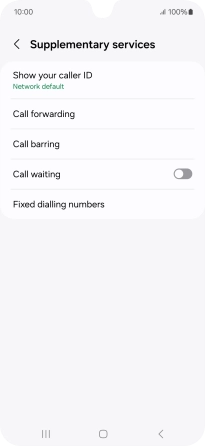
3. Return to the home screen
Press the Home key to return to the home screen.