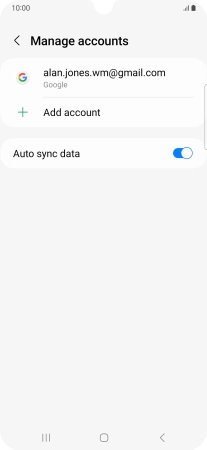Samsung Galaxy A34 5G
Android 13
1. Find "Manage accounts"
Slide two fingers downwards starting from the top of the screen.

Press the settings icon.

Press Accounts and backup.
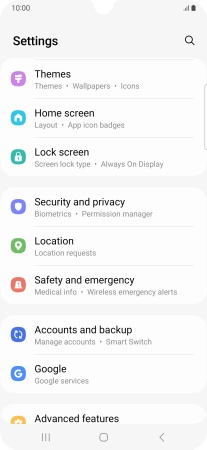
Press Manage accounts.
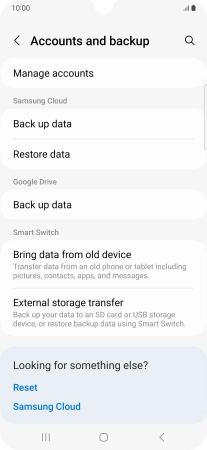
2. Delete email account
Press the required email account.
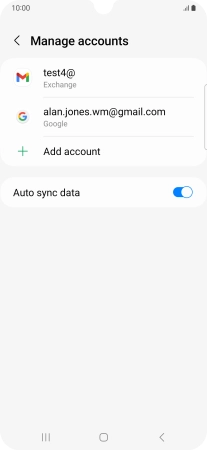
Press Remove account.
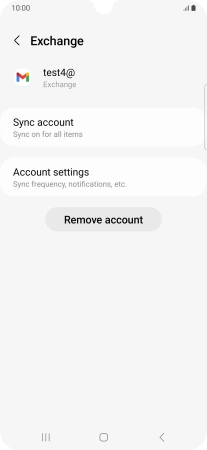
Press Remove account.
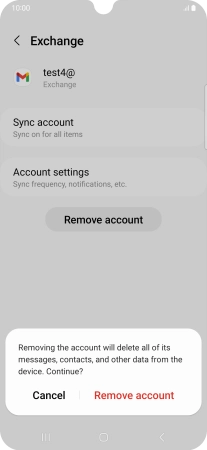
3. Return to the home screen
Press the Home key to return to the home screen.