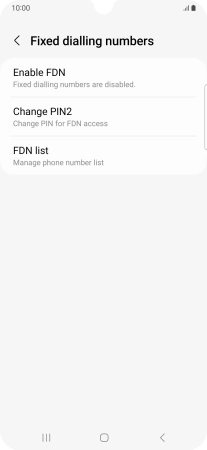Samsung Galaxy A34 5G
Android 13
1 Find "Fixed dialling numbers"
Press the call icon.

Press the menu icon.
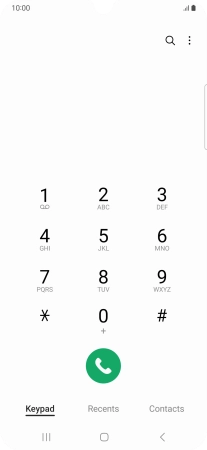
Press Settings.
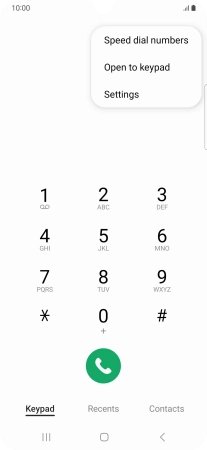
Press Supplementary services.
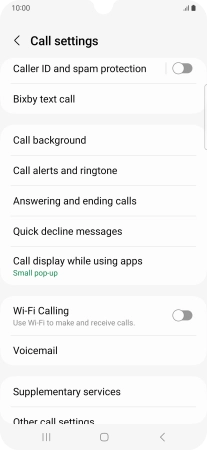
Press Fixed dialling numbers.
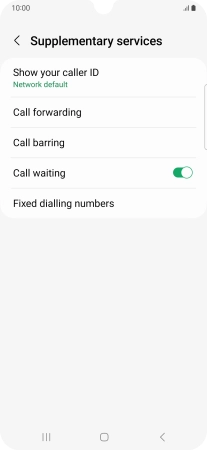
2 Turn on fixed dialling
Press Enable FDN.
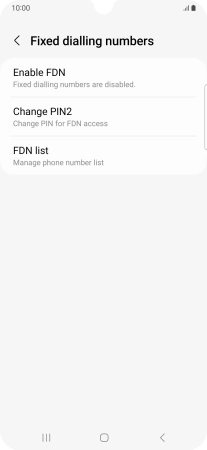
Key in your PIN2 and press OK. The default PIN2 is 1111.
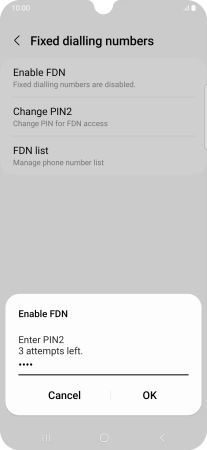
1111
3 Turn off fixed dialling
Press Disable FDN.
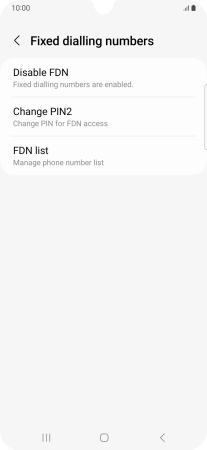
Key in your PIN2 and press OK. The default PIN2 is 1111.
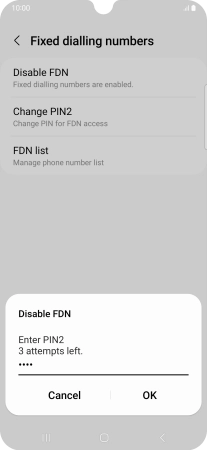
1111
4 Return to the home screen
Press the Home key to return to the home screen.