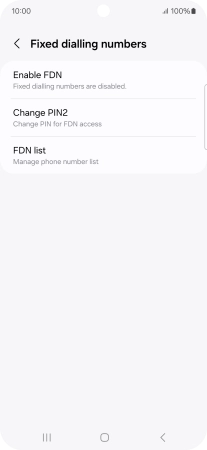Samsung Galaxy A35 5G
Android 14
1. Find "Fixed dialling numbers"
Press the call icon.

Press the menu icon.
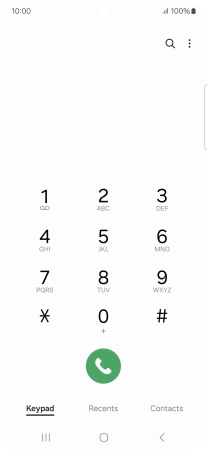
Press Settings.
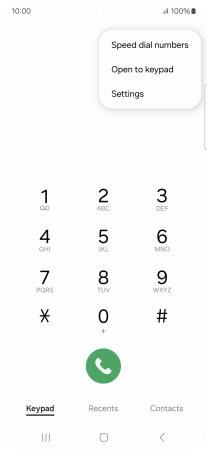
Press Supplementary services.
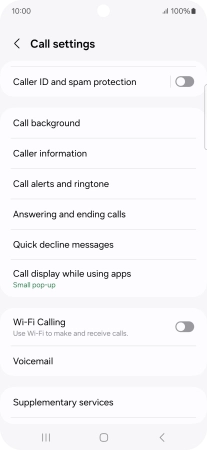
Press Fixed dialling numbers.
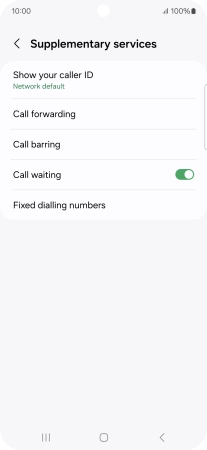
2. Turn on fixed dialling
Press Enable FDN.
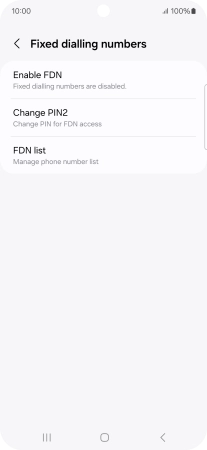
Key in your PIN2 and press OK. The default PIN2 is 1111.
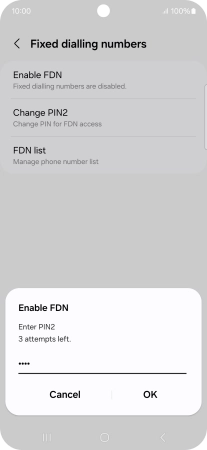
1111
3. Turn off fixed dialling
Press Disable FDN.
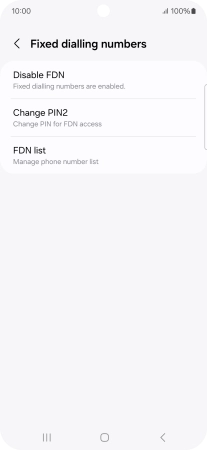
Key in your PIN2 and press OK. The default PIN2 is 1111.
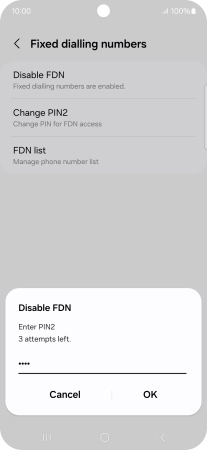
1111
4. Return to the home screen
Press the Home key to return to the home screen.