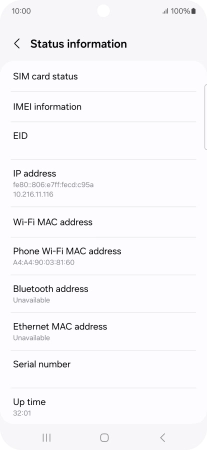Samsung Galaxy A35 5G
Android 14
1. Find "Status information"
Slide two fingers downwards starting from the top of the screen.

Press the settings icon.

Press About phone.
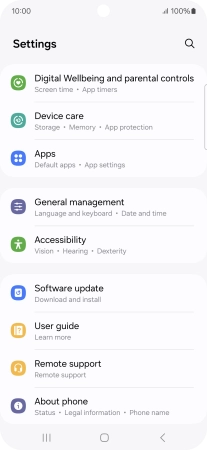
Press Status information.
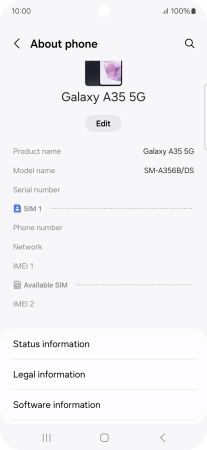
2. View EID number
Your phone's EID number is displayed below EID.
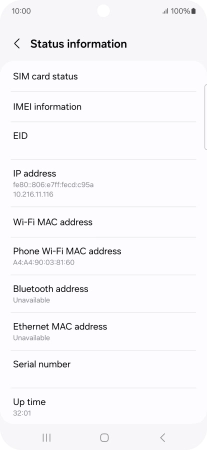
3. Return to the home screen
Press the Home key to return to the home screen.