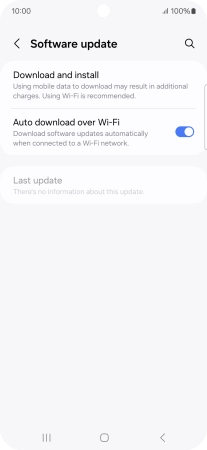Samsung Galaxy A35 5G
Android 14
1 Find "Software update"
Slide two fingers downwards starting from the top of the screen.

Press the settings icon.

Press Software update.
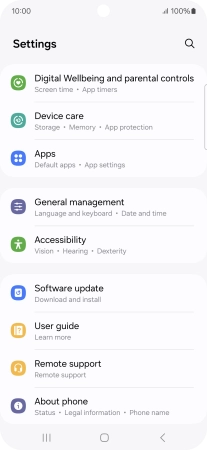
2 Update phone software
Press Download and install. If a new software version is available, it's displayed. Follow the instructions on the screen to update the phone software.