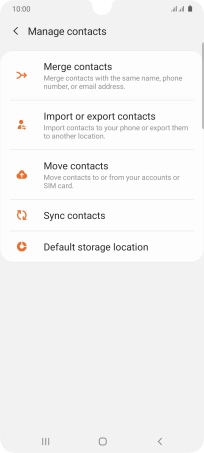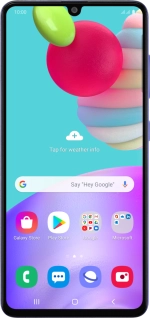
Samsung Galaxy A41
Android 10.0
1. Find "Merge contacts"
Slide your finger upwards on the screen.
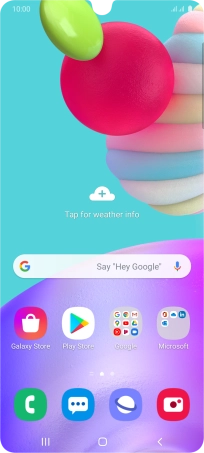
Press Contacts.
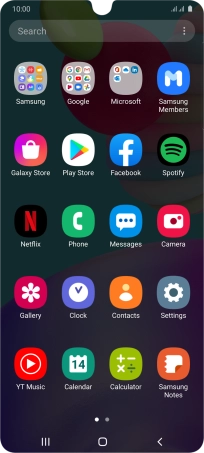
Press the menu icon.
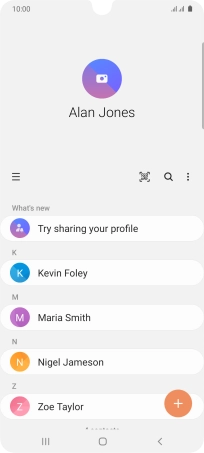
Press Manage contacts.
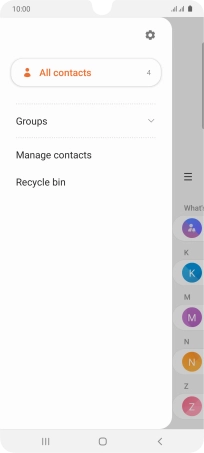
Press Merge contacts.
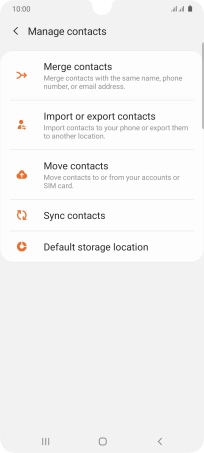
2. Merge identical contacts
Press the required number.
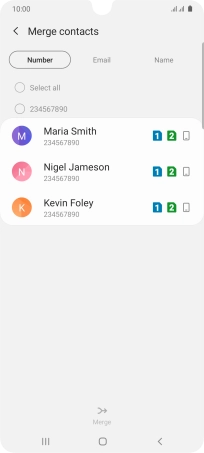
Press Merge.
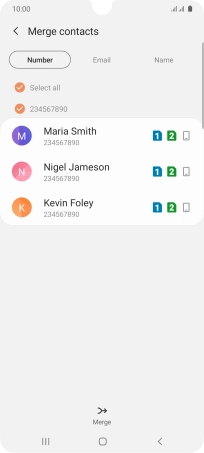
3. Return to the home screen
Press the Home key to return to the home screen.