
Samsung Galaxy A51 5G
Android 10.0
1. Find "Albums"
Slide your finger upwards on the screen.

Press Gallery.
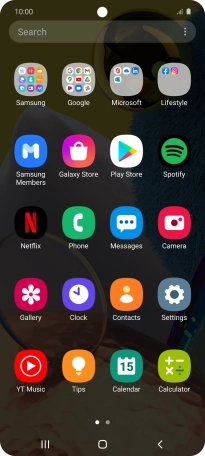
Press Albums and go to the required folder.

2. View picture or video clip
Press the required picture or video clip.
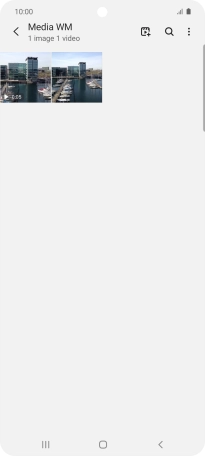
3. Return to the home screen
Press the Home key to return to the home screen.















