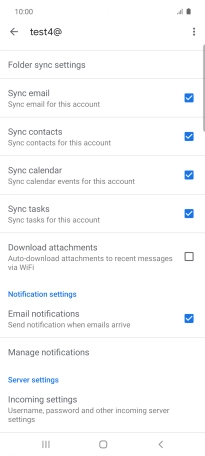Samsung Galaxy A51 5G
Android 10.0
1. Find "Accounts"
Slide two fingers downwards starting from the top of the screen.

Press the settings icon.
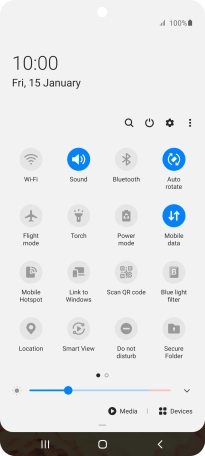
Press Accounts and backup.
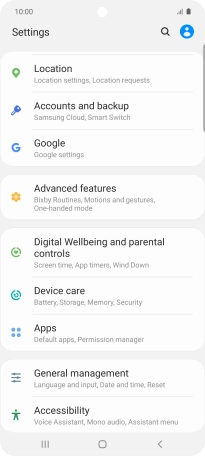
Press Accounts.
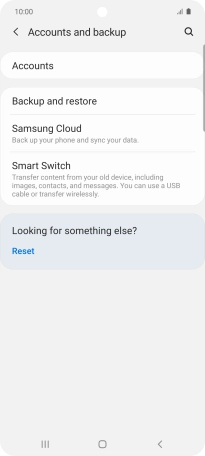
2. Create new email account
Press Add account.
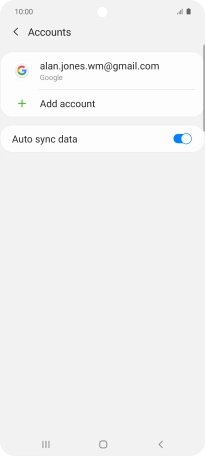
3. Select server type
Press Exchange.
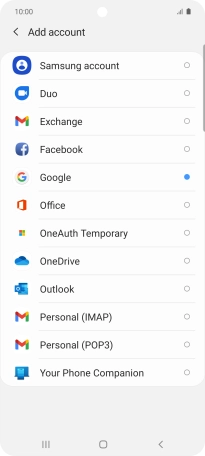
4. Enter email address
Press the field below "Email" and key in your email address.
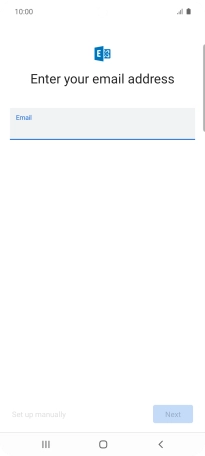
Press Next.
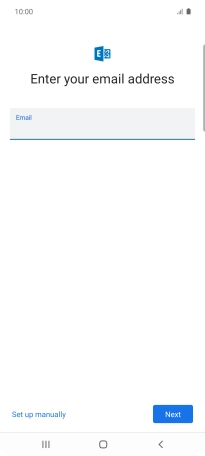
5. Enter password
Press Password and key in the password for your email account.
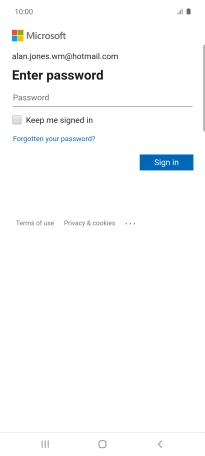
Press Sign in.
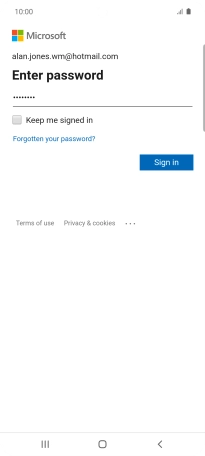
If this screen is displayed, you email account has been recognised and set up automatically. Follow the instructions on the screen to key in more information and finish setting up your phone.
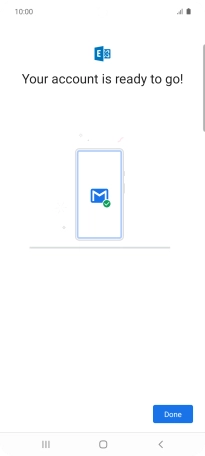
6. Select client certificate
To turn on the function, press SELECT and follow the instructions on the screen to install the required certificate.
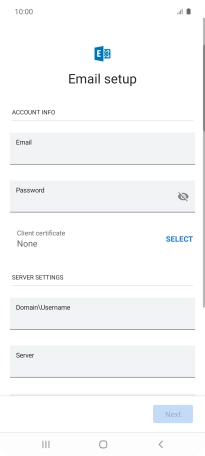
7. Enter domain and username
Press the field below "Domain\Username" and key in the domain and username separated by a "\".
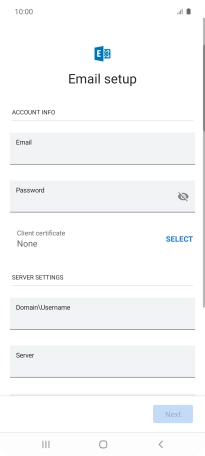
8. Enter server name
Press the field below "Server" and key in the server address.
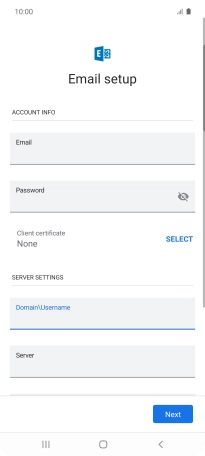
9. Turn encryption of incoming email on or off
Press the drop down list below "Security type".
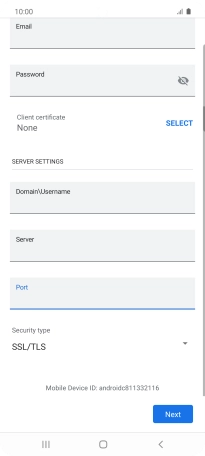
Press the required setting to turn the function on or off.
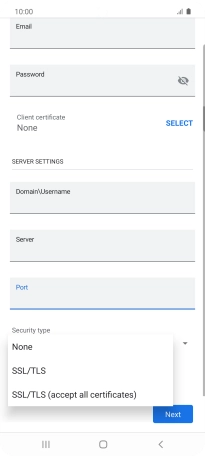
Press Next.
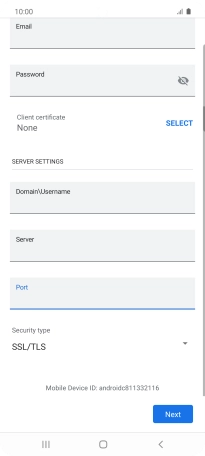
Press Done.
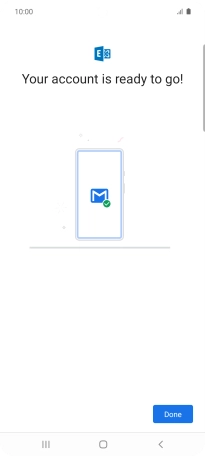
10. Enter email account name
Press the required account.
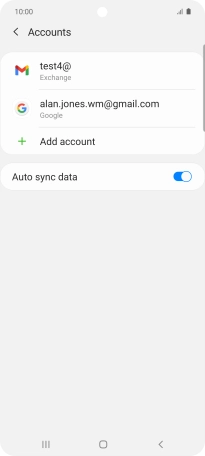
Press Account settings.
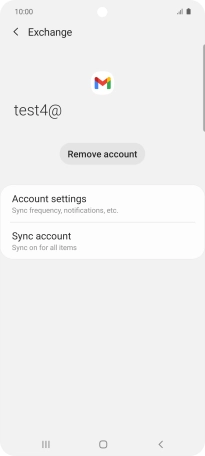
Press the required email account.
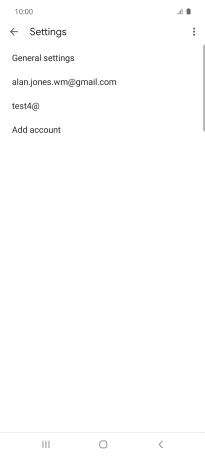
Press Account name and key in the required name.
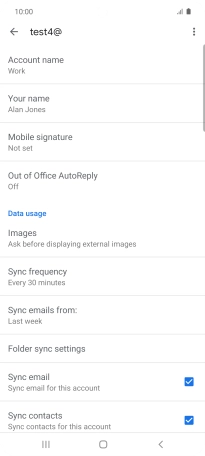
Press OK.
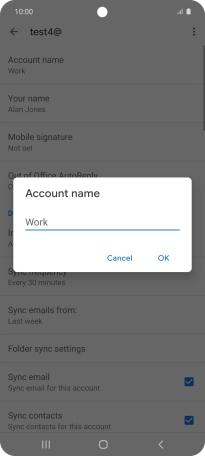
11. Enter sender name
Press Your name and key in the required sender name.
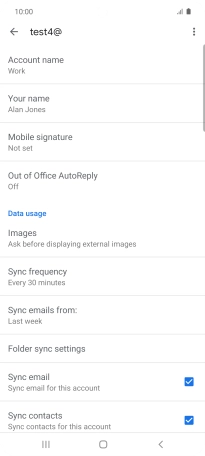
Press OK.
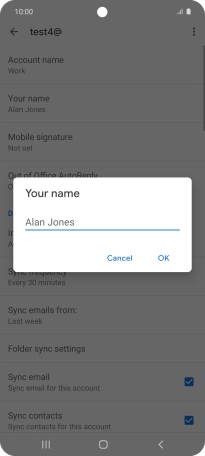
12. Select settings for retrieval of new email messages
Press Sync frequency.
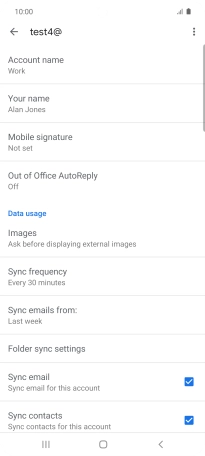
Press the required setting.
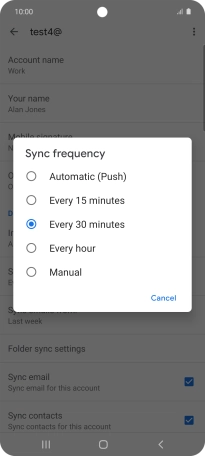
13. Turn on email message synchronisation
Press the field next to "Sync email" to turn on the function.
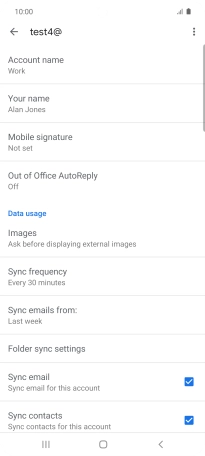
14. Select data types for synchronisation
Press the fields next to the required data types to turn synchronisation on or off.
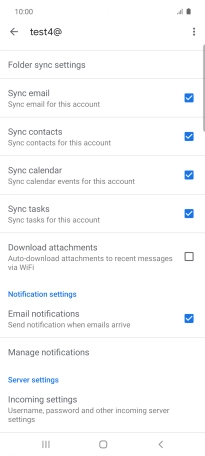
15. Turn email message notifications on or off
Press the field next to "Email notifications" to turn the function on or off.
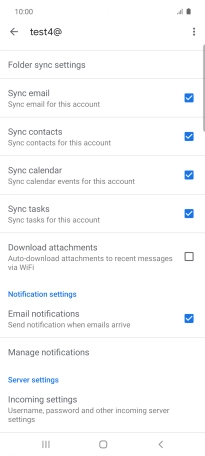
16. Return to the home screen
Press the Home key to return to the home screen.