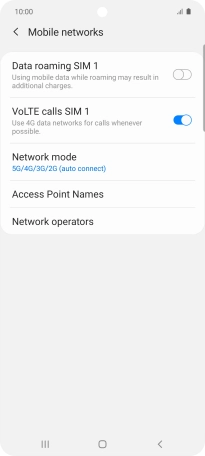Samsung Galaxy A51 5G
Android 10.0
1 Find "Mobile networks"
Slide two fingers downwards starting from the top of the screen.

Press the settings icon.
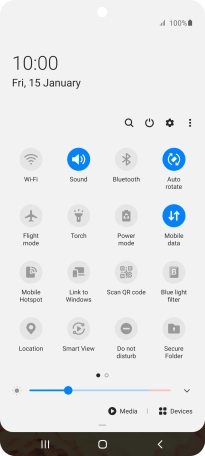
Press Connections.
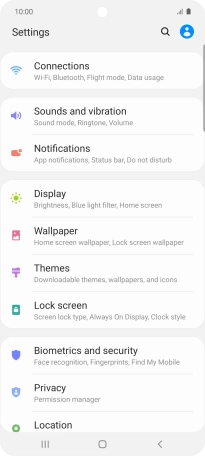
Press Mobile networks.

2 Turn data roaming on or off
Press the indicator next to "Data roaming ‹SIM›" to turn the function on or off.
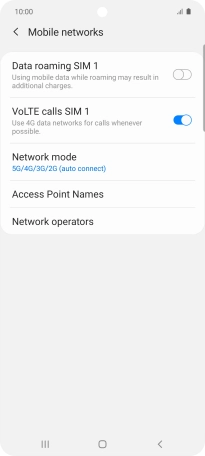
3 Return to the home screen
Press the Home key to return to the home screen.