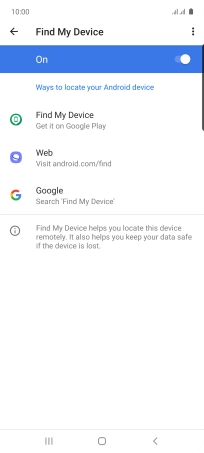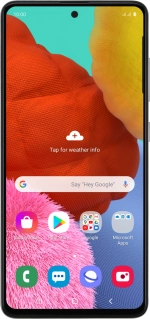
Samsung Galaxy A51
Android 10.0
1. Find "Find My Device"
Slide two fingers downwards starting from the top of the screen.
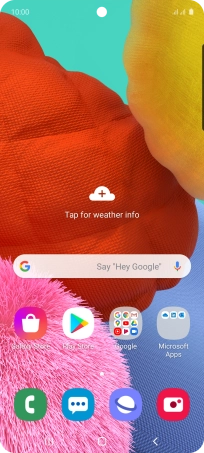
Press the settings icon.
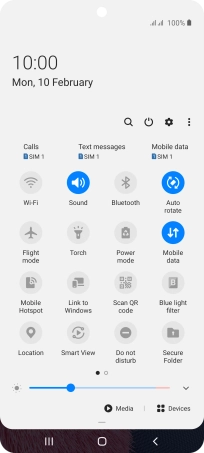
Press Google.
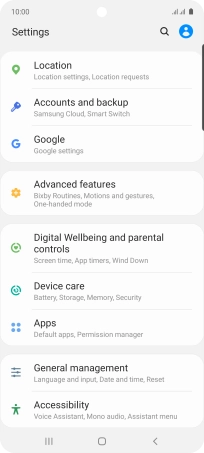
Press Security.
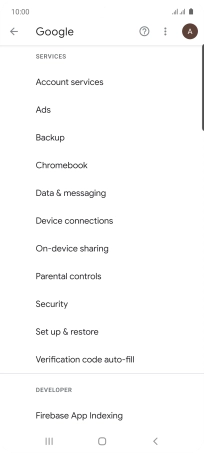
Press Find My Device.
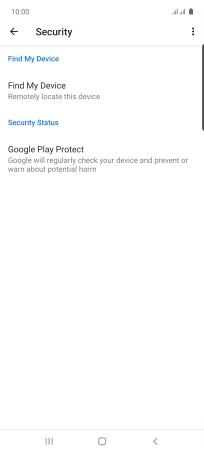
2. Turn on Find My Device
Press the indicator to turn on the function.
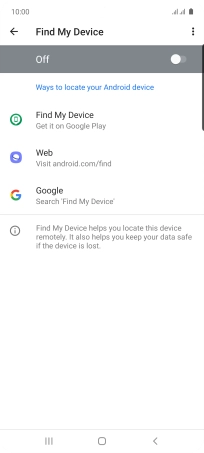
3. Return to the home screen
Press the Home key to return to the home screen.