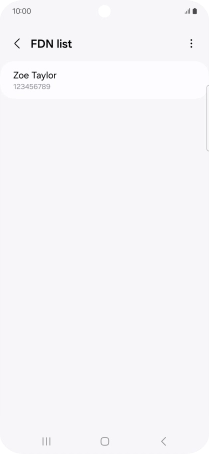Samsung Galaxy A55 5G
Android 14
1. Find "FDN list"
Press the call icon.

Press the menu icon.
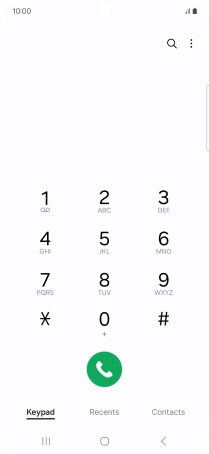
Press Settings.
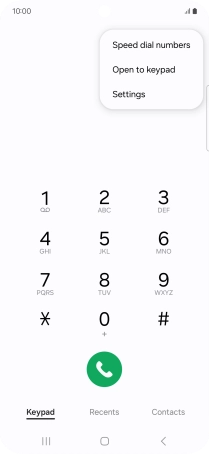
Press Supplementary services.
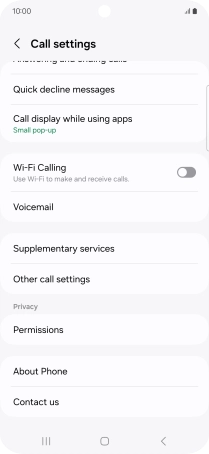
Press Fixed dialling numbers.
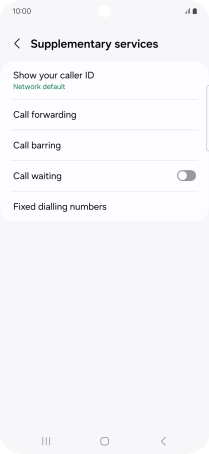
Press FDN list.
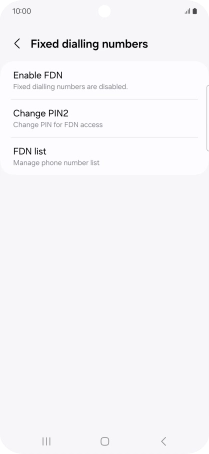
2. Add fixed numbers
Press the menu icon.
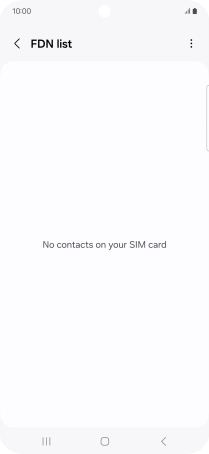
Press Add.
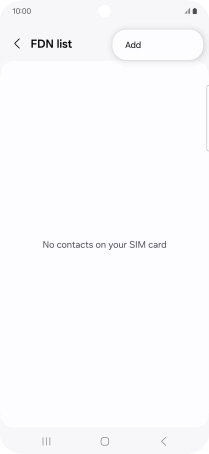
Press Name and key in the required name.
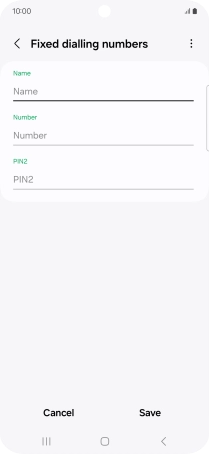
Press Number and key in the required phone number.
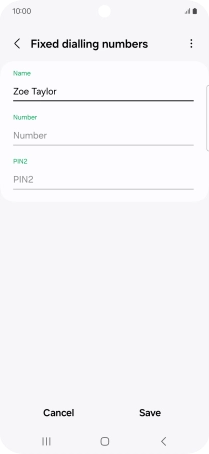
Press PIN2 and key in your PIN2. The default PIN2 is 1111.
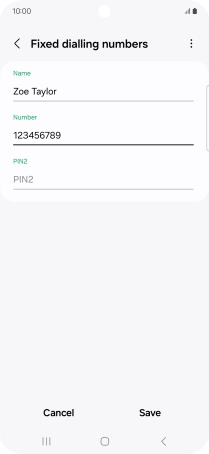
1111
Press Save.
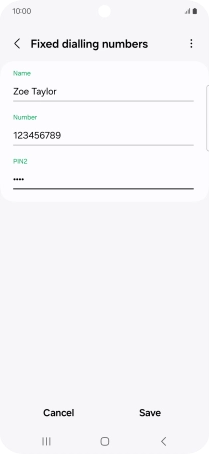
3. Return to the home screen
Press the Home key to return to the home screen.