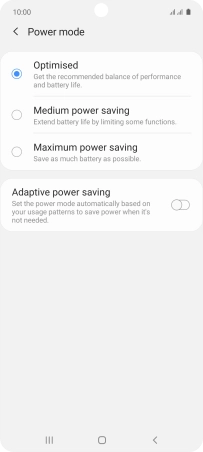Samsung Galaxy A71
Android 10.0
1. Find "Battery"
Slide two fingers downwards starting from the top of the screen.
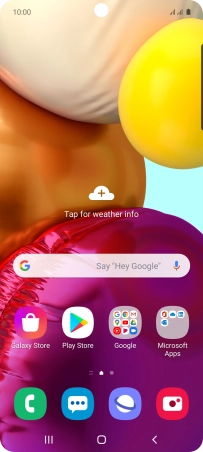
Press the settings icon.
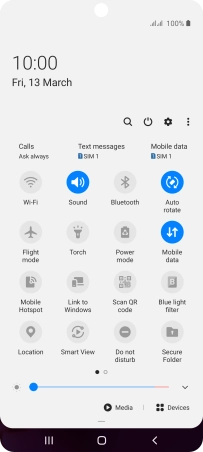
Press Device care.
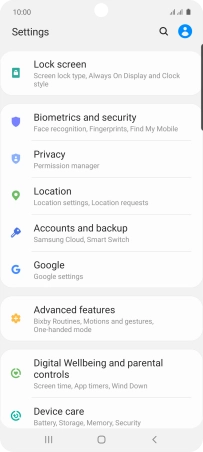
Press Battery.
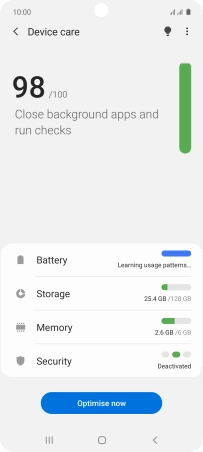
2. Extend the battery life
Press Power mode.
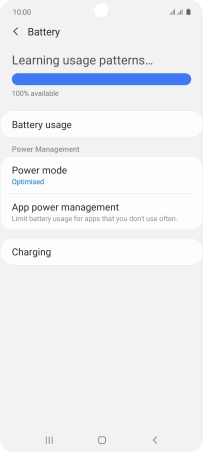
Press the required setting.
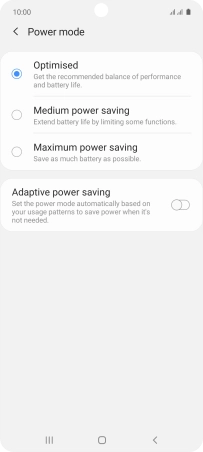
Press Apply.
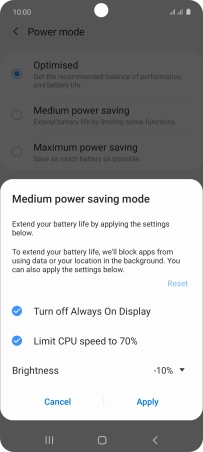
3. Return to the home screen
Press the Home key to return to the home screen.