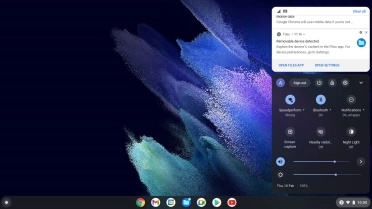Samsung Galaxy Chromebook Go 14"
Chrome OS
1. View notifications
Click the menu field.
If you've received a notification, {displayhighlight:9122968[7763977]} is displayed at the bottom of the screen.
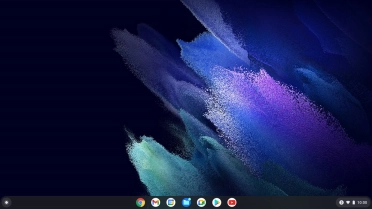
Click the required notification to read it.
If you've received a notification, {displayhighlight:9122968[7763977]} is displayed at the bottom of the screen.
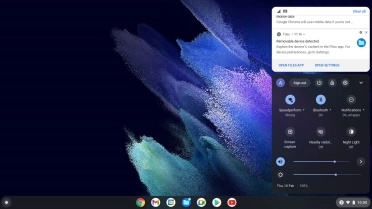
2. Remove notification
Click the delete icon next to the required notification.
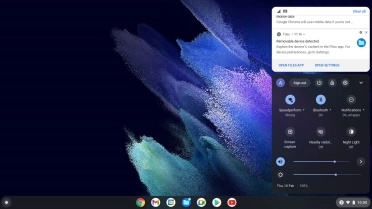
3. Remove all notifications
Click Clear all.
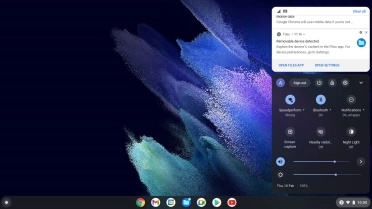
4. Return to the home screen
Click the desktop to return to the home screen.