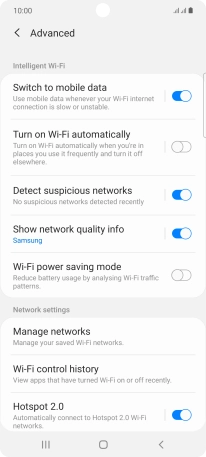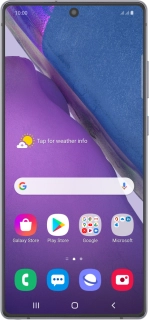
Samsung Galaxy Note20
Android 10.0
1. Find "Wi-Fi"
Slide two fingers downwards starting from the top of the screen.
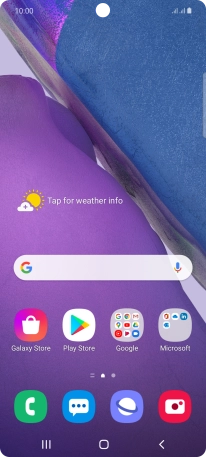
Press the settings icon.
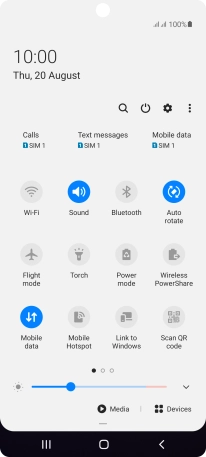
Press Connections.
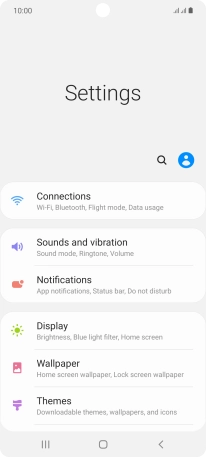
Press Wi-Fi.
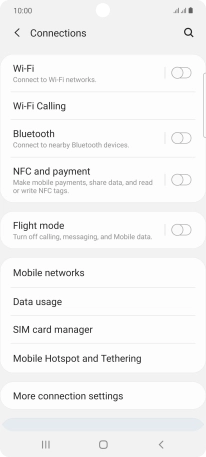
2. Turn on Wi-Fi
Press the indicator to turn on the function.
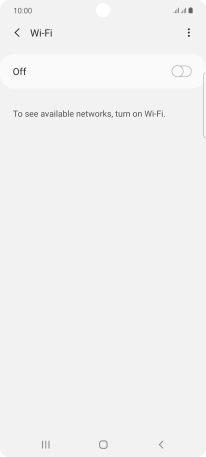
3. Turn automatic use of mobile data on or off
Press the menu icon.
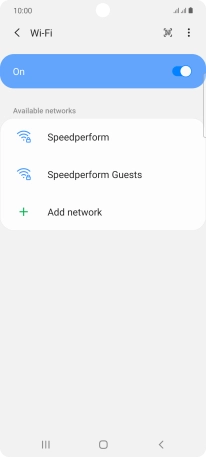
Press Advanced.
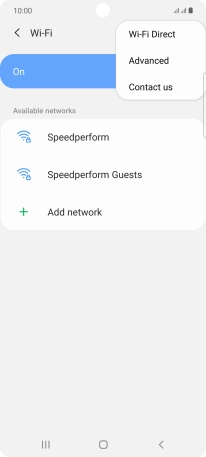
Press the indicator next to "Switch to mobile data" to turn the function on or off.
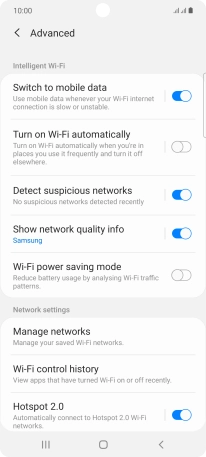
4. Return to the home screen
Press the Home key to return to the home screen.