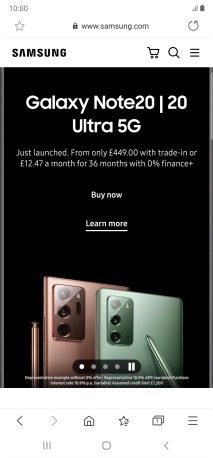Samsung Galaxy Note20 Ultra 5G
Android 10.0
1. Open internet browser
Press the internet browser icon.

2. Enter web address
Press the address bar.
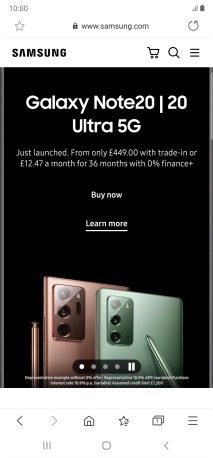
Key in the address of the required web page and press Go.
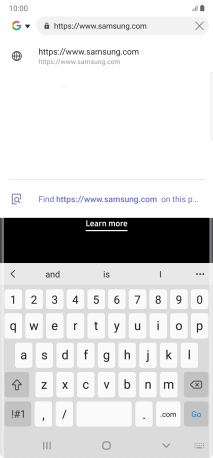
3. Add current web page to bookmarks
Press the star.
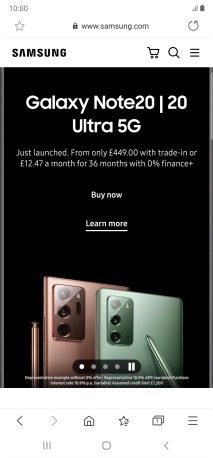
4. Go to a bookmark
Press the bookmarks icon.
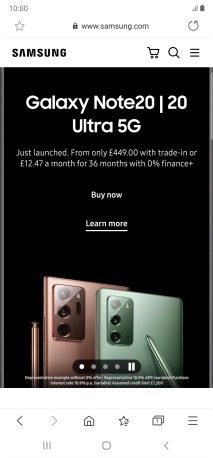
Press the required bookmark.
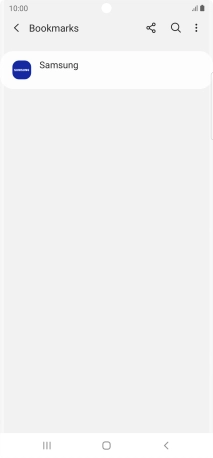
5. Return to the home screen
Press the Home key to return to the home screen.