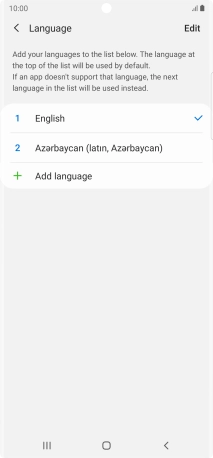Samsung Galaxy Note20 Ultra 5G
Android 10.0
1. Find "Language"
Slide two fingers downwards starting from the top of the screen.

Press the settings icon.
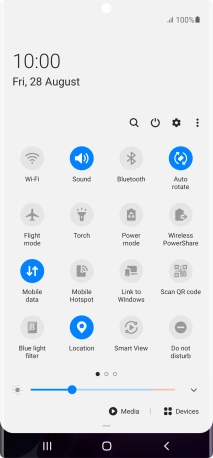
Press General management.
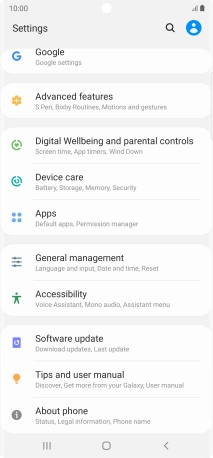
Press Language and input.
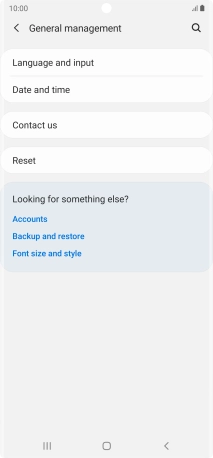
Press Language.
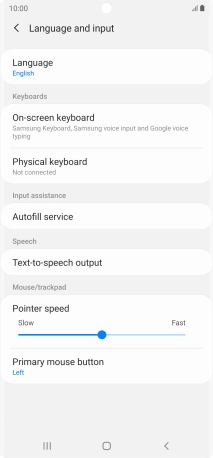
2. Select language
Press Add language.
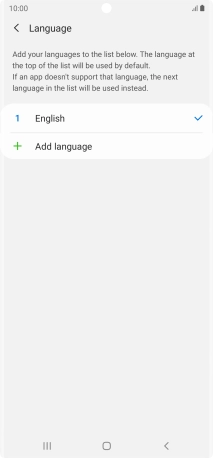
Press the required language.
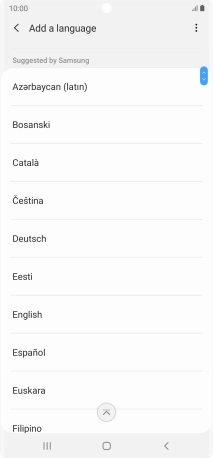
To select the new language as the default phone language, press Set as default.
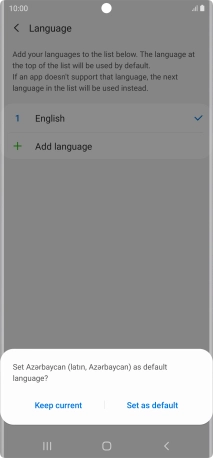
To keep the current language as the default phone language, press Keep current.
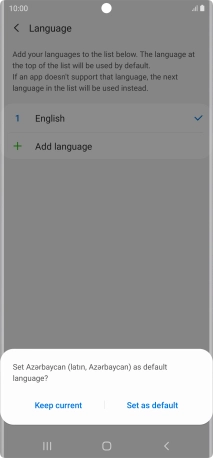
To subsequently select another language as the default language, press the required language.
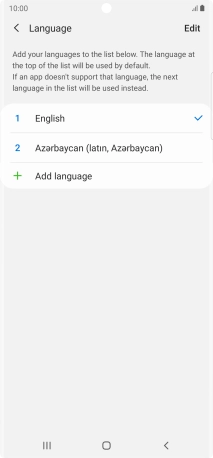
Press Apply.
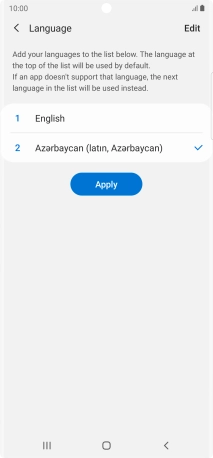
3. Return to the home screen
Press the Home key to return to the home screen.