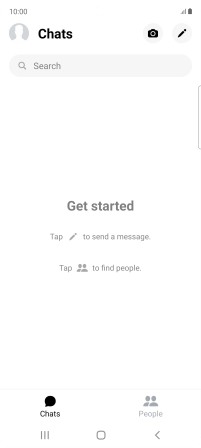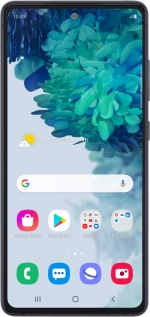
Samsung Galaxy S20 FE 5G
Android 10.0
1. Find "Facebook"
Slide your finger upwards on the screen.
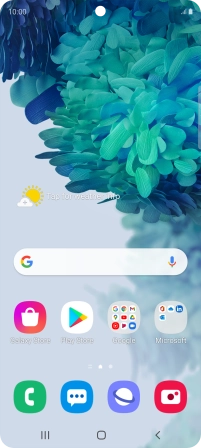
Press Lifestyle.
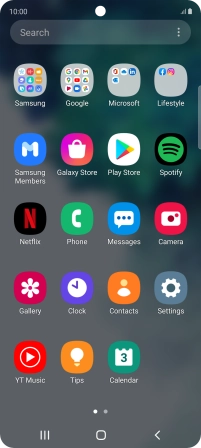
Press Facebook.
If it's the first time you use the app, you need to log on.
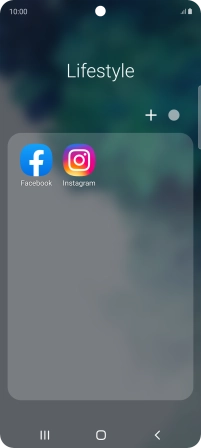
2. Write status update
Press the text input field.
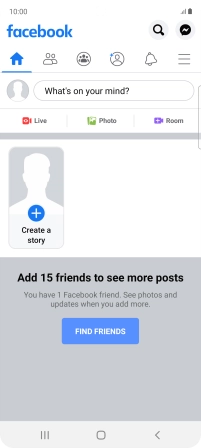
Press the text input field and key in the required text.
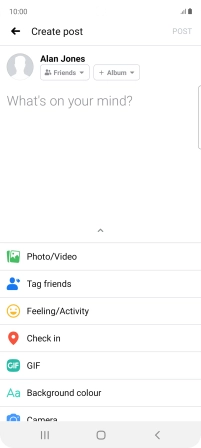
Press POST.
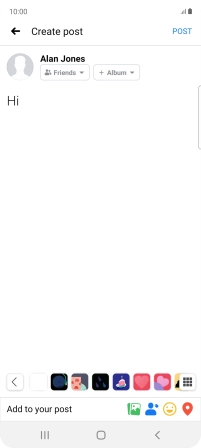
3. Upload picture or video clip
Press Photo and go to the required folder.
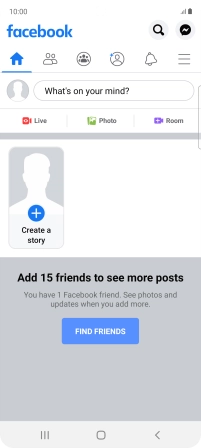
Press the required picture or video clip.
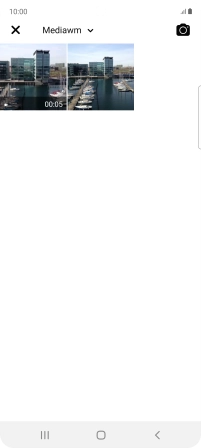
Press NEXT.
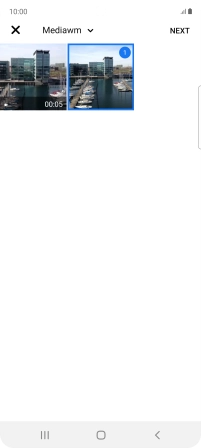
Press the text input field and key in the required text.
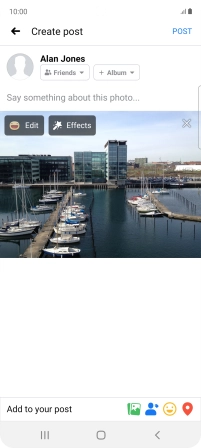
Press POST.
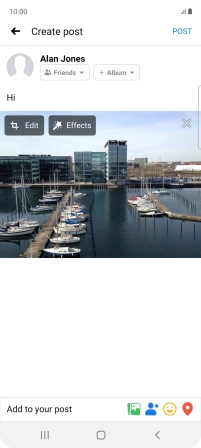
4. Check in
Press the text input field.
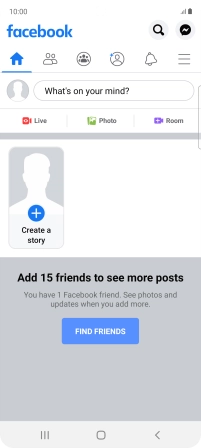
Press Check in.
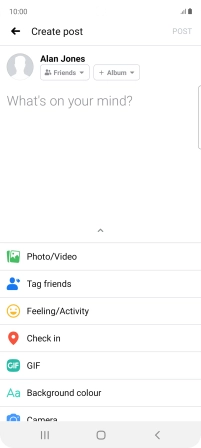
Press the search field and key in the required search word.
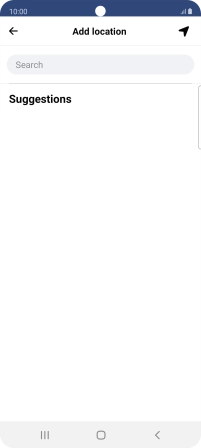
Press the required location.
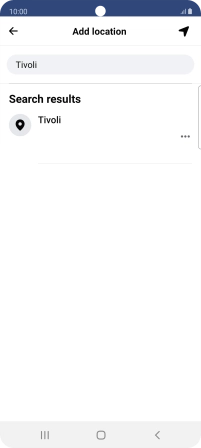
Press the text input field.

Write the required text and press POST.
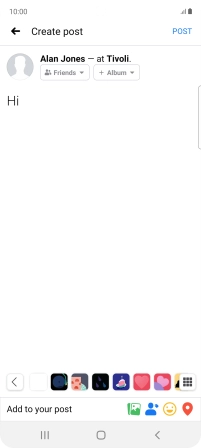
5. Write private message
Press the Facebook Messenger icon.
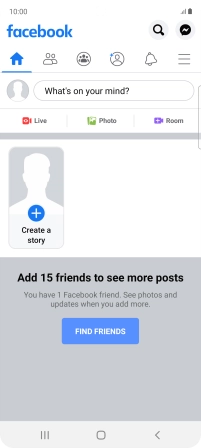
Press the new message icon.
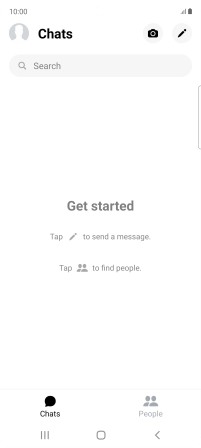
Press the search field and key in the first letters of the recipient's name.
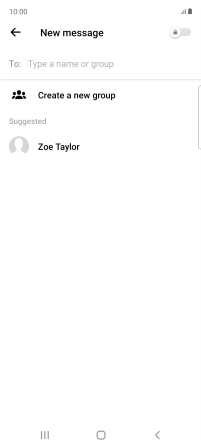
Press the required contact.
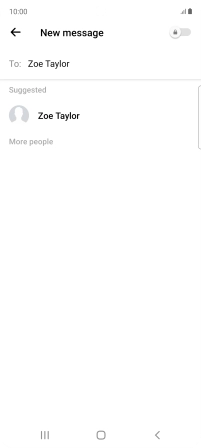
Press the text input field.
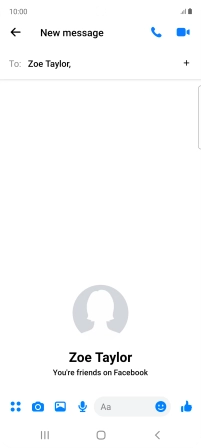
Write the required message and press the send icon.
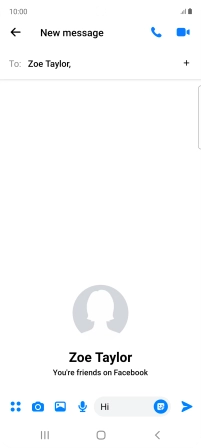
6. Return to the home screen
Press the Home key to return to the home screen.