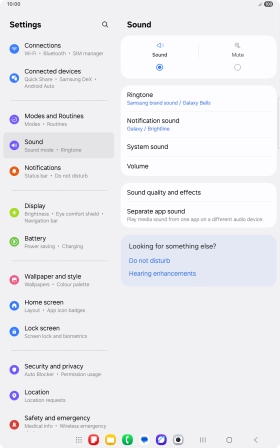Samsung Galaxy Tab S10 FE 5G
Android 15
1. Find "Notification sound"
Slide two fingers downwards starting from the top of the screen.
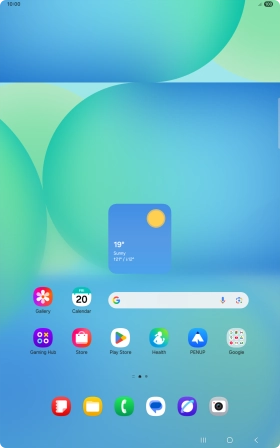
Press the settings icon.
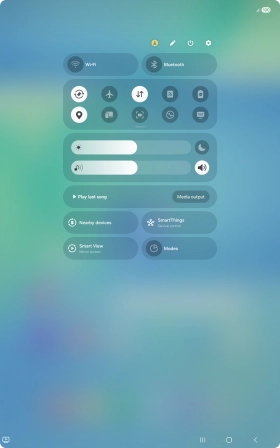
Press Sound.
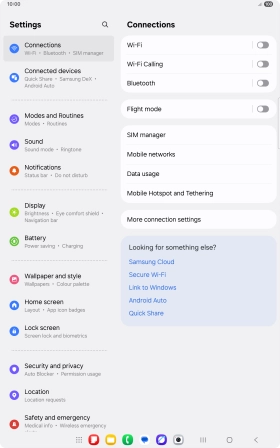
Press Ringtone.
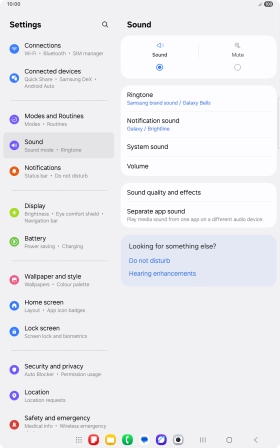
Press Notification sound.
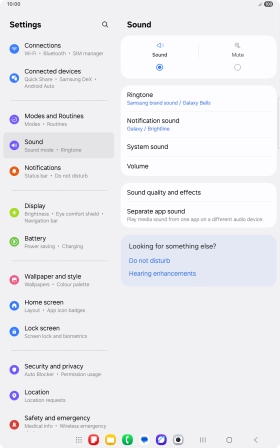
2. Select message tone
Press the required message tones to hear them.
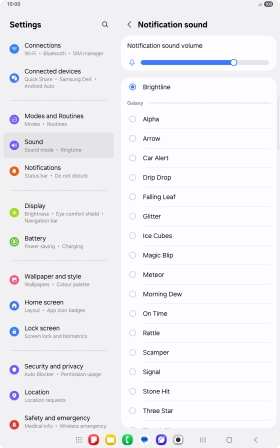
Once you've found a message tone you like, press the Return key.
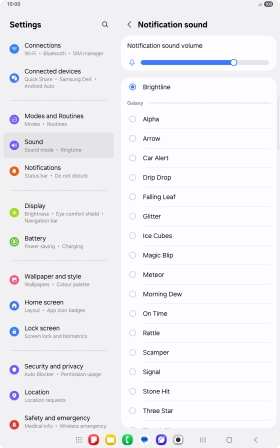
3. Return to the home screen
Press the Home key to return to the home screen.