
Samsung Galaxy Tab S10 Ultra 5G
Android 14
1. The Side key
Press the Side key to turn on your tablet
Press the Side key to turn on the screen lock.
Press the Side key to open the voice control menu.
2. The Home key
Press the Home key to return to the home screen.

3. The Return key
Press the Return key to return to the previous screen.

4. The Application key
Press the Application key to open a list of the most recently used applications.

5. The Volume key
Press the upper or lower part of the Volume key to select ring volume.
Press the upper or lower part of the Volume key during a call to adjust the volume.
Press the upper or lower part of the Volume key to silence the incoming call alert.
6. Socket
Connect the charger or data cable to the socket and to a wall socket or your computer's USB port.
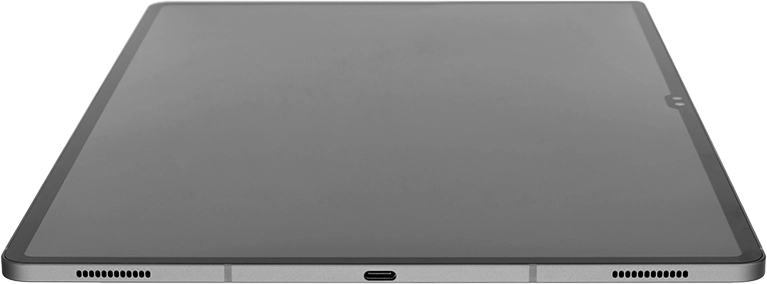
Connect the headset to the socket to listen to music or make a handsfree call.
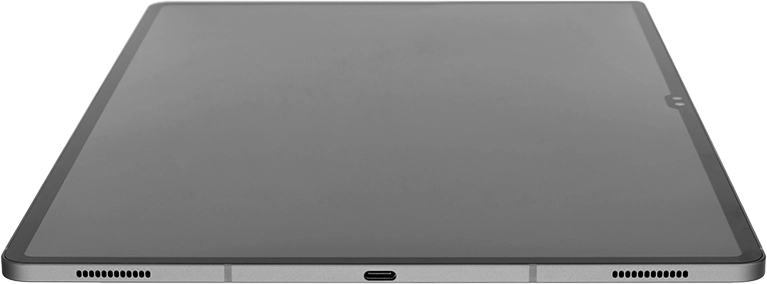
7. Fingerprint sensor
Place your finger on the fingerprint sensor to unlock your tablet.
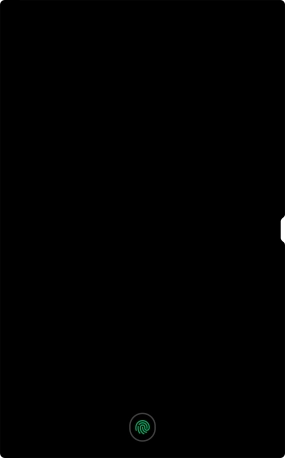
8. Camera lens at the back of your tablet
Point the camera lens at the back of your tablet at the required object to take a picture or record a video.
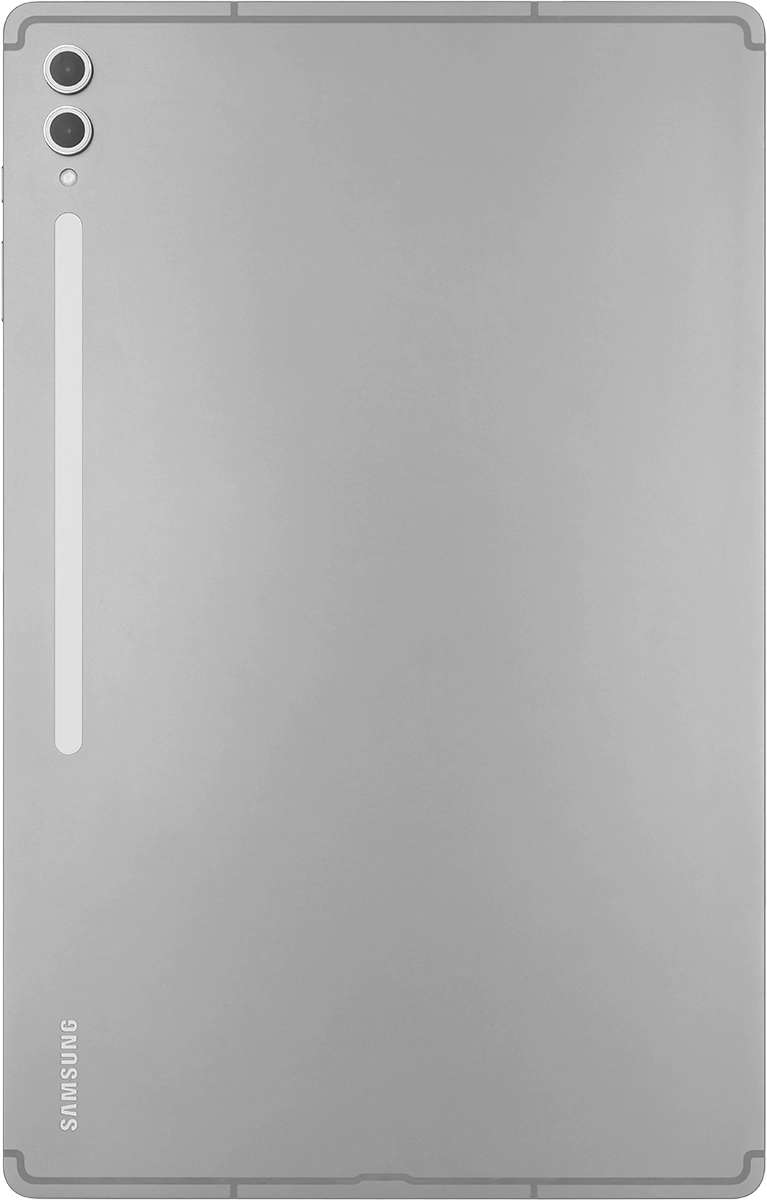
9. Camera lens at the front of your tablet
Point the camera lens at the front of your tablet at the required object to take a picture or record a video.







