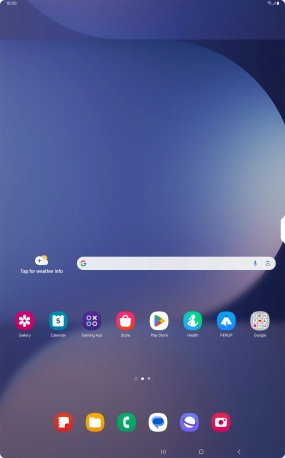Samsung Galaxy Tab S10 Ultra 5G
Android 14
1. Battery
The battery icon shows the remaining battery power. The larger the coloured section of the icon, the more remaining battery power.
See how to charge the battery.

2. Battery charging
The battery charging icon shows that the battery is charging.
See how to charge the battery.
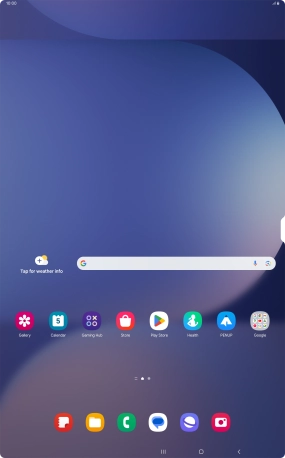
3. Signal strength
The signal strength icon shows the strength of the network signal at your location. The more lines, the stronger the signal.
See how to select a network.

4. Flight mode
The flight mode icon shows that flight mode is turned on.
See how to turn flight mode on or off.
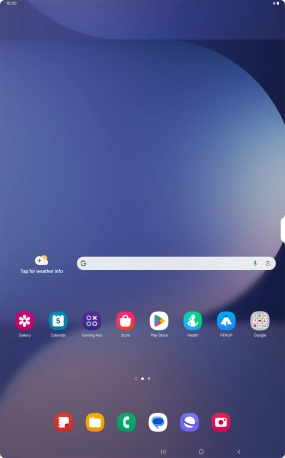
5. Network mode
The network mode icon shows the network mode currently used by your tablet.
See how to select network mode.
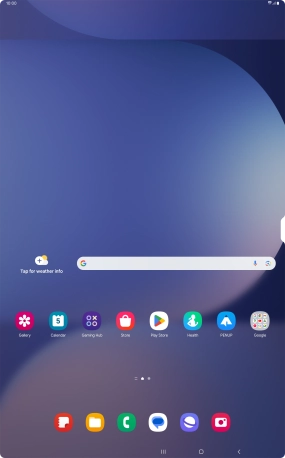
6. Call divert
The divert icon shows that all incoming calls are diverted.
See how to divert calls to your voicemail.
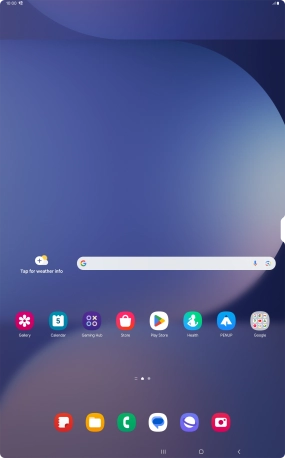
7. Missed calls
The missed calls icon shows that you have one or more missed calls.
See how to answer a call.
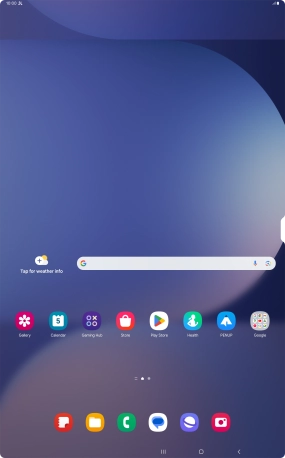
8. Text/picture message
The text/picture message icon shows that you've received a new text or picture message.
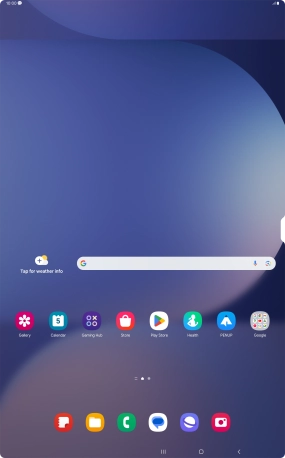
9. Email message
The email message icon shows that you've received a new email message.
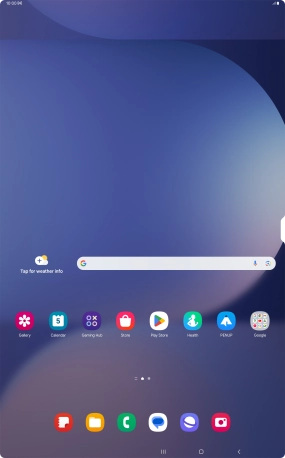
10. Silent mode
The silent mode icon shows that silent mode is turned on and all tablet sounds are turned off.
See how to turn silent mode on or off.
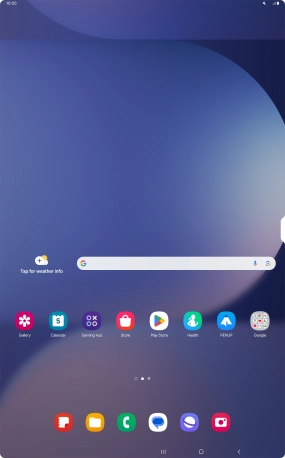
11. Alarm
The alarm icon shows that the alarm is set.
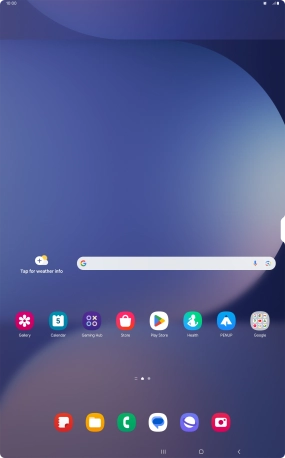
12. Active data connection
The active data connection icon shows that a data connection is active.
See how to turn mobile data on or off.
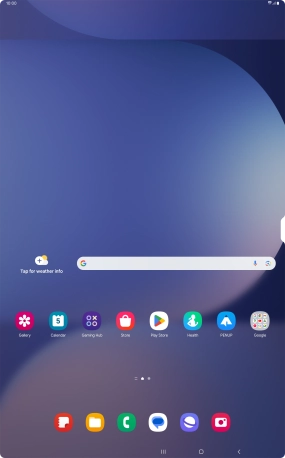
13. Wi-Fi
The Wi-Fi icon shows that your tablet is connected to a Wi-Fi network.
See how to turn Wi-Fi on or off.