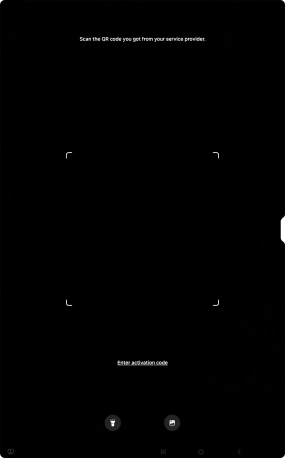Samsung Galaxy Tab S10 Ultra 5G
Android 14
1. On your old tablet
Make sure that both your new and your old tablet are connected to a Wi-Fi network. Delete your eSIM on your old tablet: you'll find the function in the tablet settings. Subsequently, you will receive an email message on your registered email address with your current QR code. Open the attached file. For consumers, the file is password protected using your date of birth in DDMMYYYY format. For business customers, the file is password protected using the postcode.
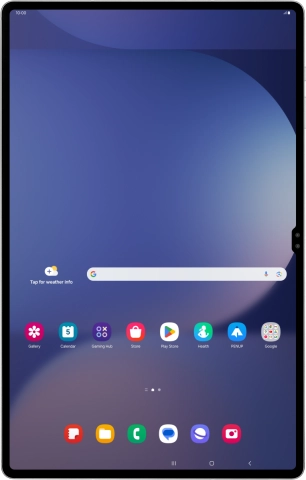
2. On your new tablet
Slide two fingers downwards starting from the top of the screen.

Press the settings icon.

Press Connections.

Press SIM manager.

Press Add eSIM.
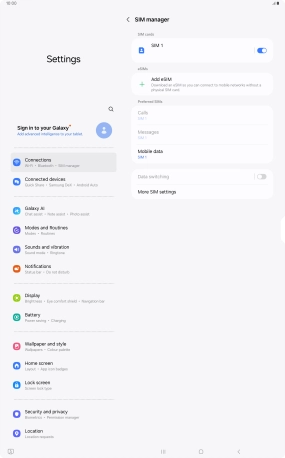
Press Scan QR code.
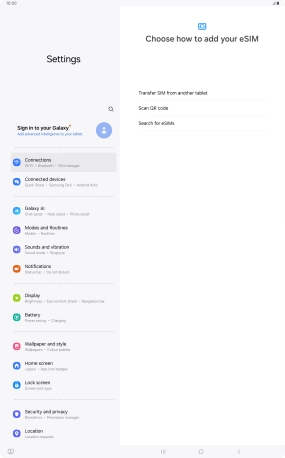
Place the QR code you've received inside the tablet camera frame to scan the code. Your eSIM is transferred to your new tablet over the internet.