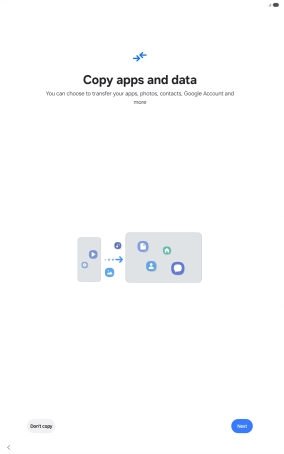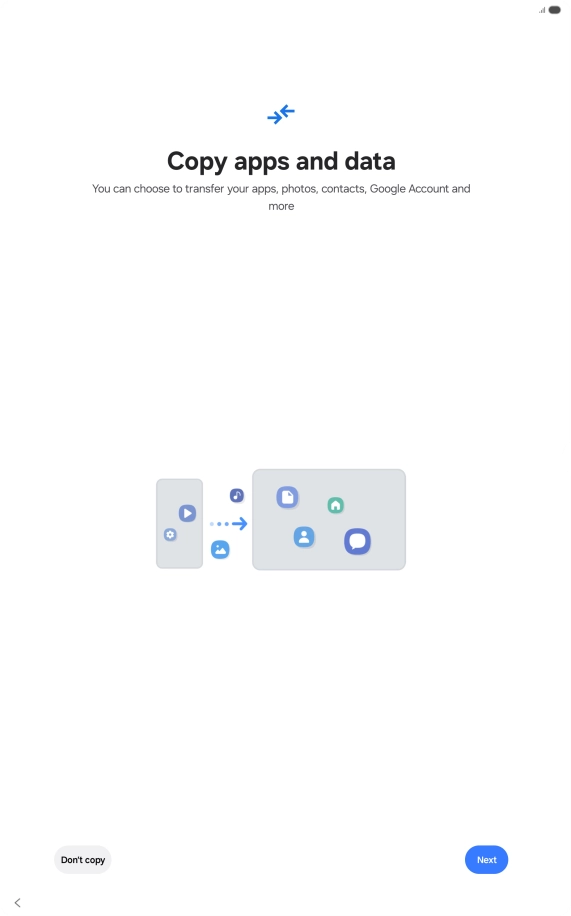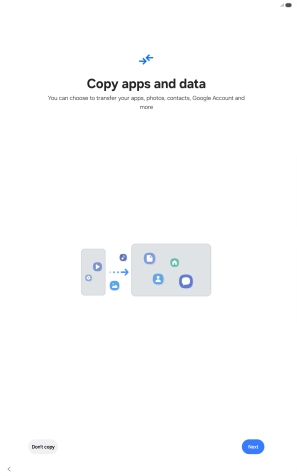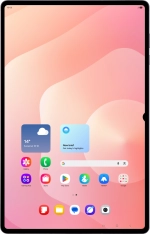
Samsung Galaxy Tab S11 Ultra 5G
Android 16
1. Enter your PIN
Press the Side key.
If your SIM is locked, key in your PIN and press OK.
If an incorrect PIN is entered three times in a row, your SIM will be blocked. To unblock your SIM, you'll need to key in your PUK. The PUK can be obtained by contacting customer services. Please note: If you key in the wrong PUK ten times in a row, your SIM will be blocked permanently. In this case, you need a new SIM from your operator.

2. Choose language
Press Start.

Press the required language.

Press Next.

3. Select general settings
Press the fields next to the required settings to select them.

Press Next.

Press the required setting and follow the instructions on the screen to transfer content from another device or press Set up manually.

4. Select Wi-Fi network
Press the required Wi-Fi network.

Key in the password for the Wi-Fi network and press Connect.
If there are no available Wi-Fi networks, you can use the mobile network instead.

Press Next.

5. Set up your tablet as a new tablet
Press Don't copy and follow the instructions on the screen to finish the activation.