
Samsung Galaxy Tab S9 5G
Android 13
1. Find "Scan QR code"
Slide two fingers downwards starting from the top of the screen.
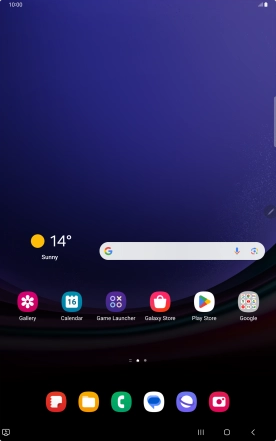
Press the settings icon.
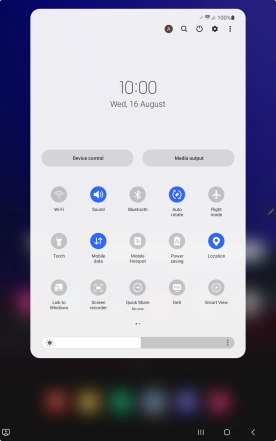
Press Connections.
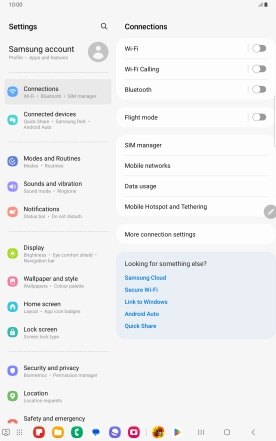
Press SIM manager.
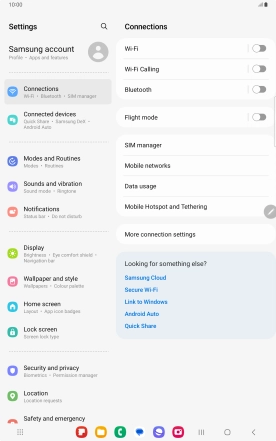
Press Add eSIM.
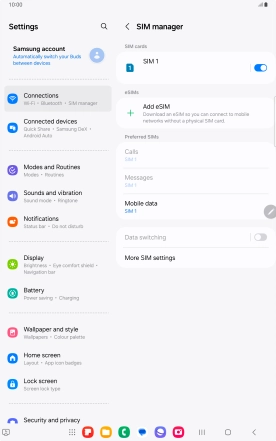
Press Scan QR code.

2. Scan QR code
Place the QR code you've received inside the tablet camera frame to scan the code.
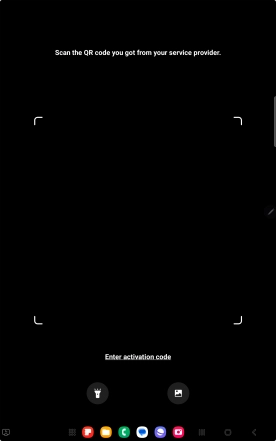
3. Activate eSIM
Press Add.
























