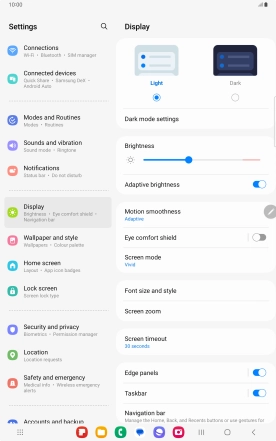Samsung Galaxy Tab S9 5G
Android 13
1 Find "Display"
Slide two fingers downwards starting from the top of the screen.
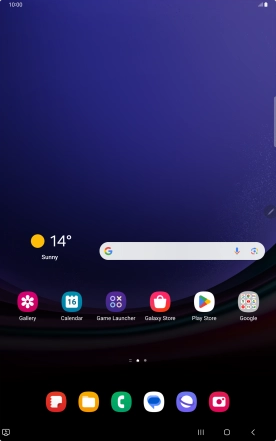
Press the settings icon.
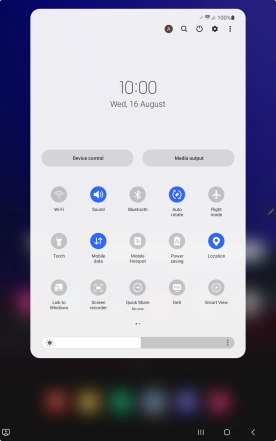
Press Display.
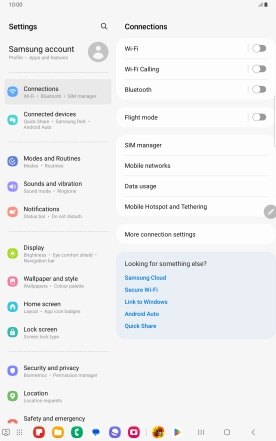
2 Adjust screen brightness
Press the indicator next to "Adaptive brightness" to turn automatic brightness on or off.
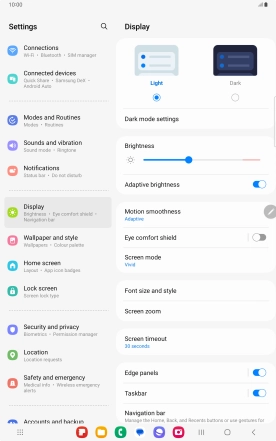
Drag the brightness indicator right or left to set brightness level manually.
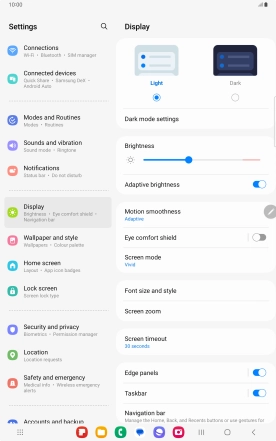
3 Return to the home screen
Press the Home key to return to the home screen.