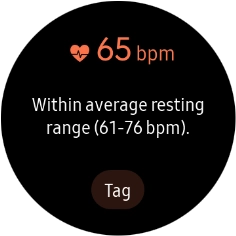Samsung Galaxy Watch Active2
TIZEN OS
1. Open S Health
Press the Home key.
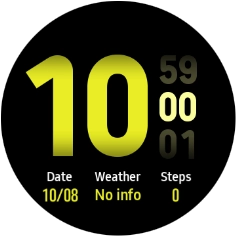
Press the S Health icon.
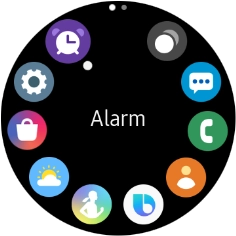
2. Create profile
Press Settings.
If it's the first time you use S Health, you need to create a profile.
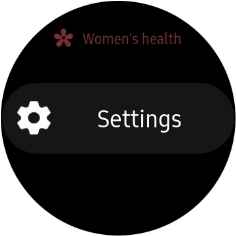
Press Profile and follow the instructions on the screen to create a profile.
If it's the first time you use S Health, you need to create a profile.
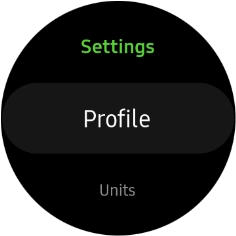
Press the Home key to return to the home screen.
If it's the first time you use S Health, you need to create a profile.
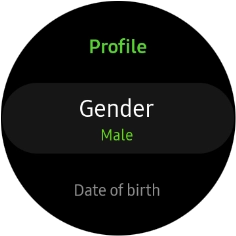
3. Start an activity
Press the Home key.
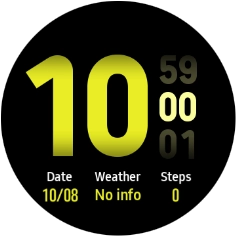
Press the S Health icon.
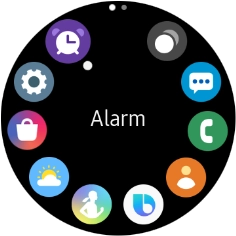
Press the activity icon.

Press Work out.
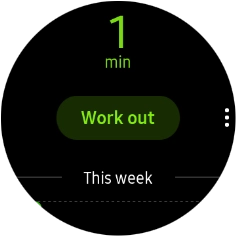
Press the menu icon.
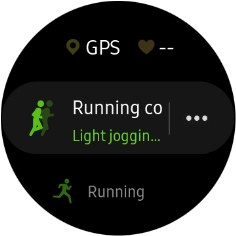
Press Target and follow the instructions on the screen to set the required goal.
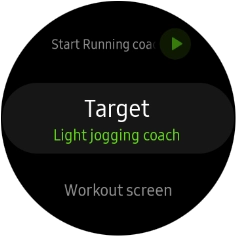
Press the start icon.
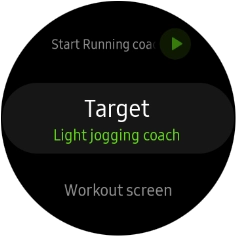
Slide your finger left on the screen to see more data.

4. Stop activity
Press the Return key to pause an activity.

Press Finish to end an activity.
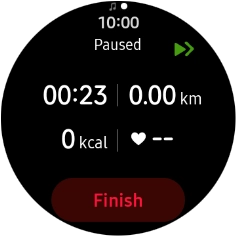
Press the confirm icon.
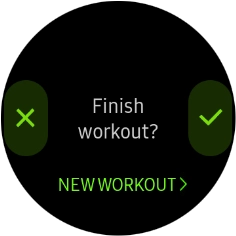
Press the Home key to return to the home screen.
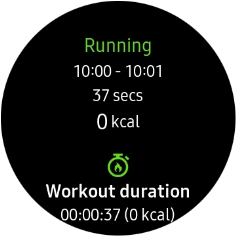
5. Use pedometer
Press the Home key.
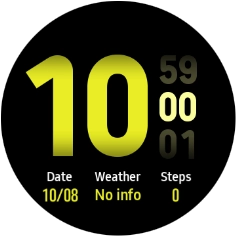
Press the S Health icon.
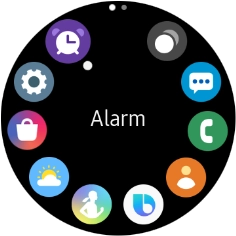
Press the pedometer icon.
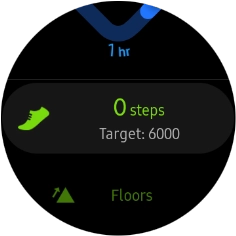
The number of steps for the day is displayed on the screen.
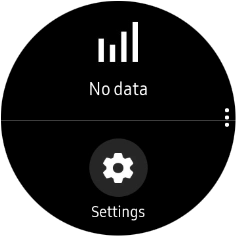
Press Settings.
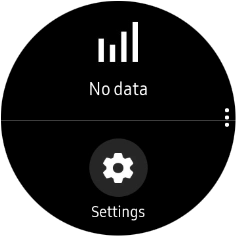
Press Step target.
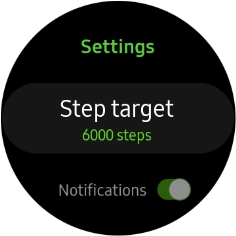
Slide your finger right or left on the Touch bezel to select the required target.
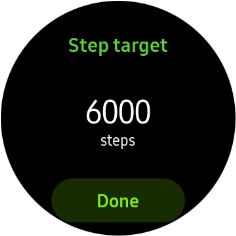
Press Done.
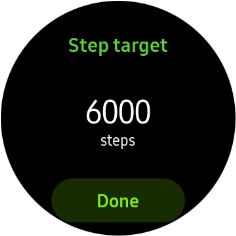
Press the Home key to return to the home screen.
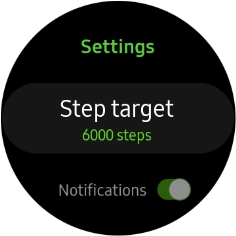
6. Measure your heart rate
Press the Home key.
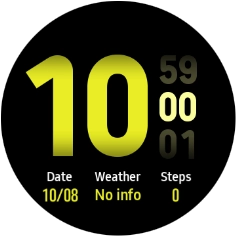
Press the S Health icon.
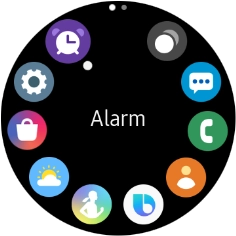
Press the heart rate sensor icon.
Make sure that the sensors on your smartwatch are in contact with your wrist. The sensors are located on the back of your smartwatch.
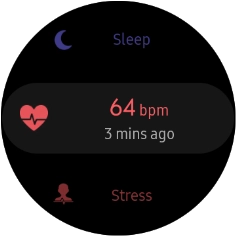
Press Measure and wait while the smartwatch measures your heart rate.
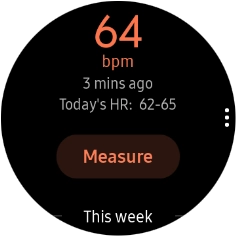
7. Return to the home screen
Press the Home key to return to the home screen.