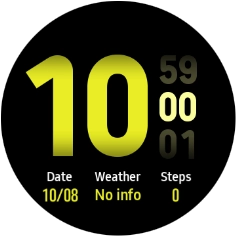Samsung Galaxy Watch Active2
TIZEN OS
1. Use status panel
Slide your finger downwards starting from the top of the screen to open the status panel.
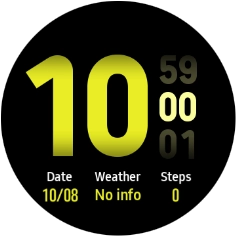
Press the required function to open an application or turn the function on or off.
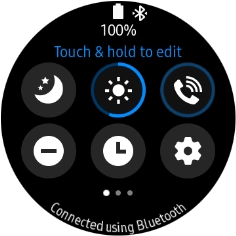
Slide your finger upwards starting from the bottom of the screen to close the status panel.
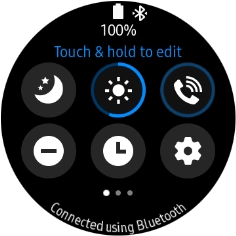
2. View notifications
Slide your finger right to see notifications.
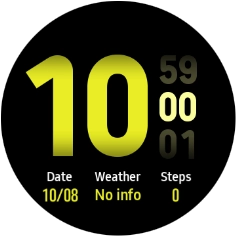
Press the required notification to open it.
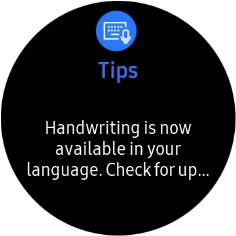
3. See widgets
Slide your finger left on the screen to see widgets.
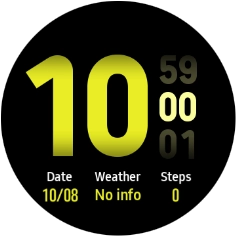
Slide your finger left to see more widgets.
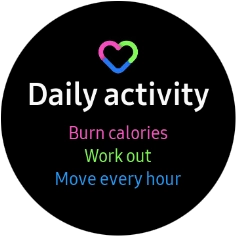
Press the required widget to open it.
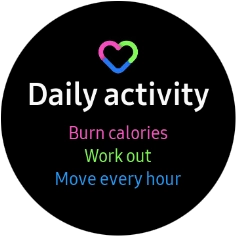
4. The Home key
Press and hold the Home key to turn your smartwatch on or off.
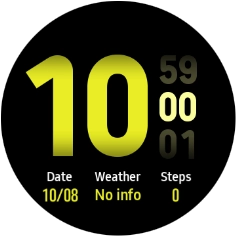
Press the Home key to access the main menu.
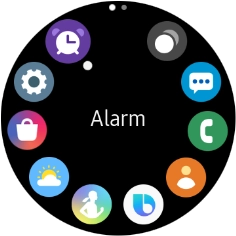
Press the Home key twice in quick succession to activate voice control.
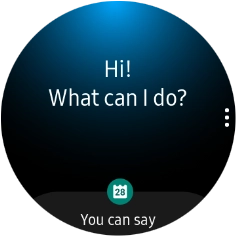
5. The Return key
Press the Return key to return to the previous screen.
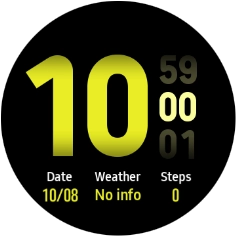
Press and hold the Return key to activate Samsung Pay.
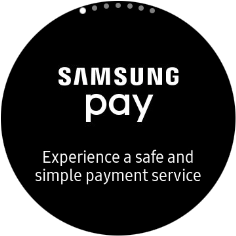
6. The Touch bezel
Slide your finger right or left on the Touch bezel to navigate your smartwatch or select the required settings.