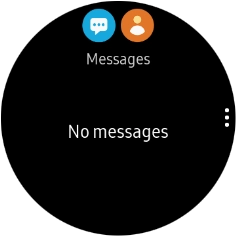Samsung Galaxy Watch Active2
TIZEN OS
1 Read text message
Press the Home key.
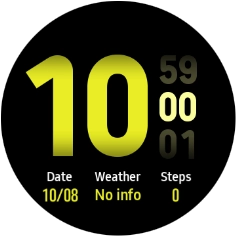
Press the message icon.
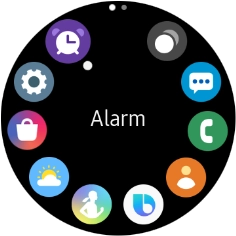
Press the required text message to read it.

2 Reply to text message using text input
Press the write reply icon and key in the required text.
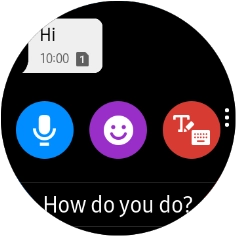
Press Send.

3 Reply to text message using quick reply
Press the required reply.
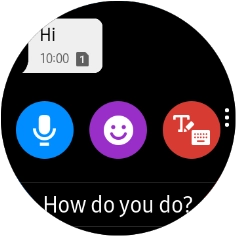
4 Reply to text message using voice
Press the microphone icon and follow the instructions on the screen to record and send the required reply.
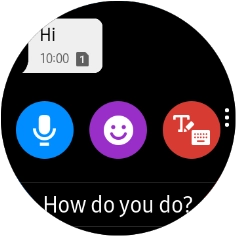
5 Delete text message
Press the Return key.
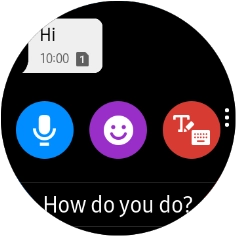
Press the menu icon.

Press Delete.
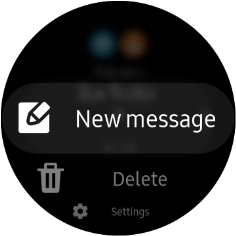
Press the required message.
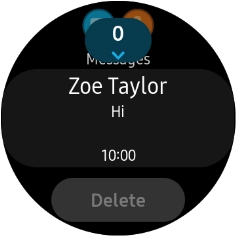
Press Delete.
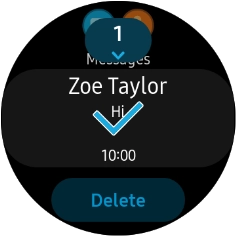
Press the confirm icon.
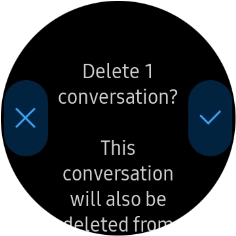
6 Return to the home screen
Press the Home key to return to the home screen.