
Samsung Galaxy Watch3
TIZEN OS
1 Transfer audio files from your phone
On your phone: Press Galaxy Wearable.
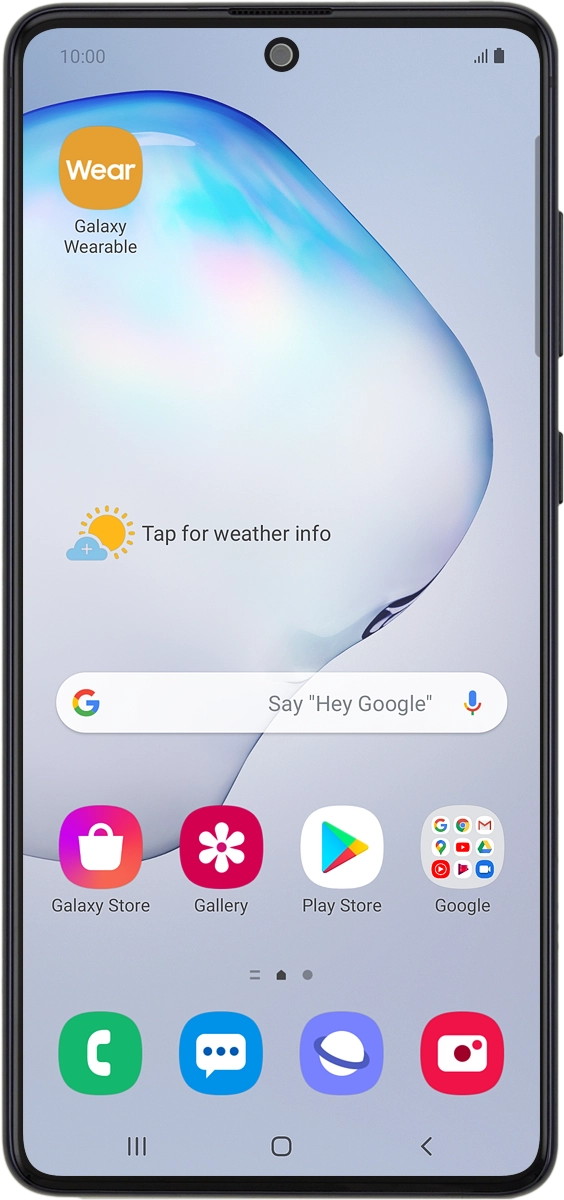
On your phone: Press Home.
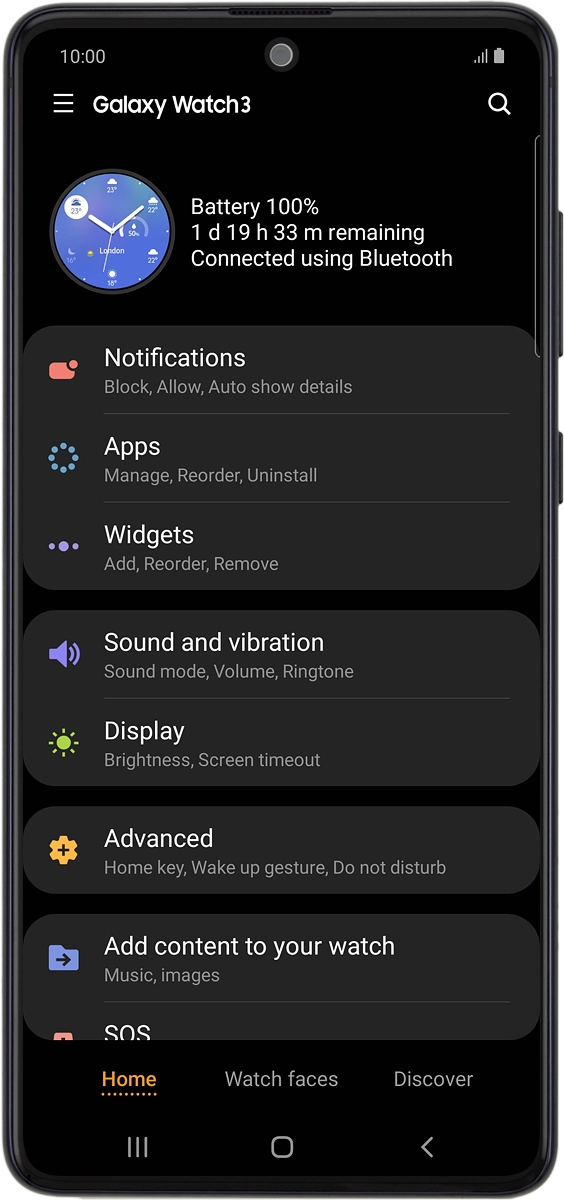
On your phone: Press Add content to your watch.
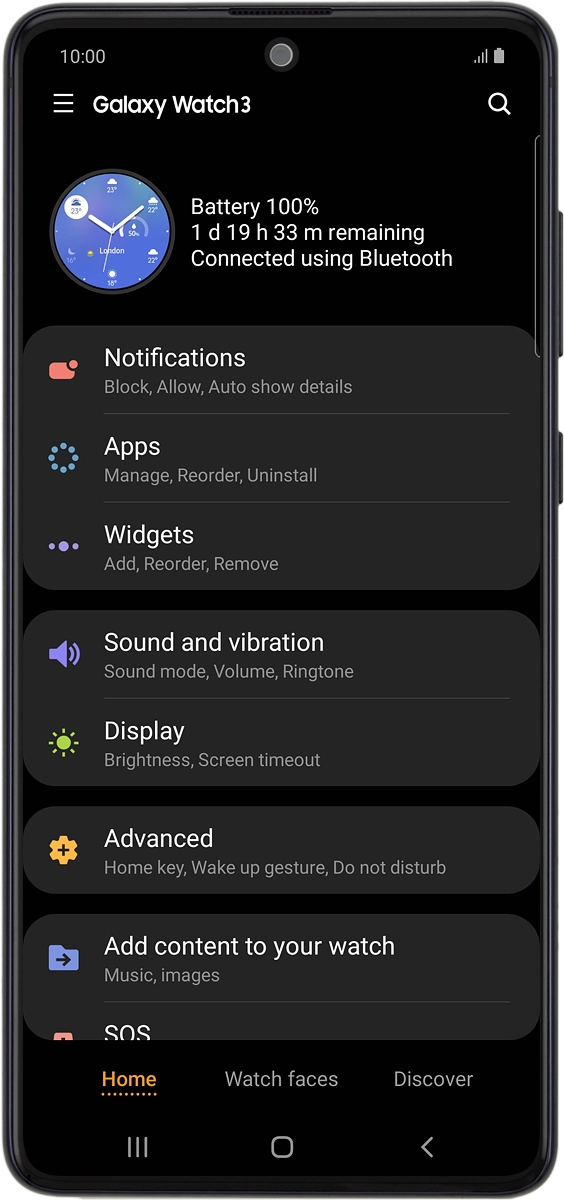
On your phone: Press Add tracks.
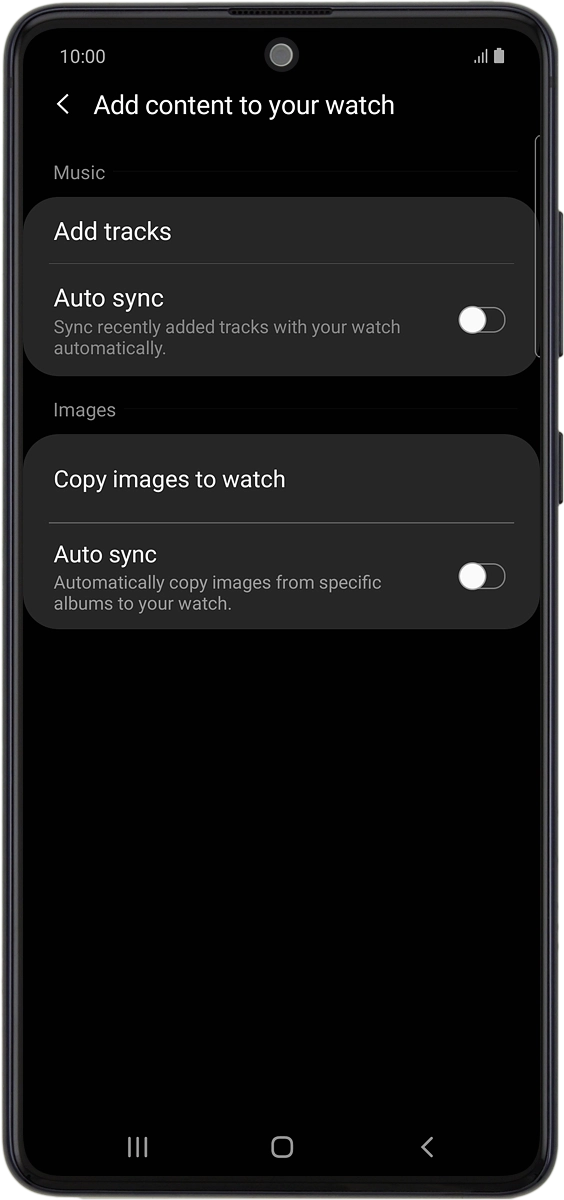
On your phone: Press the required audio files to select them.
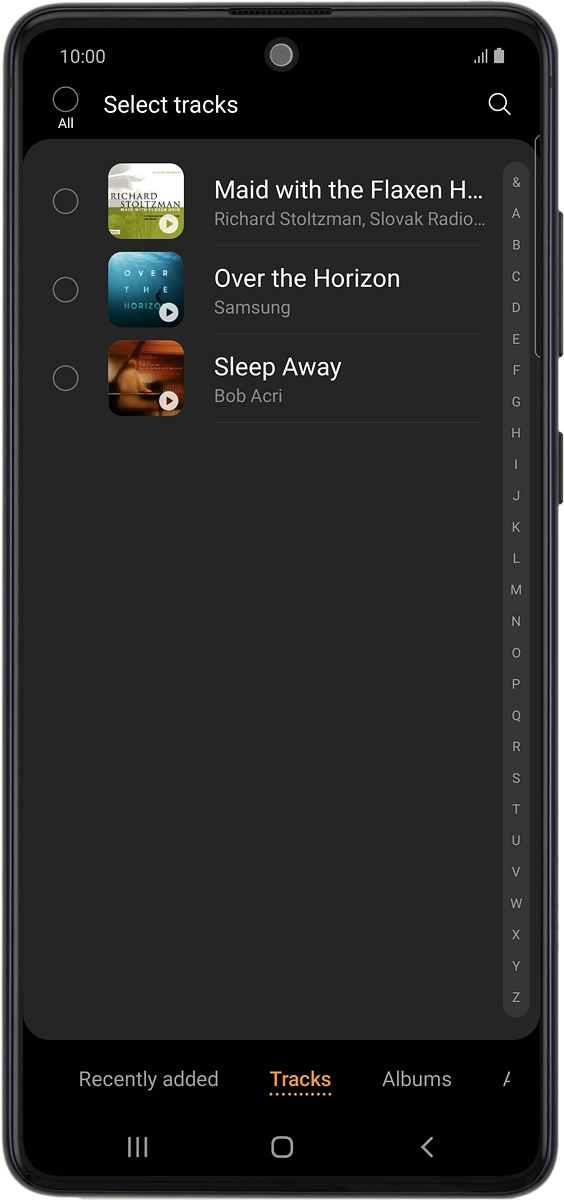
On your phone: Press Done.
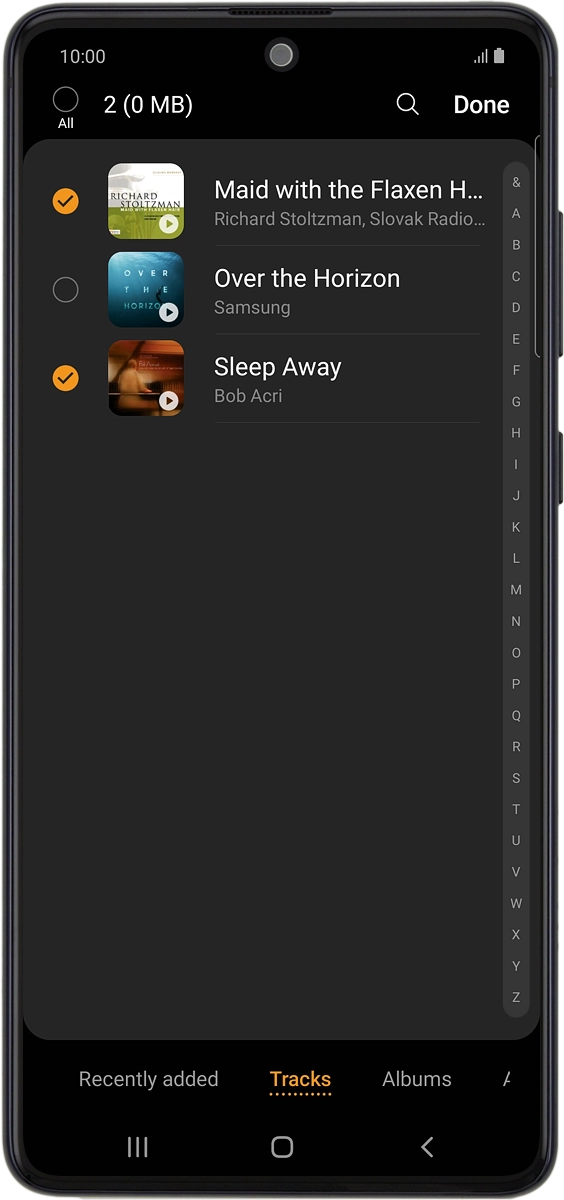
2 Open music player
Press the Home key.
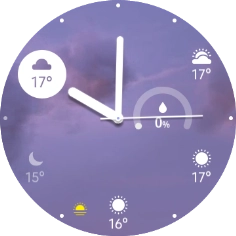
Press the music player icon.
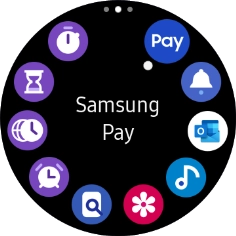
3 Play audio file
Press the storage device icon to select audio file playback from your smartwatch or your phone.
To play back audio files from your smartwatch, you need to connect a Bluetooth headset to your smartwatch.
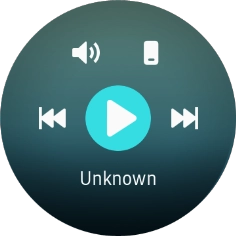
Slide your finger upwards starting from the bottom of the screen.
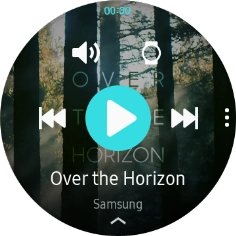
Press the required category.
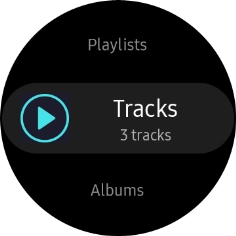
Press the required audio file.
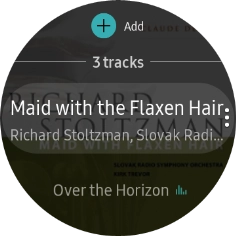
4 Select volume
Press the volume icon.

Press the volume icons to select the required volume.

5 Turn repeat on or off
Press the menu icon.

Press Repeat to turn the function on or off.
You can choose whether you want the music player to repeat one or more audio files.
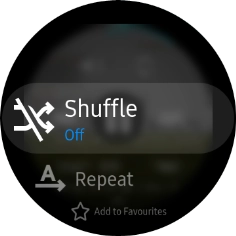
6 Turn shuffle on or off
Press the menu icon.

Press Shuffle to turn the function on or off.
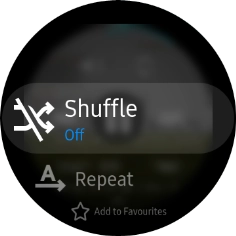
7 Go to the next or previous audio file
Press arrow right to go to the next audio file.

Press arrow left twice to go to the previous audio file.

8 Return to the home screen
Press the Home key to return to the home screen.



























