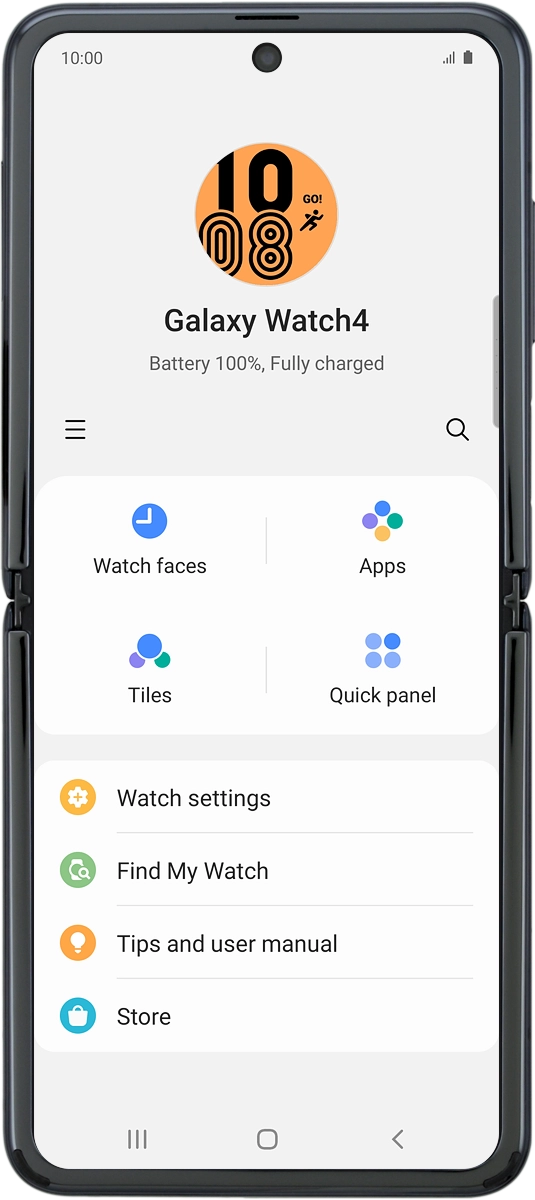Samsung Galaxy Watch4
Android Wear OS
1 Turn on your smartwatch
Press and hold the Home key until your smartwatch is turned on.
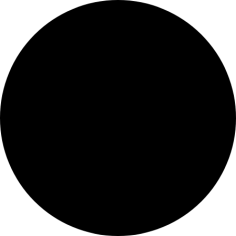
2 Select language
Slide your finger upwards starting from the bottom of the screen.
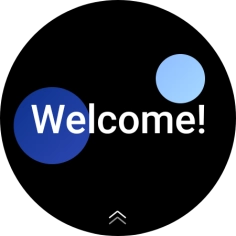
Press Language.
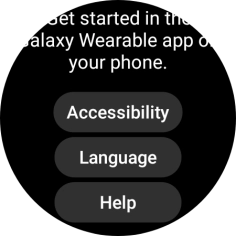
Press the required language.
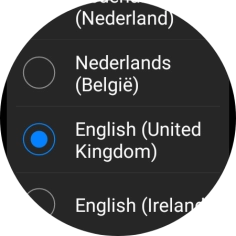
3 Connect your smartwatch and your phone using Bluetooth
Place your smartwatch next to your phone.
Make sure Bluetooth is turned on on your phone.

On your phone: Press Galaxy Wearable.
Make sure you've installed the application Galaxy Wearable on your phone.
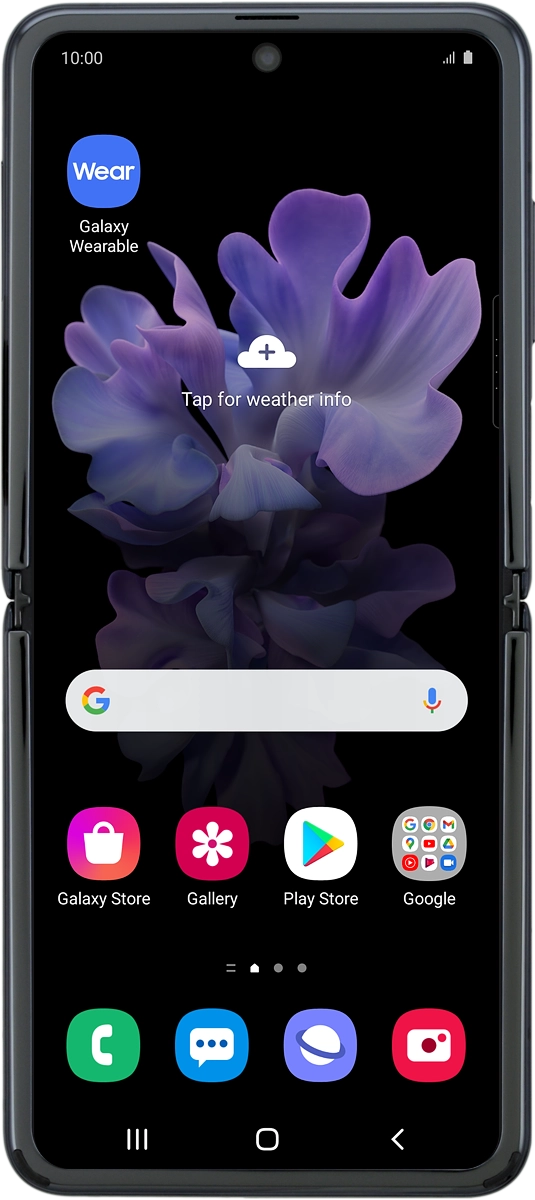
On your phone: Press Start.
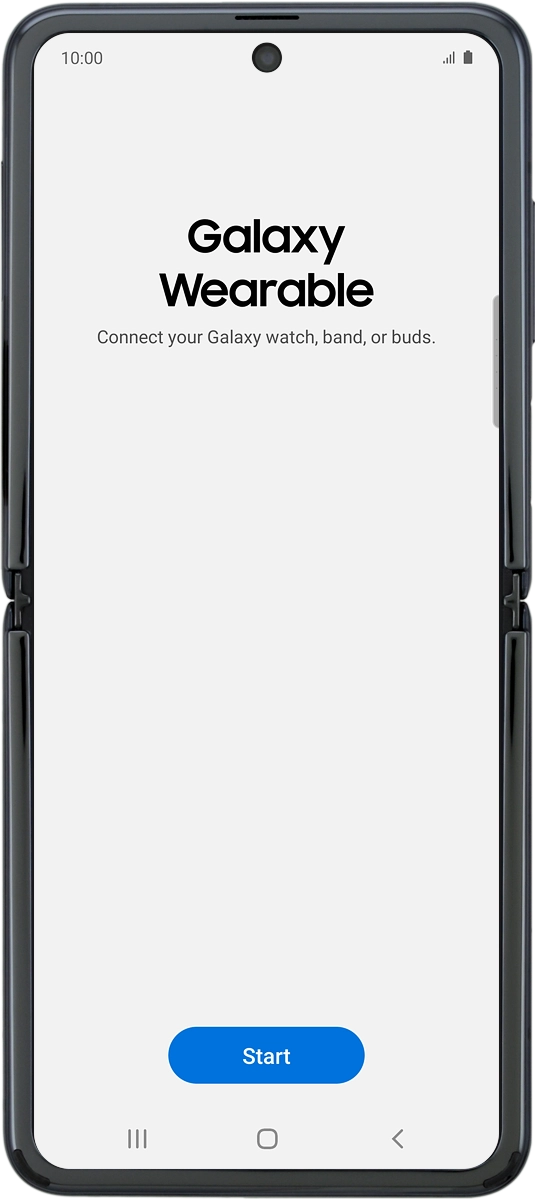
On your phone: Check that the code is identical to the code displayed on your smartwatch.
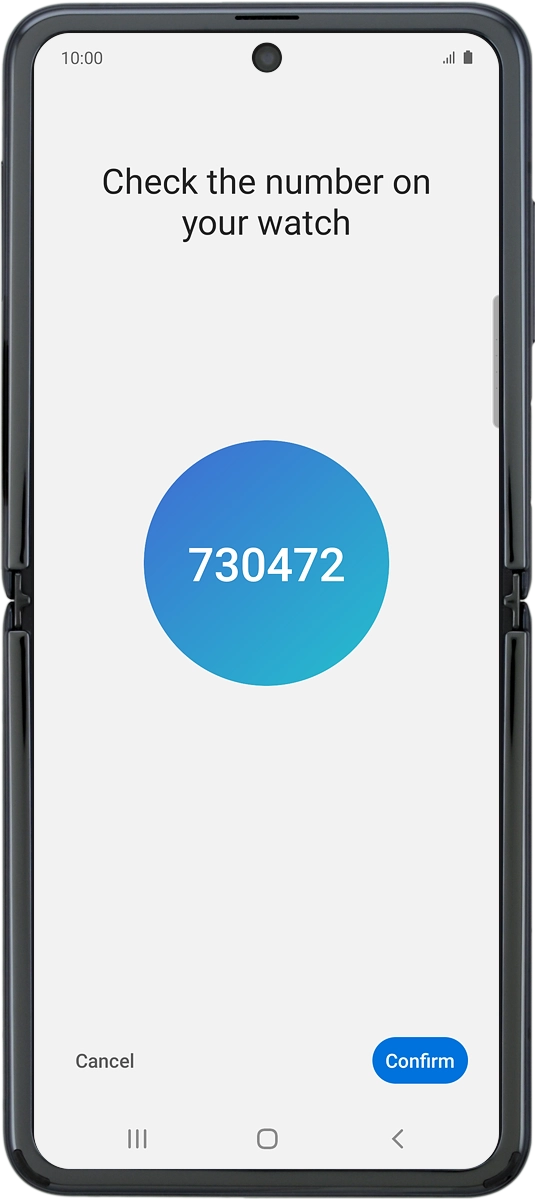
On your phone: Press Confirm.
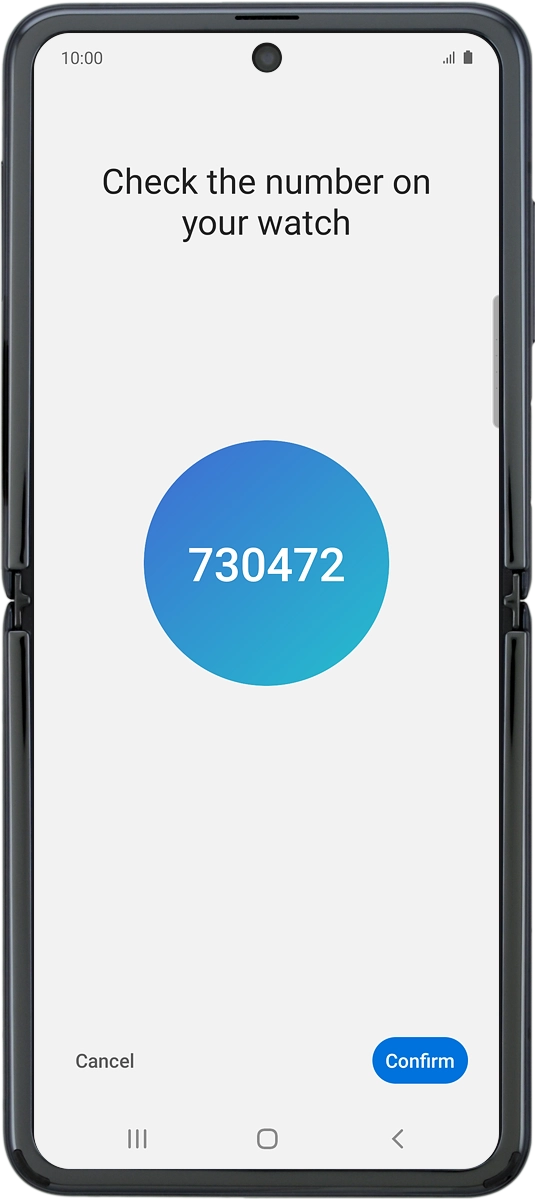
On your phone: Press Continue.

On your phone: Press Allow.
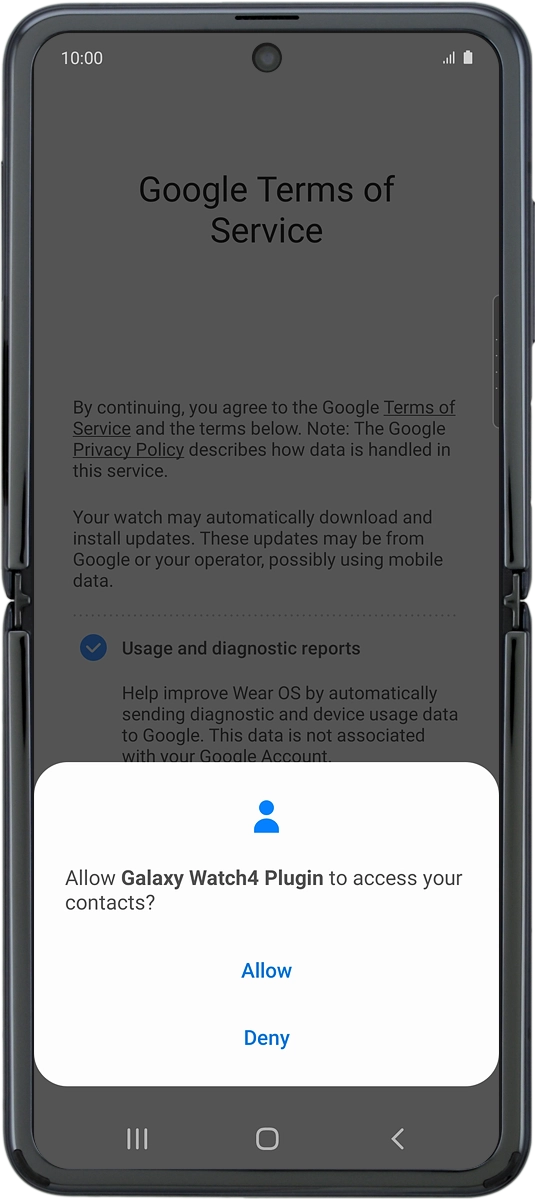
On your phone: Press Allow.
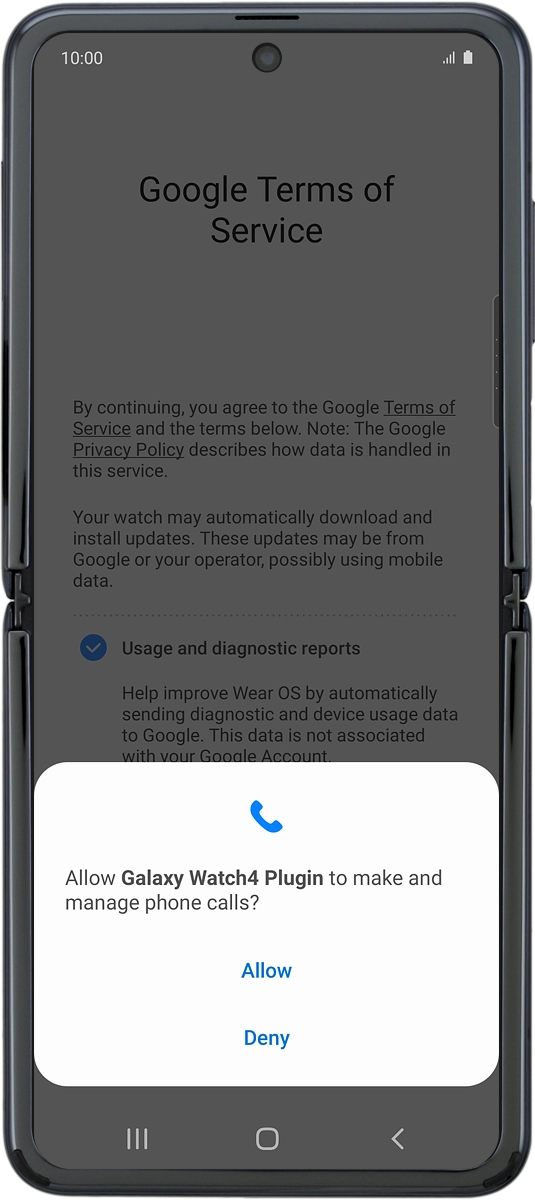
On your phone: Press Allow.
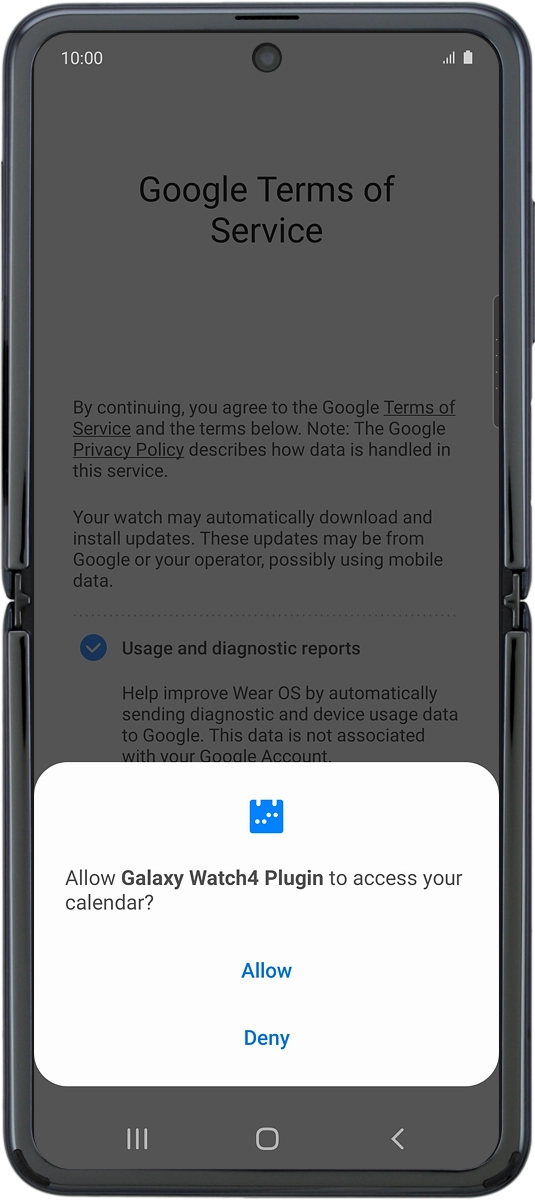
On your phone: Press Allow.
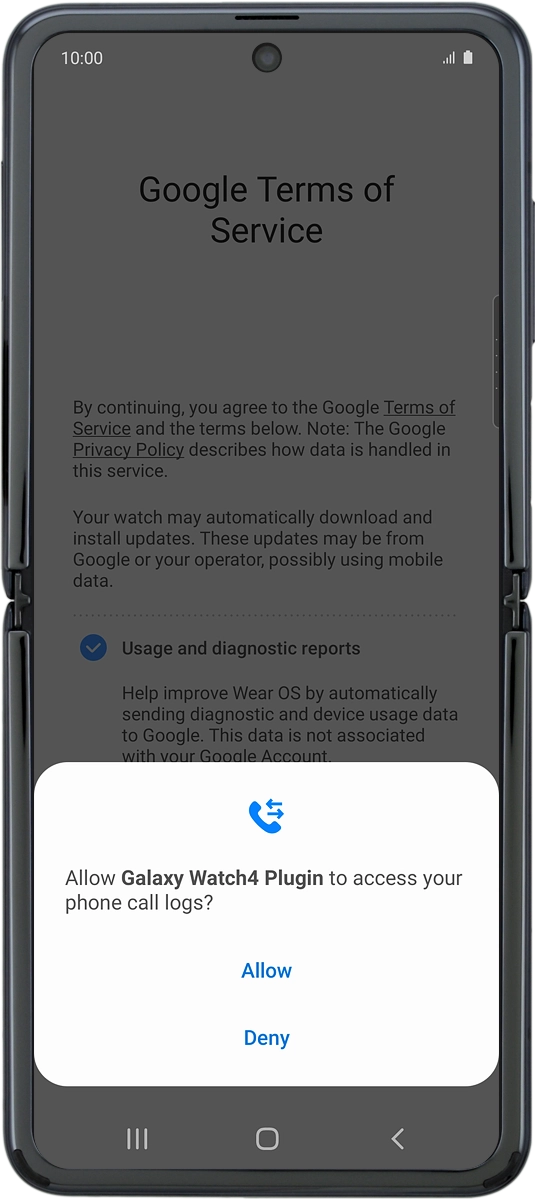
On your phone: Press Allow.
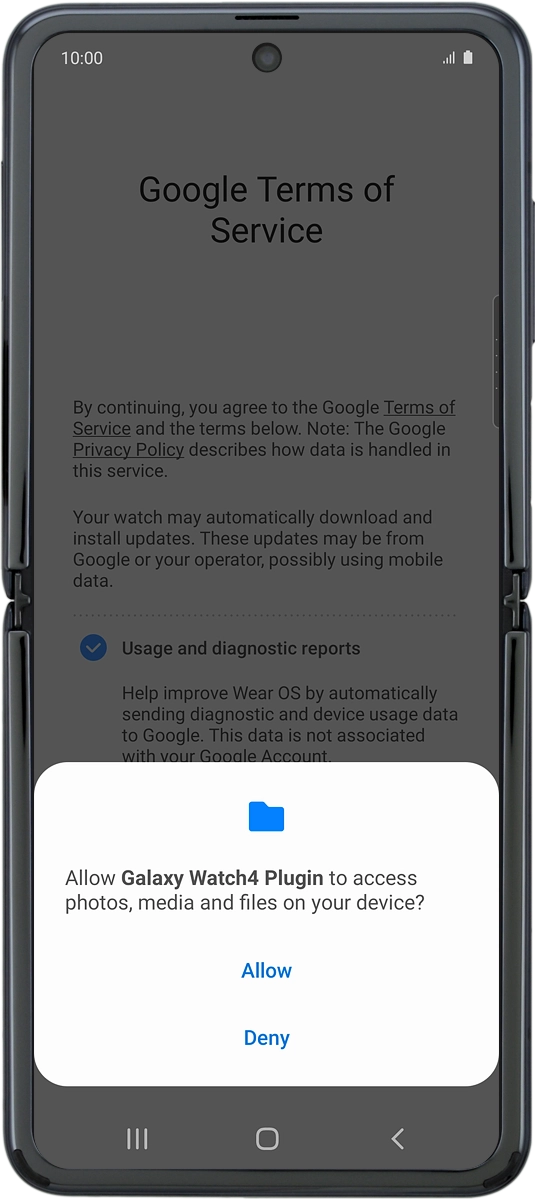
On your phone: Press Allow.
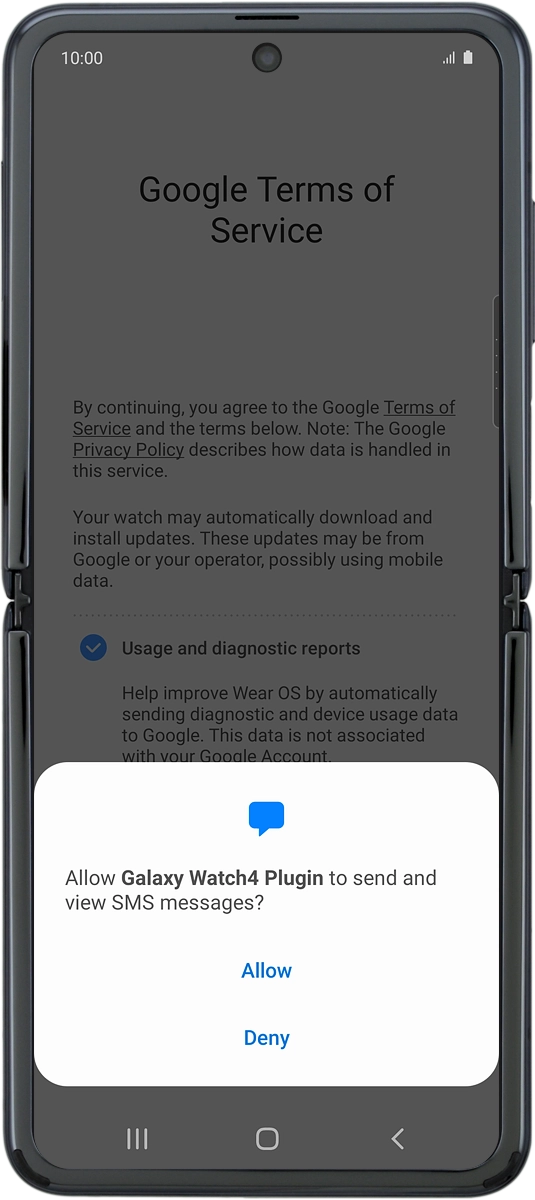
On your phone: Press Continue.
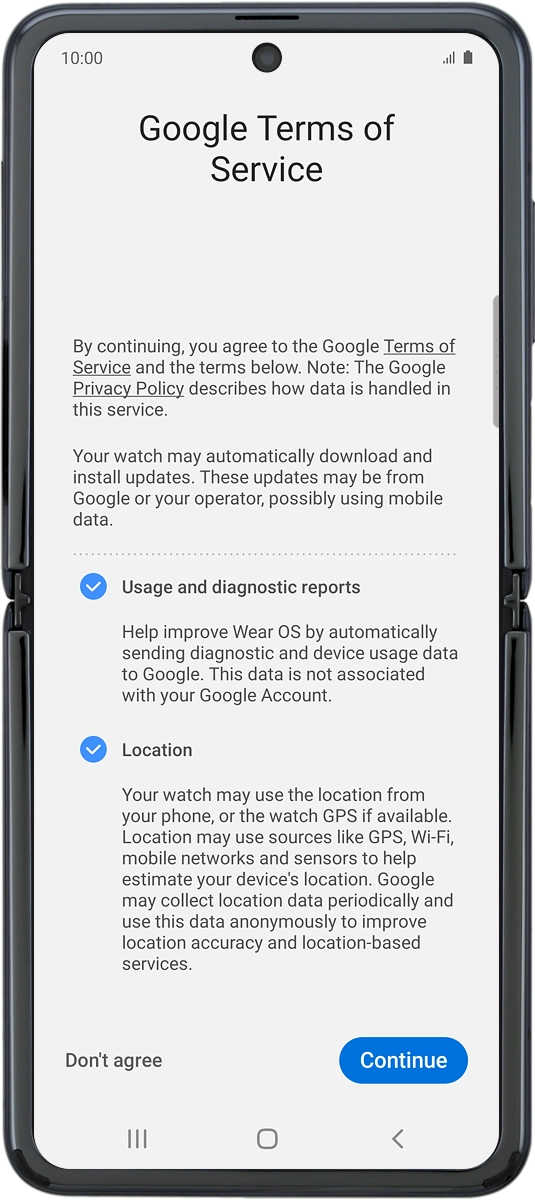
4 Log on with Google account
On your phone: Press the required Google account.
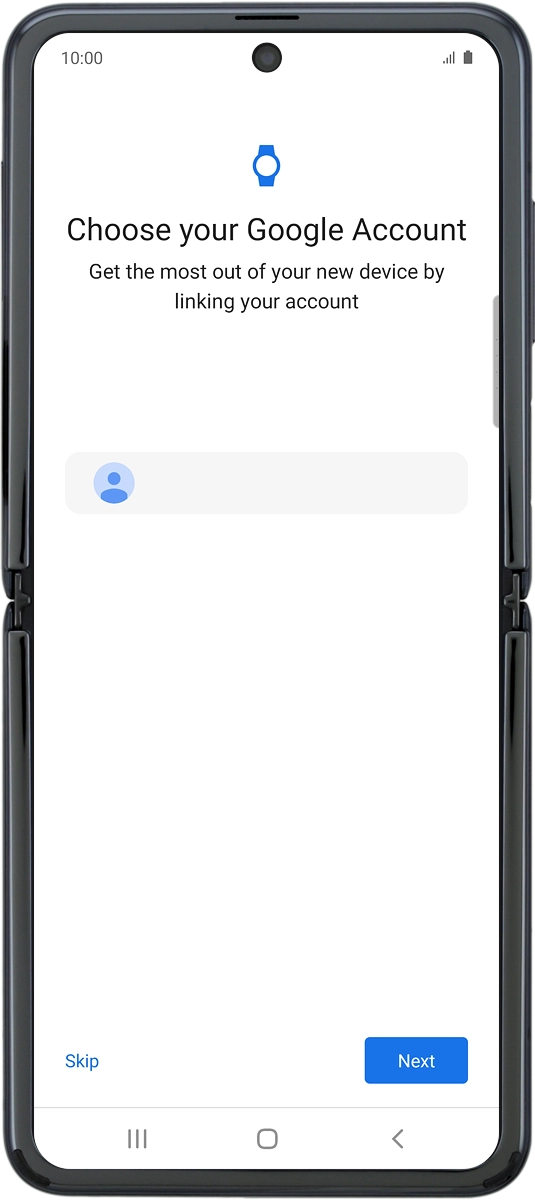
On your phone: Press Next.
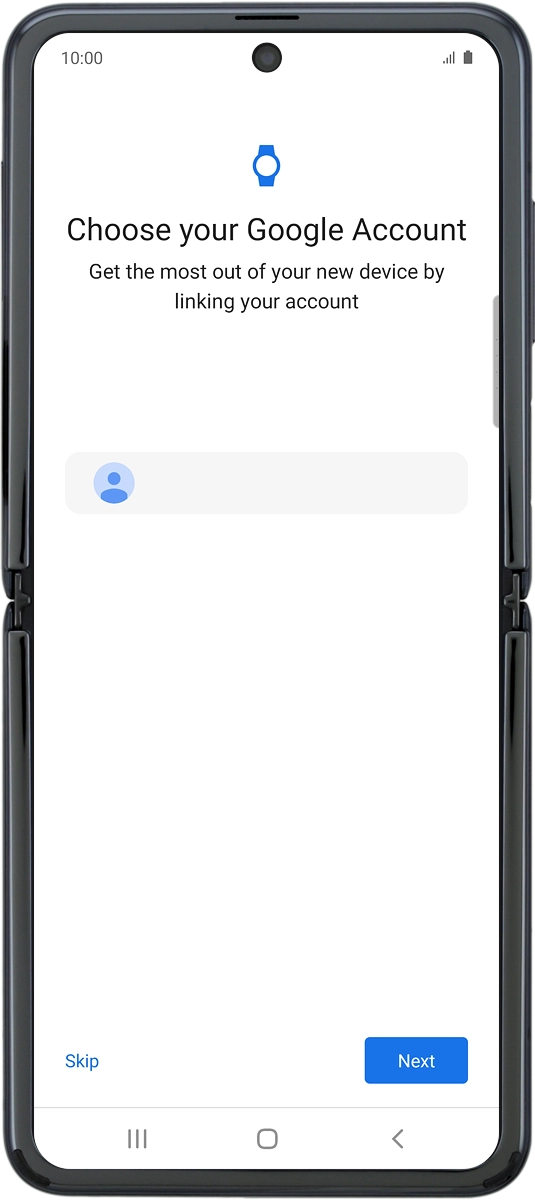
On your phone: Press Copy.

On your phone: Press Enter your password.
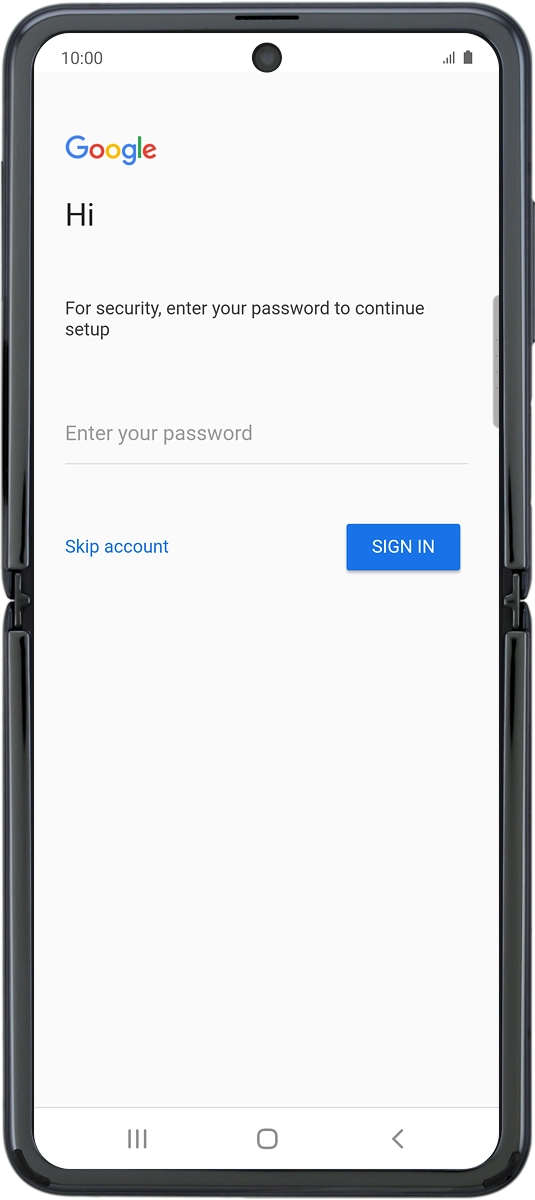
On your phone: Key in the password for your Google account and press SIGN IN.
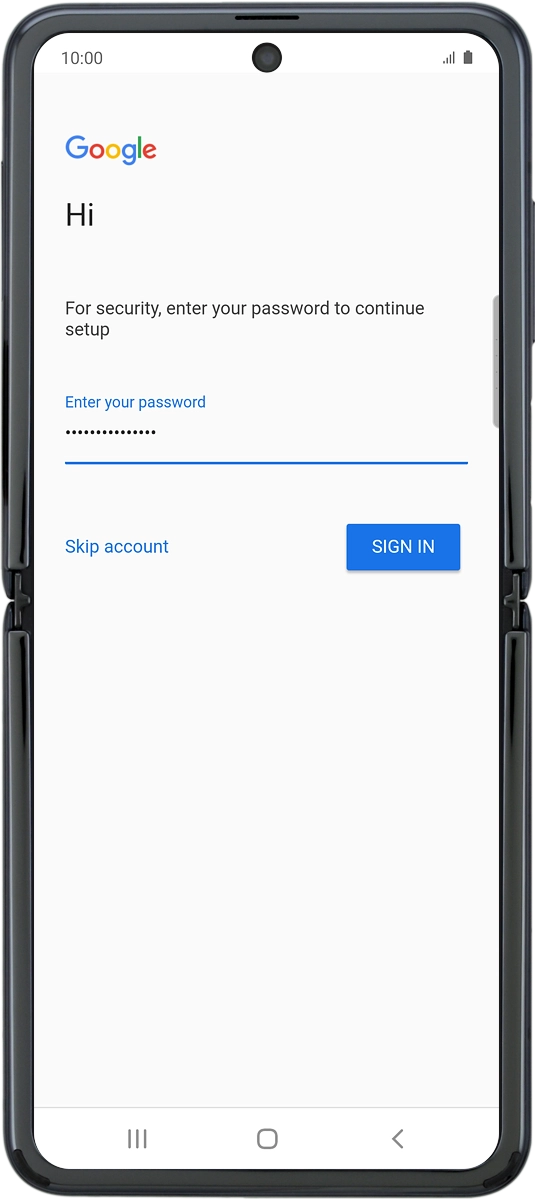
On your phone: Press Skip.
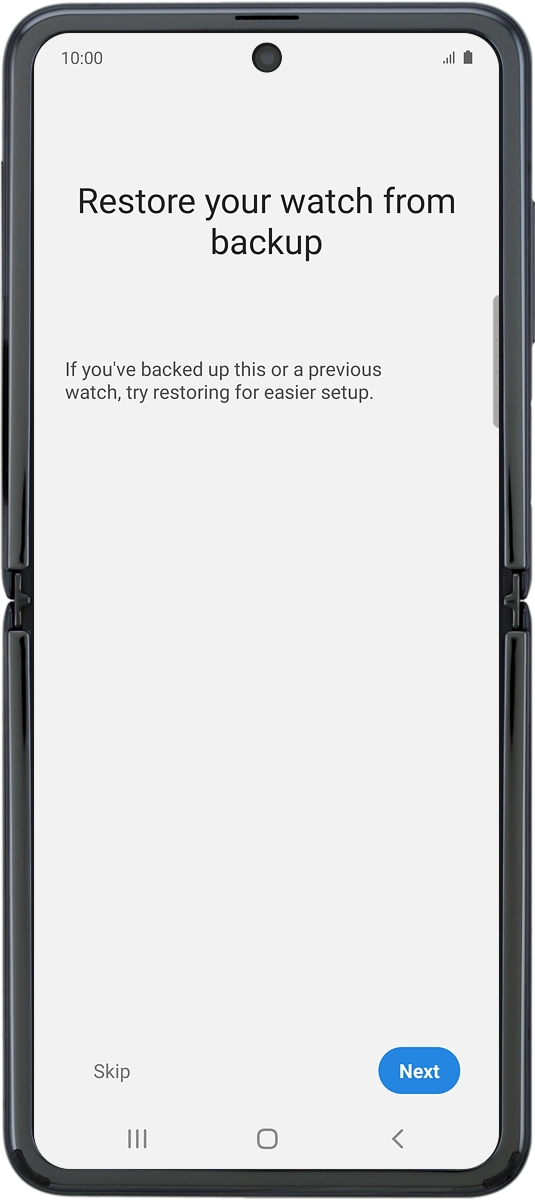
5 Set up mobile data
On your phone: To set up mobile data on your smartwatch, follow the instructions on the screen to finish setting up your smartwatch.
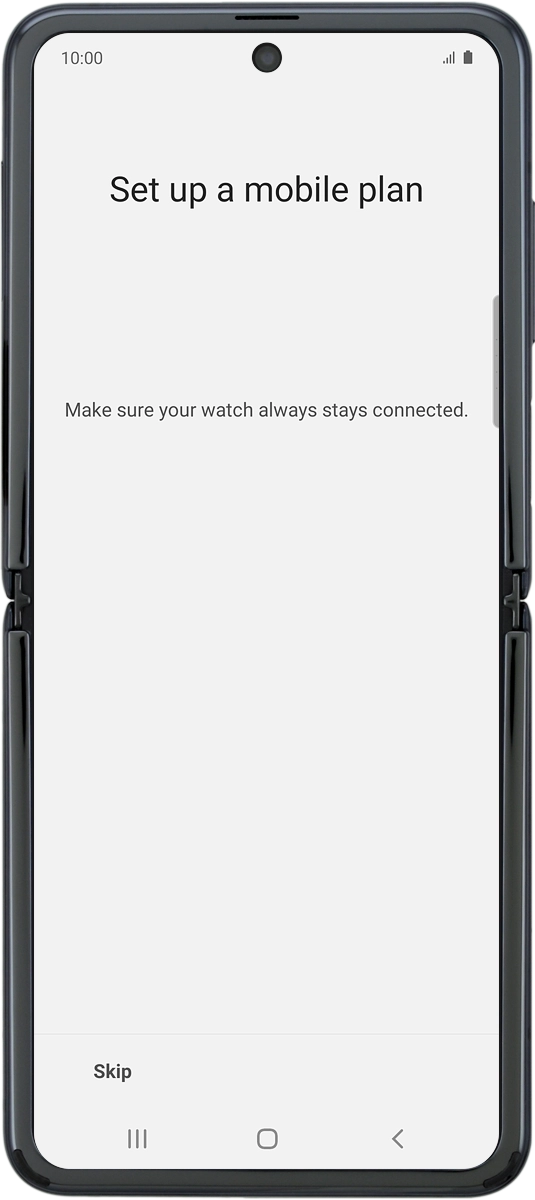
On your phone: To set up mobile data on your smartwatch later, press Skip.
See how to set up mobile data on your smartwatch later after activation.
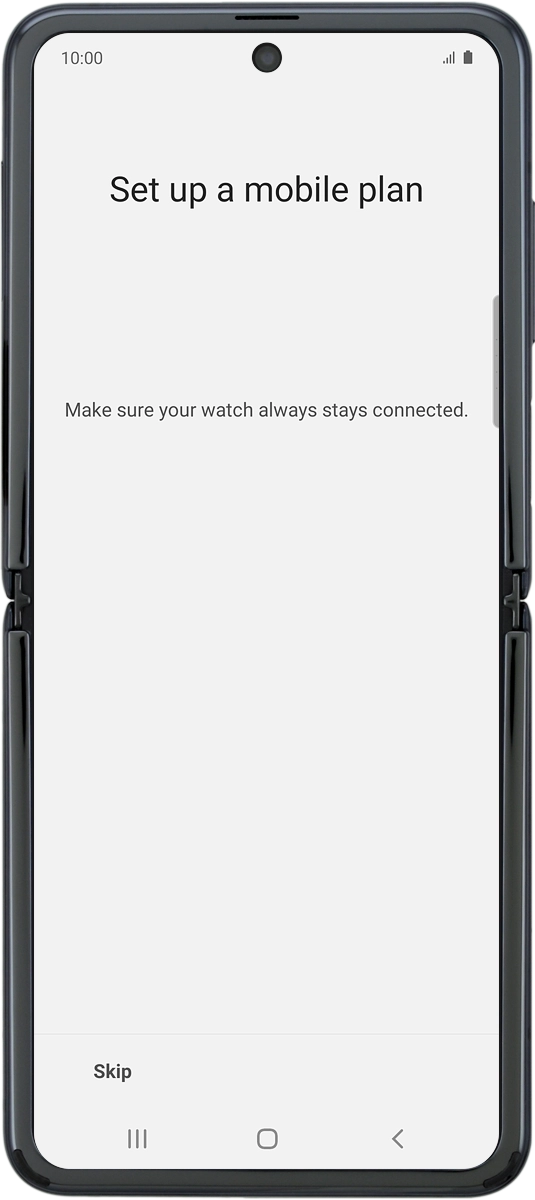
6 Finish setup
On your phone: When this screen is displayed, your smartwatch is activated and synchronised with your phone.