
Samsung Galaxy Watch8 Classic
Wear OS 6
1. Find "Buttons and gestures"
Slide your finger upwards starting from the bottom of the screen.

Press the settings icon.
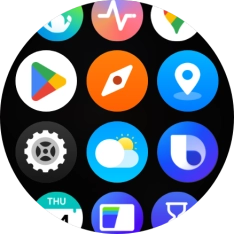
Press Buttons and gestures.
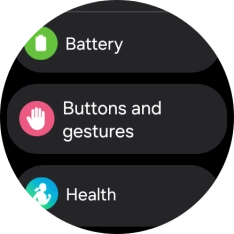
2. Select function to activate when pressing the Action button
Press Action.
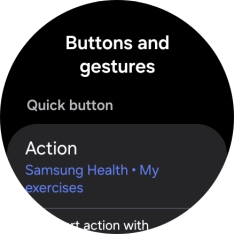
Follow the instructions on the screen to select the required function.
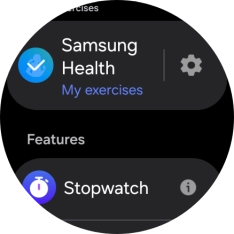
3. Select pressure activation setting
Press Start action with.

Press the required setting.
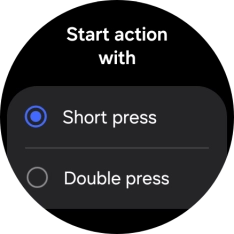
4. Return to the home screen
Press the Home key to return to the home screen.





















