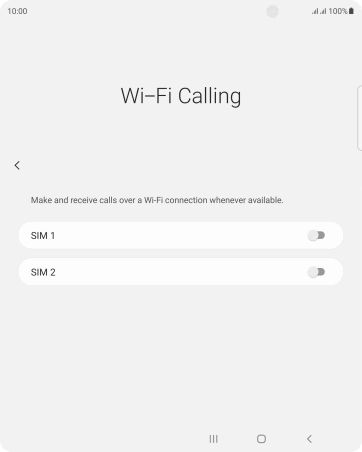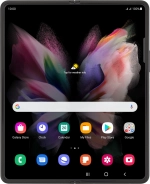
Samsung Galaxy Z Fold3 5G
Android 11.0
1. Find "Wi-Fi Calling"
Press the phone icon.
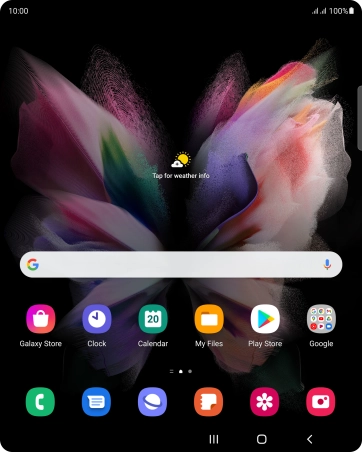
Press the menu icon.
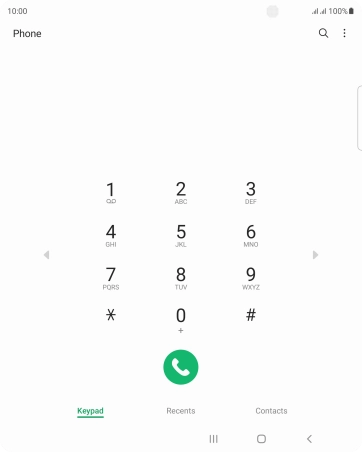
Press Settings.
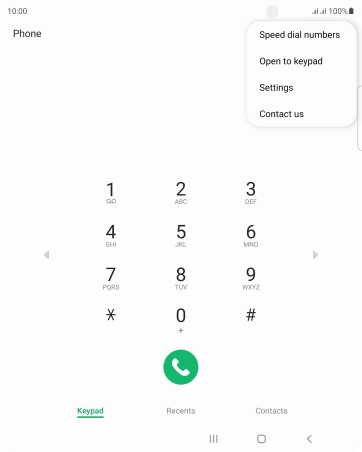
Press Wi-Fi Calling.
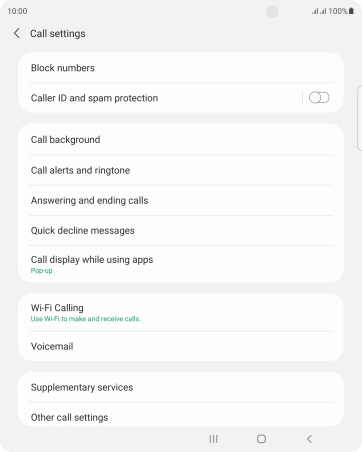
2. Turn Wi-Fi calling on or off
Press the indicator next to the required SIM to turn the function on or off.
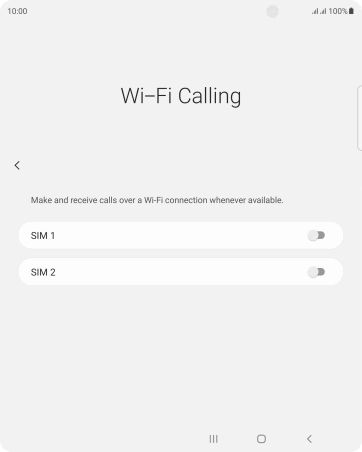
3. Return to the home screen
Press the Home key to return to the home screen.