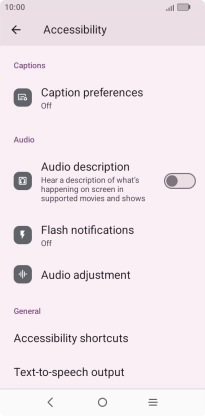TCL 501
Android 14 (Go edition)
1. Find "Accessibility"
Slide two fingers downwards starting from the top of the screen.
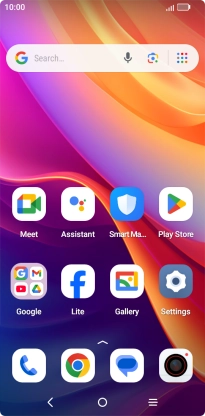
Press the settings icon.
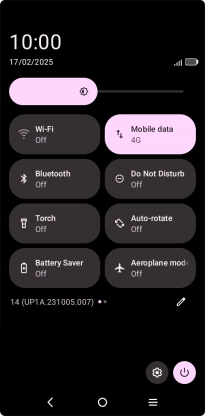
Press Accessibility.
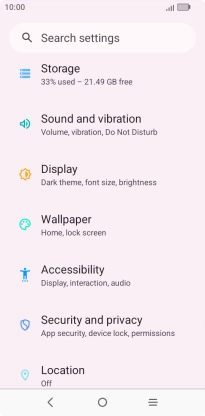
2. Select TalkBack settings
Press TalkBack and follow the instructions on the screen to select the required settings.
You can set your phone to give you spoken feedback when touching the phone screen so you don't have to look at screen.
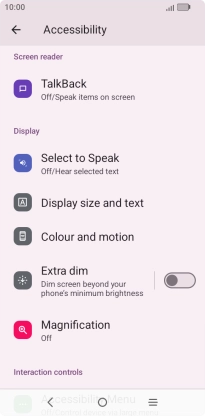
3. Select screen visibility settings
Press the required category below "Display" and follow the instructions on the screen to select the required settings.
You can set your phone to change contrast, colour, font size and select settings for text reading.
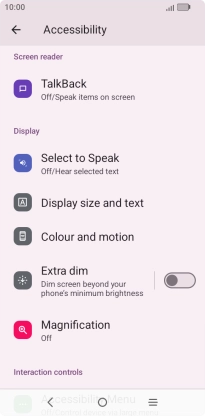
4. Select interaction control settings
Press the required category below "Interaction controls" and follow the instructions on the screen to select the required settings.
You can select different interaction control settings on your phone, e.g. voice control and dexterity.
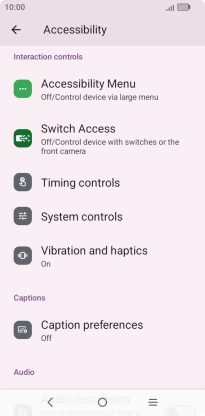
5. Select settings for captions
Press the required category below "Captions" and follow the instructions on the screen to select the required settings.
You can set your phone to generate captions during media playback.
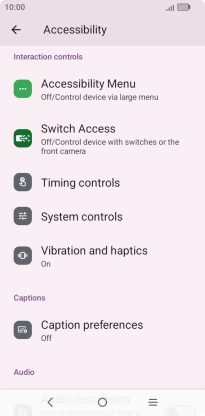
6. Select sound adjustment settings
Press the required category below "Audio" and follow the instructions on the screen to select the required settings.
You can select different sound enhancement settings on your phone and turn on word transcription and subtitle generation during media playback.
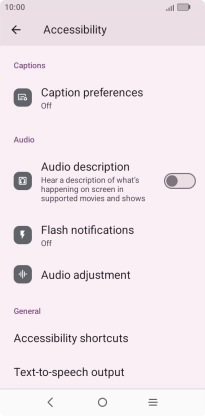
7. Select more settings
Press the required category below "General" and follow the instructions on the screen to select the required settings.
You can select more help function settings, e.g. turn display of shortcut key for the help function menu on or off and assign certain functions to the phone keys.
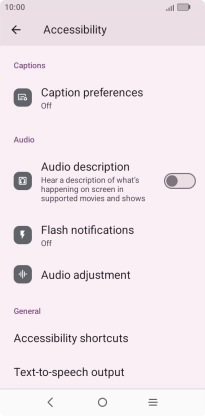
8. Return to the home screen
Press the Home key to return to the home screen.