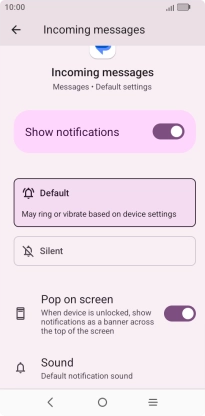TCL 501
Android 14 (Go edition)
1. Find "Notifications"
Press the message icon.
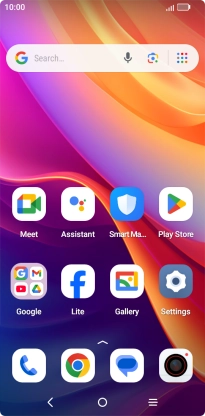
Press Settings.
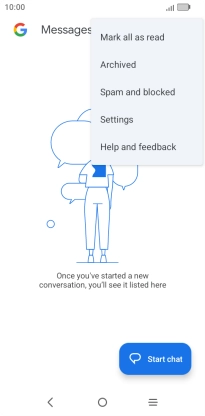
Press Notifications.
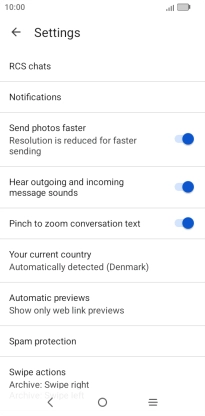
2. Turn on message notifications
Press the indicator next to "All Messages notifications" to turn on the function.
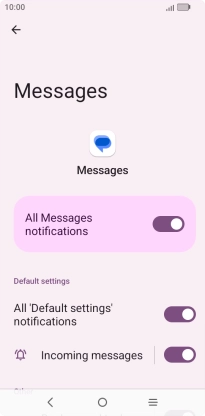
3. Select message tone
Press Incoming messages.
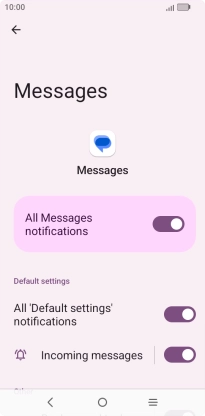
Press Sound.
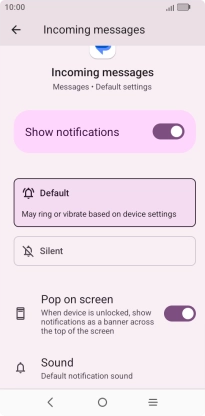
Press the required message tones to hear them.
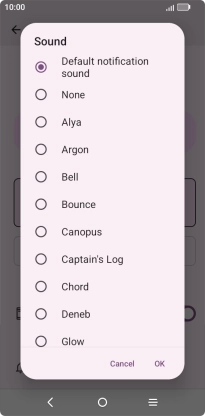
Once you've found a message tone you like, press OK.
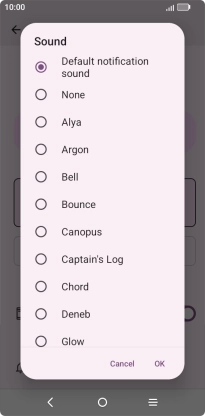
4. Return to the home screen
Press the Home key to return to the home screen.