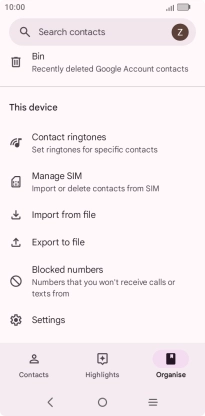TCL 501
Android 14 (Go edition)
1. Find "Manage SIM"
Slide your finger upwards on the screen.
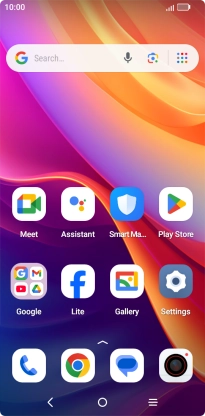
Press Contacts.
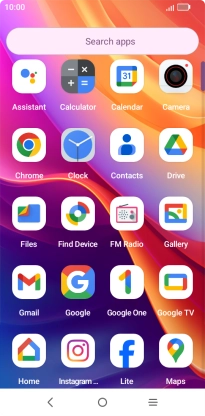
Press Organise.
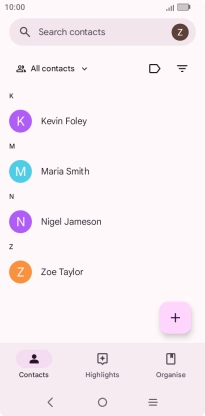
Press Manage SIM.
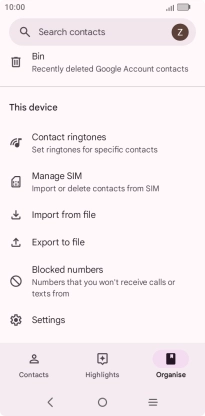
2. Import contacts from your SIM to your Google account
Press the drop down list next to "Save to".
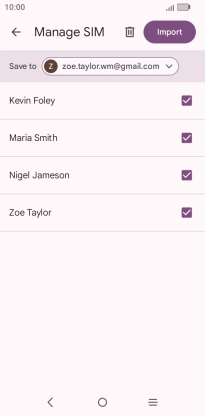
Press the required Google account.
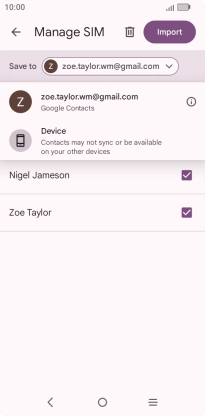
Press the fields next to the required contacts.
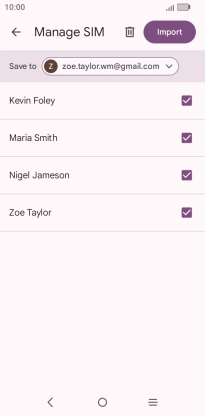
Press Import.
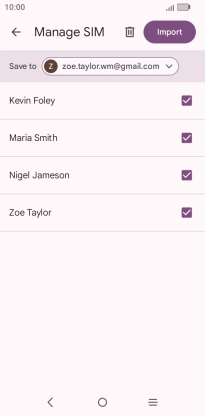
3. Return to the home screen
Press the Home key to return to the home screen.