
TCL 60R 5G
Android 15
1. Find "Display"
Slide two fingers downwards starting from the top of the screen.
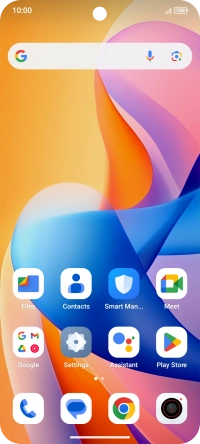
Press the settings icon.
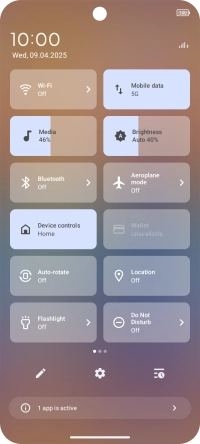
Press Display.
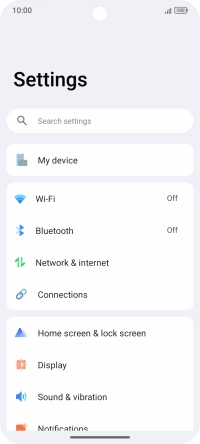
2. Turn on dark mode
Press Dark mode.
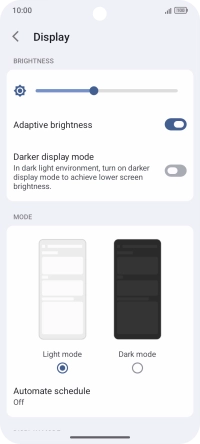
3. Turn automatic dark mode activation on or off
Press Automate schedule.
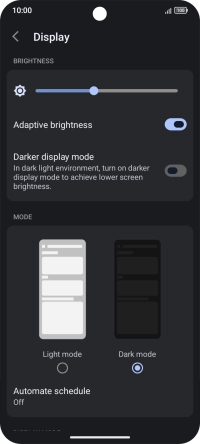
Press the indicator next to "Automate schedule" to turn the function on or off.
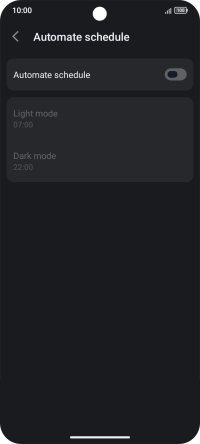
Press the required settings and follow the instructions on the screen to select the required turn on and turn off time for dark mode.

4. Return to the home screen
Slide your finger upwards starting from the bottom of the screen to return to the home screen.





















