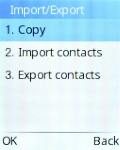TCL onetouch 4041
1. Find "Import/Export"
Press the Navigation key.

Select Contacts.
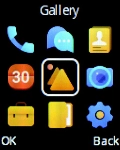
Press the Left selection key.
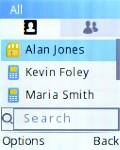
Select Import/Export.
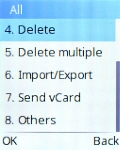
2. Import contacts from your SIM to your phone
Select Copy.
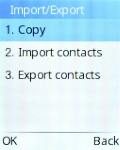
Select Copy from.
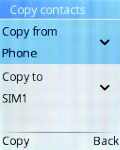
Select SIM.
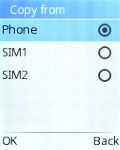
Select Copy to.
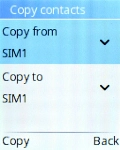
Select Phone.
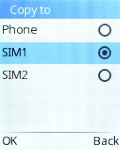
Press the Left selection key.
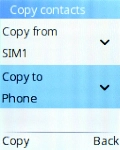
Select the required contacts.
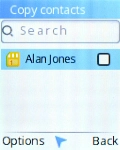
Press the Left selection key.
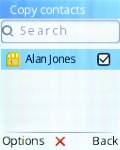
Select OK.
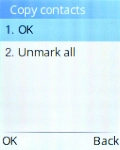
3. Export contacts from your phone to your SIM
Select Copy.
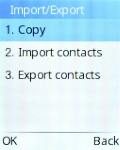
Select Copy from.
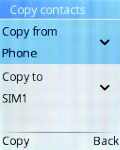
Select Phone.
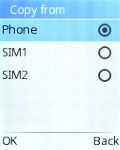
Select Copy to.
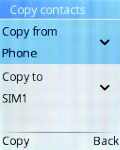
Select SIM.
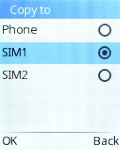
Press the Left selection key.
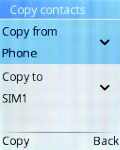
Select the required contacts.
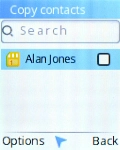
Press the Left selection key.
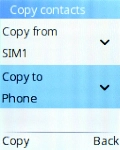
Select OK.
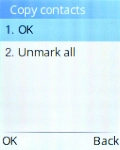
4. Return to the home screen
Press Disconnect to return to the home screen.