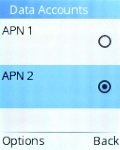TCL onetouch 4041
1 Find "Data Accounts"
Press the Navigation key.

Select Settings.
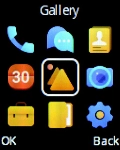
Select Connectivity.
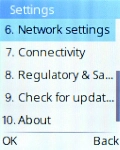
Select Data Accounts.
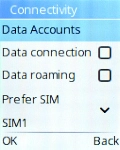
2 Create new data connection
Press the Left selection key.
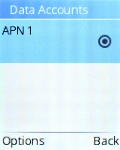
Select New connection.
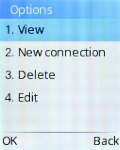
Select Name.
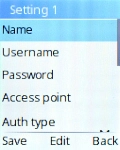
Key in Vodafone Internet and press the Left selection key.
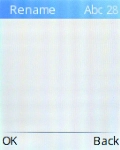
3 Enter username
Select Username.
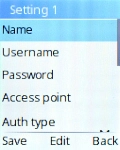
Key in wap and press the Left selection key.
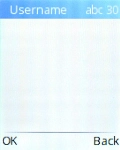
4 Enter password
Select the field below "Password".
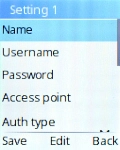
Key in wap and press the Left selection key.
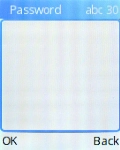
5 Enter APN
Select Access point.
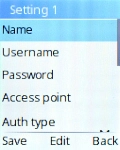
Key in wap.vodafone.co.uk and press the Left selection key.
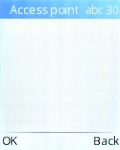
6 Select authentication type
Select the field below "Auth type".
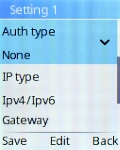
Select None.
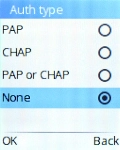
7 Select connection type
Select Advanced settings.
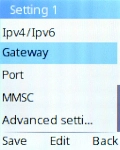
Select Network type.
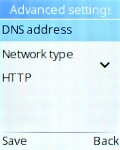
Select HTTP.
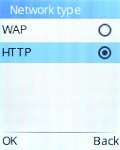
8 Save data connection
Press the Left selection key.
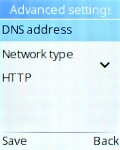
Select the data connection to activate it.
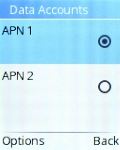
9 Return to the home screen
Press Disconnect to return to the home screen.