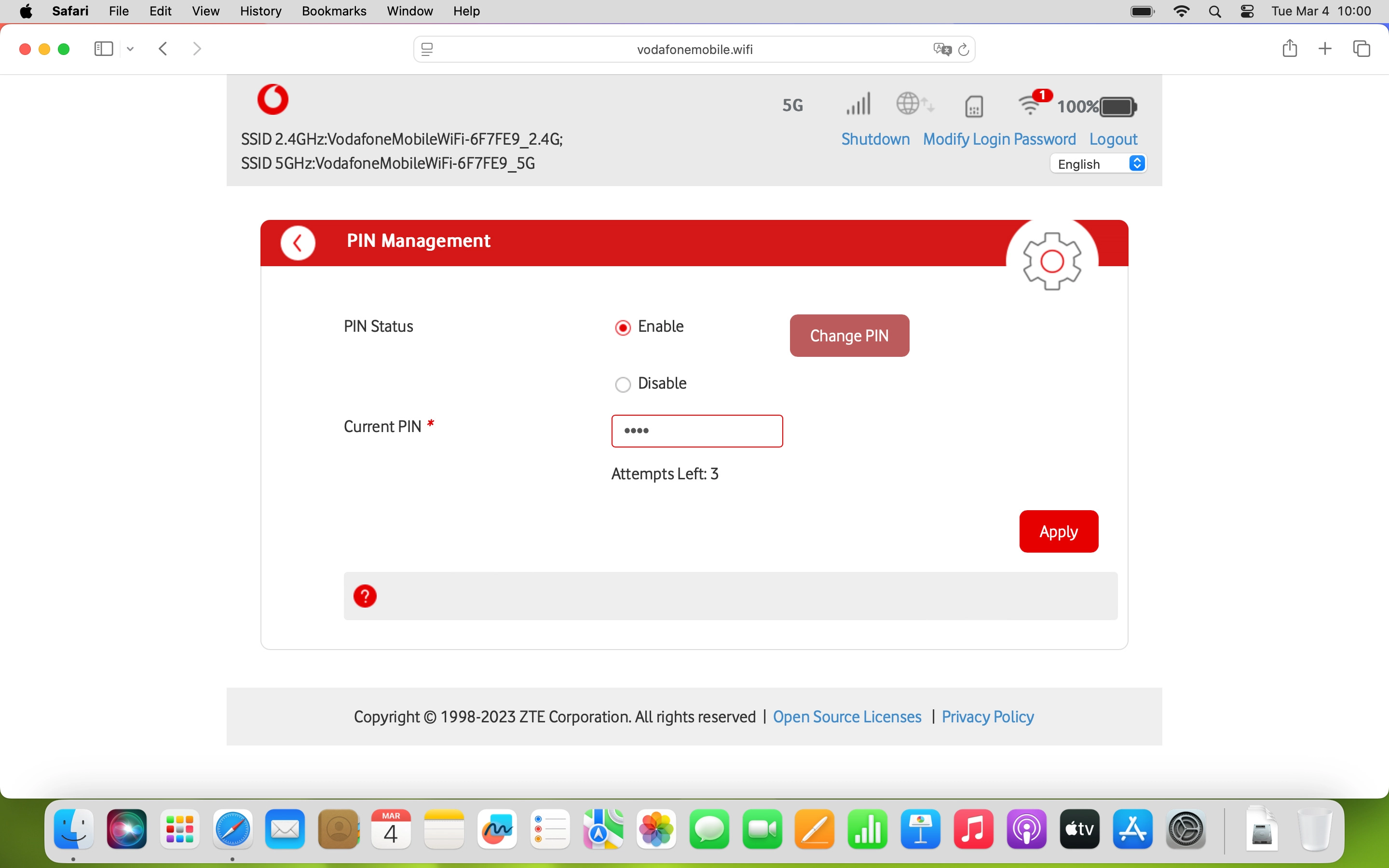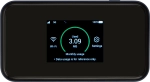
Vodafone 5G Mobile Hotspot
Mac OS Sonoma
1. Find "Change PIN"
Click Advanced Settings.
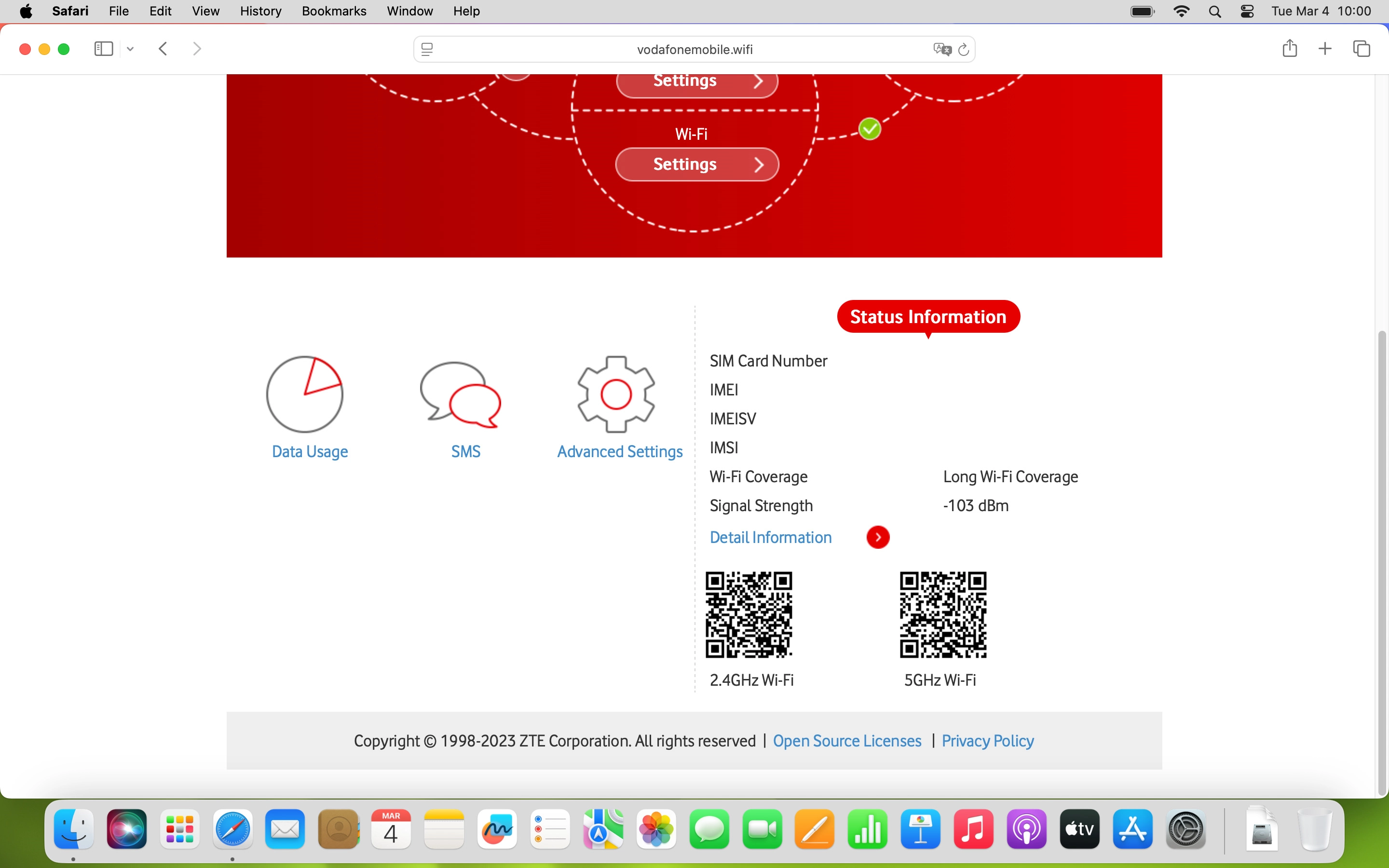
Click Others.
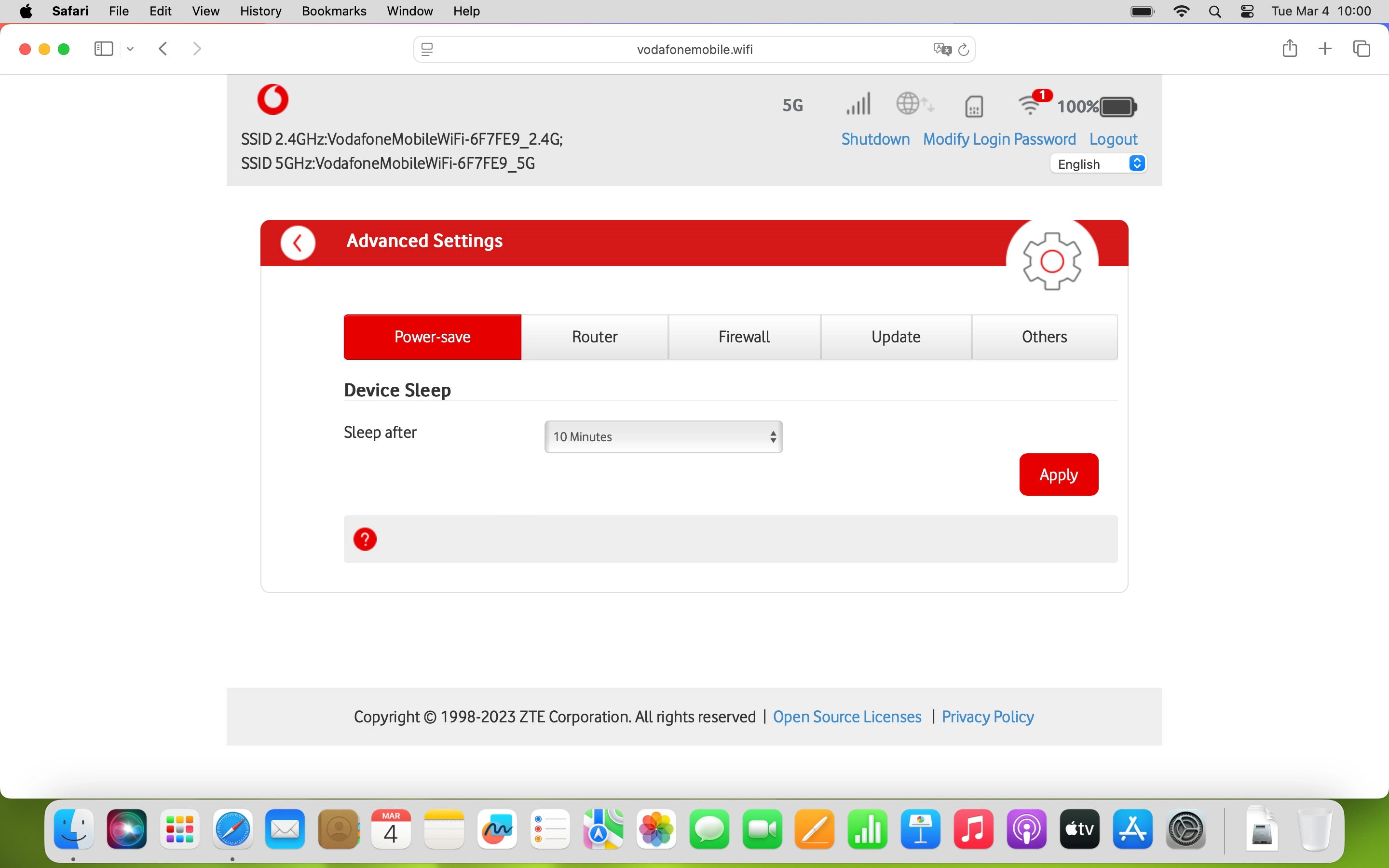
Click PIN Management.
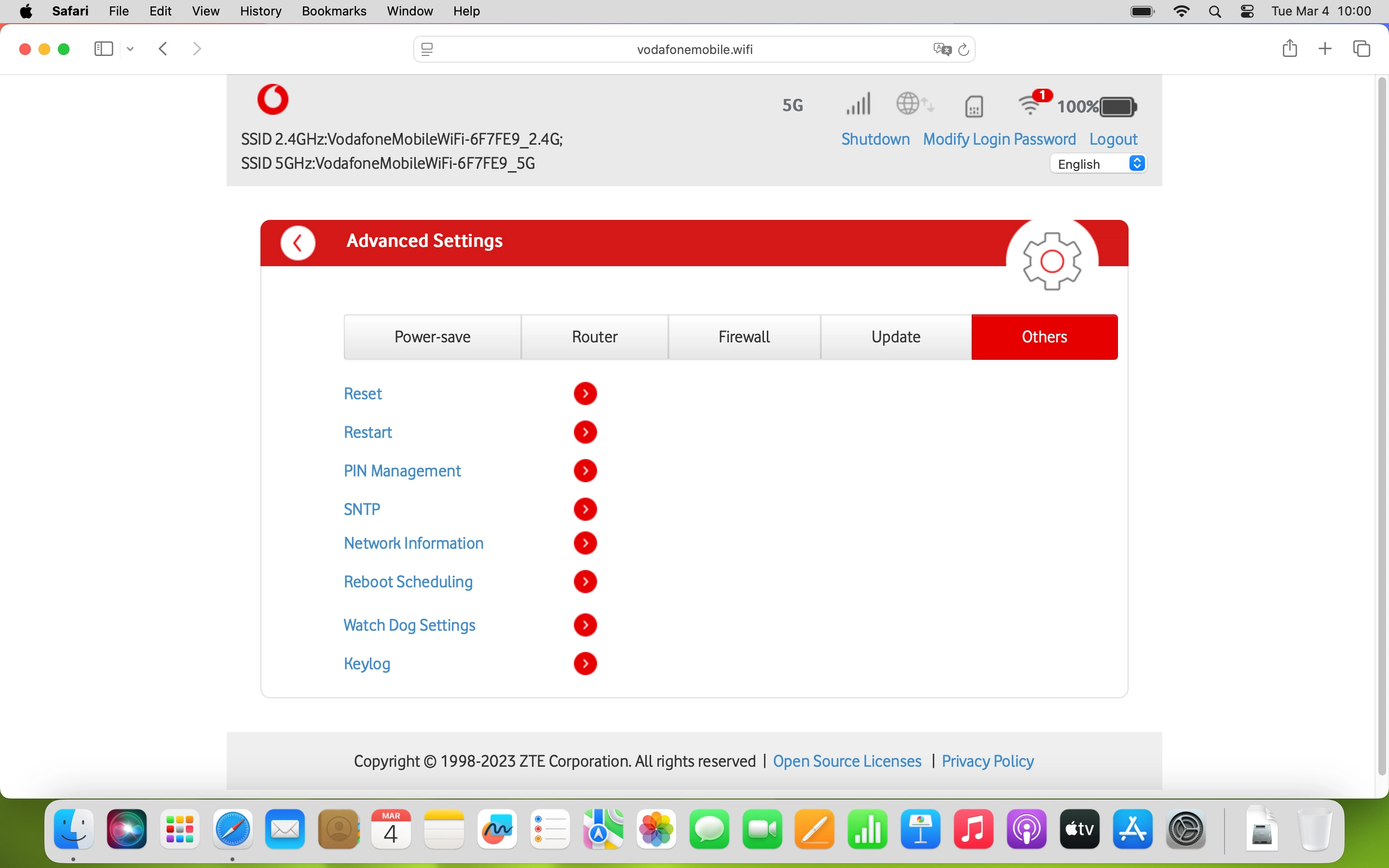
Click Change PIN.
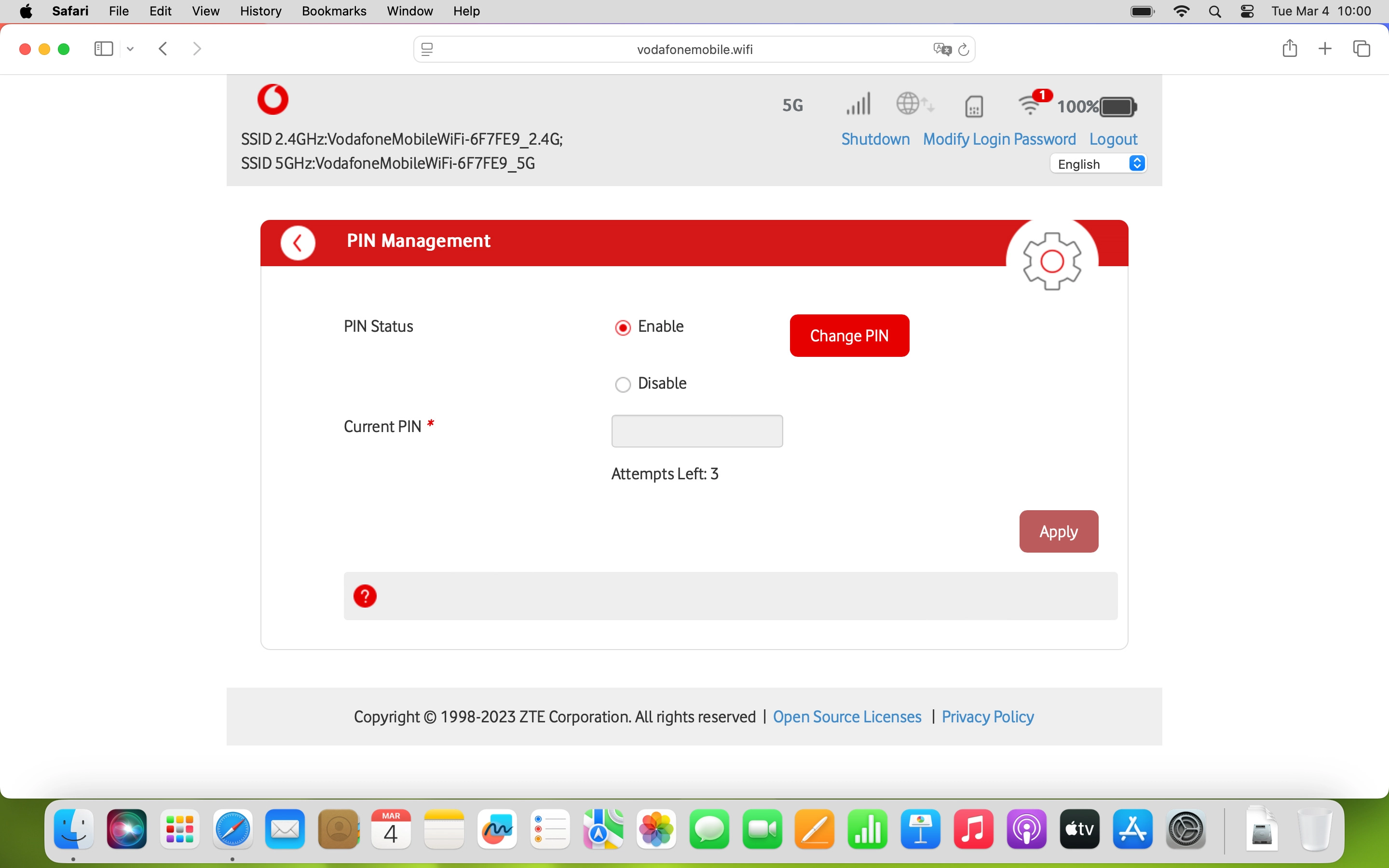
2. Change PIN
Click the field next to "Current PIN" and key in your current PIN.
If an incorrect PIN is entered three times in a row, your SIM will be blocked. To unblock your SIM, you'll need to key in your PUK. You can get the PUK by calling customer services on 191 from a Vodafone mobile phone. If you're using a land line, you need to dial 03333 040 191. Please note: If you key in the wrong PUK ten times in a row, your SIM will be blocked permanently. In this case, you need a new SIM from Vodafone.
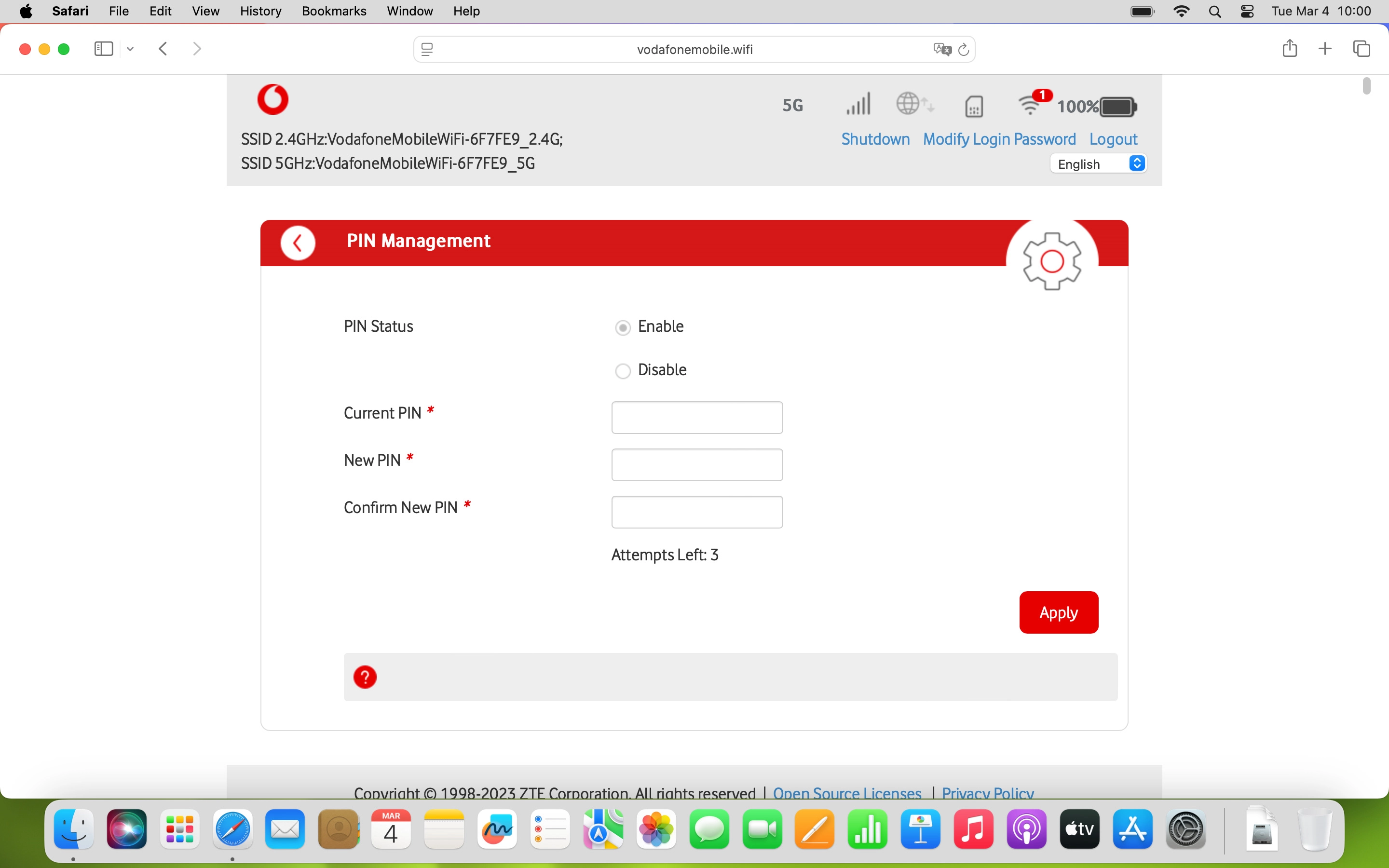
Click the field next to "New PIN" and key in a new PIN.
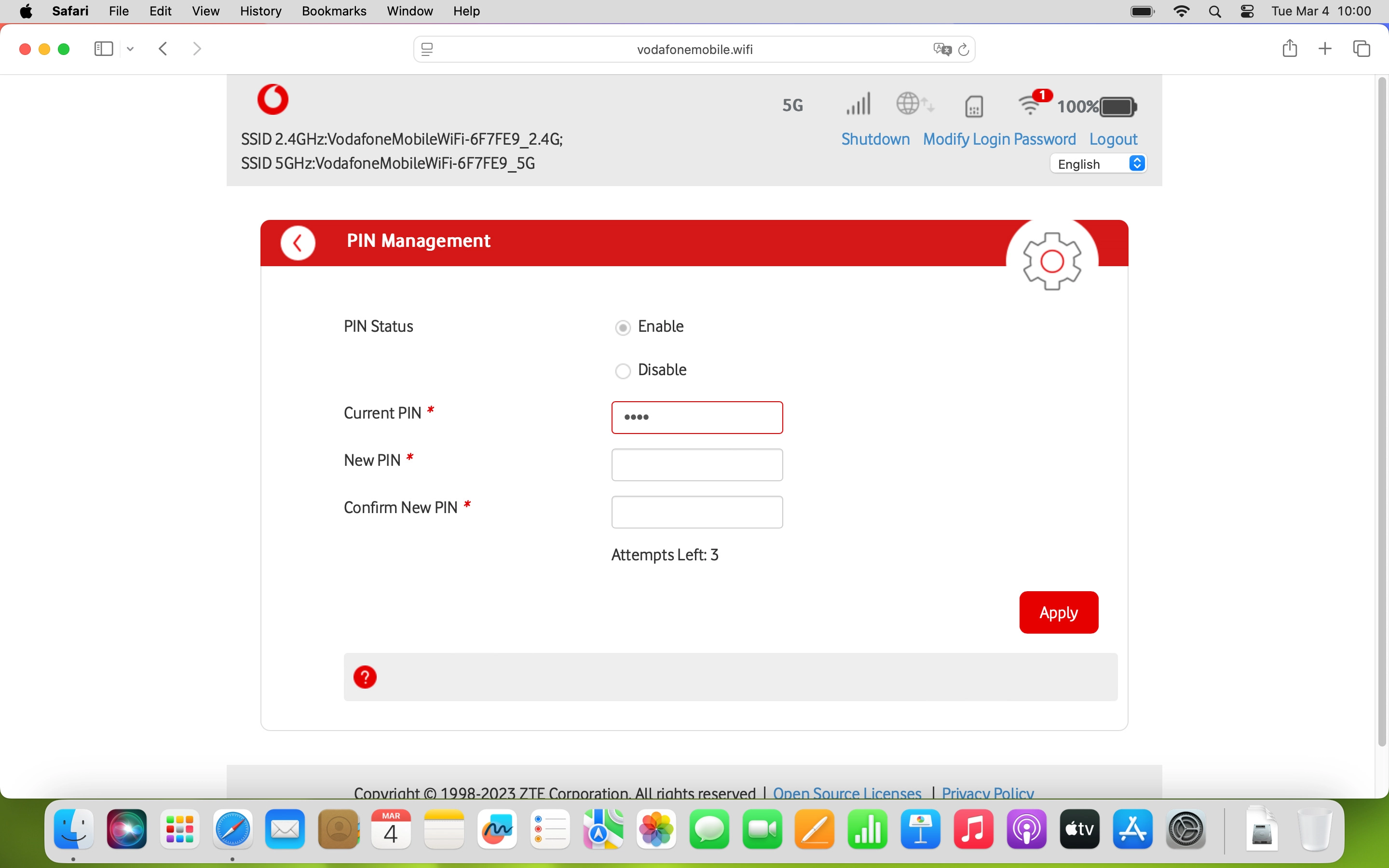
Click the field next to "Confirm New PIN" and key in the new PIN again.
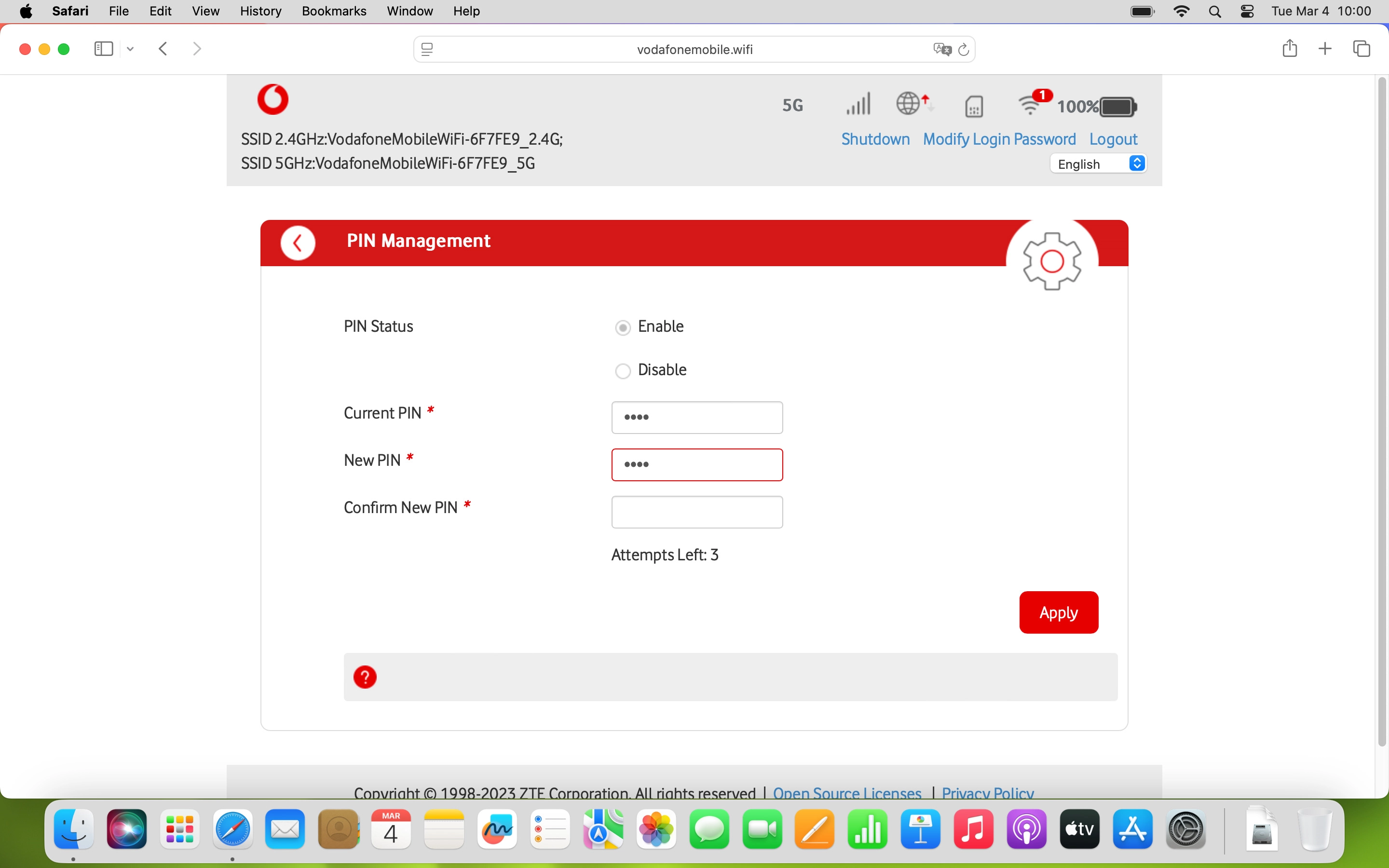
3. Save settings
Click Apply.